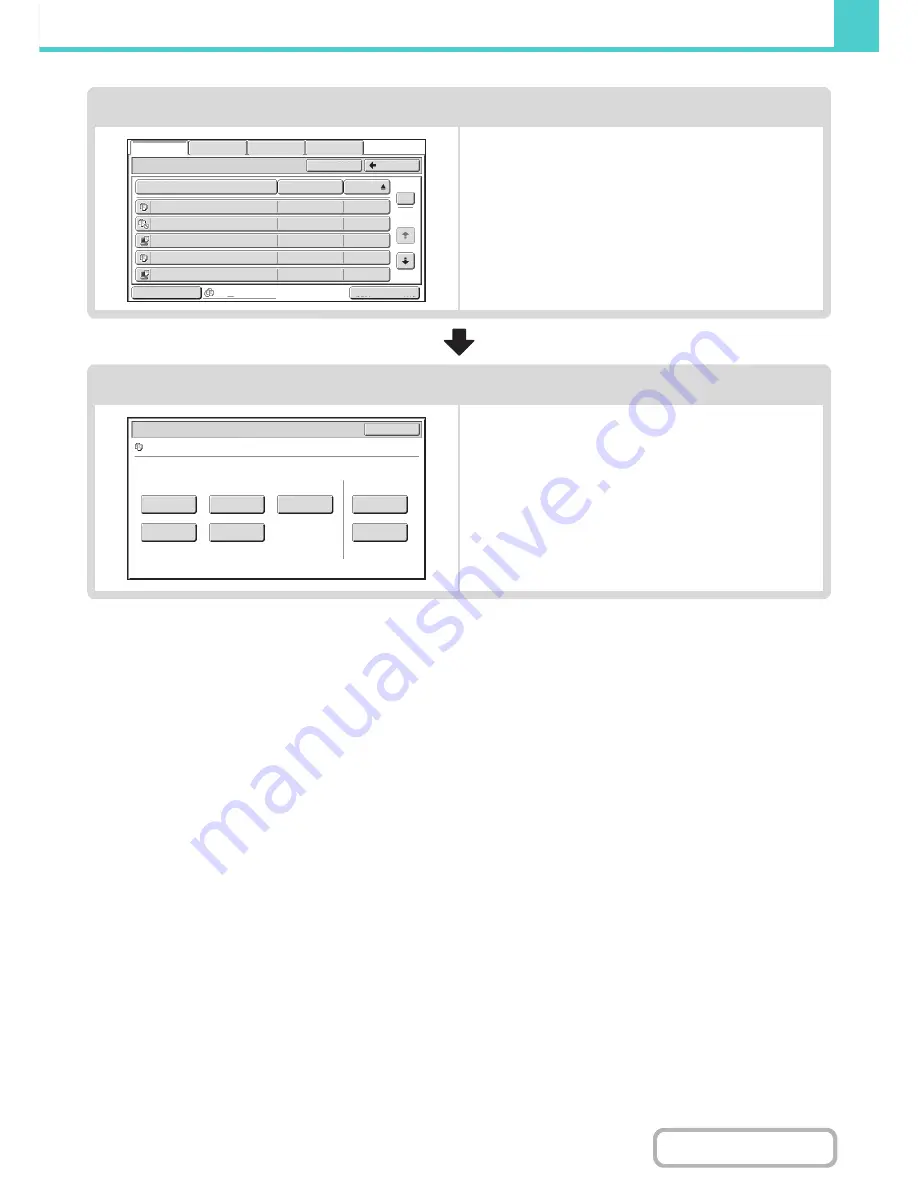
6-26
DOCUMENT FILING
Contents
Select the file that you wish to retrieve.
• Select the folder in the folder selection screen.
When the folder is selected, the files in the folder will
appear. Select the file that you wish to retrieve.
• Thumbnail images of the stored files can be displayed for
file selection.
☞
FILE SELECTION SCREEN
(page 6-28)
☞
SELECTING A FILE
(page 6-30)
• The search function can be used to retrieve a file.
☞
SEARCHING FOR A STORED FILE
(page 6-48)
Select the operation.
Select the desired operation and configure settings.
☞
JOB SETTINGS SCREEN
(page 6-31)
☞
PRINTING A STORED FILE
(page 6-32)
☞
SENDING A STORED FILE
(page 6-38)
☞
PROPERTIES OF STORED FILES
(page 6-40)
☞
MOVING A STORED FILE
(page 6-42)
☞
DELETING A STORED FILE
(page 6-44)
☞
CHECKING AN IMAGE OF A STORED FILE
(page 6-45)
Main Folder
File Name
file-01
Name 1
04/04/2010
file-02
Name 2
04/04/2010
file-03.tiff
Name 3
04/04/2010
file-04
Name 4
04/04/2010
file-05.tiff
Name 5
04/04/2010
User Name
Date
All Files
Switch Display
1
2
Back
Search
Multi-File Print
File Retrieve
Scan to HDD
HDD Status
Ex Data Access
Job Settings
Cancel
file-01
Name 1
A4
Mono2
Send
Image Check
Property
Change
Move
Delete
Detail
Select the job.
Summary of Contents for MX-B382
Page 4: ...Reduce copy mistakes Print one set of copies for proofing ...
Page 6: ...Make a copy on this type of paper Envelopes and other special media Transparency film ...
Page 11: ...Conserve Print on both sides of the paper Print multiple pages on one side of the paper ...
Page 35: ...Organize my files Delete a file Delete all files Periodically delete files Change the folder ...
Page 289: ...3 19 PRINTER Contents 4 Click the Print button Printing begins ...
Page 830: ...MXB382 GB ZZ Operation Guide MX B382 MX B382SC MODEL ...






























