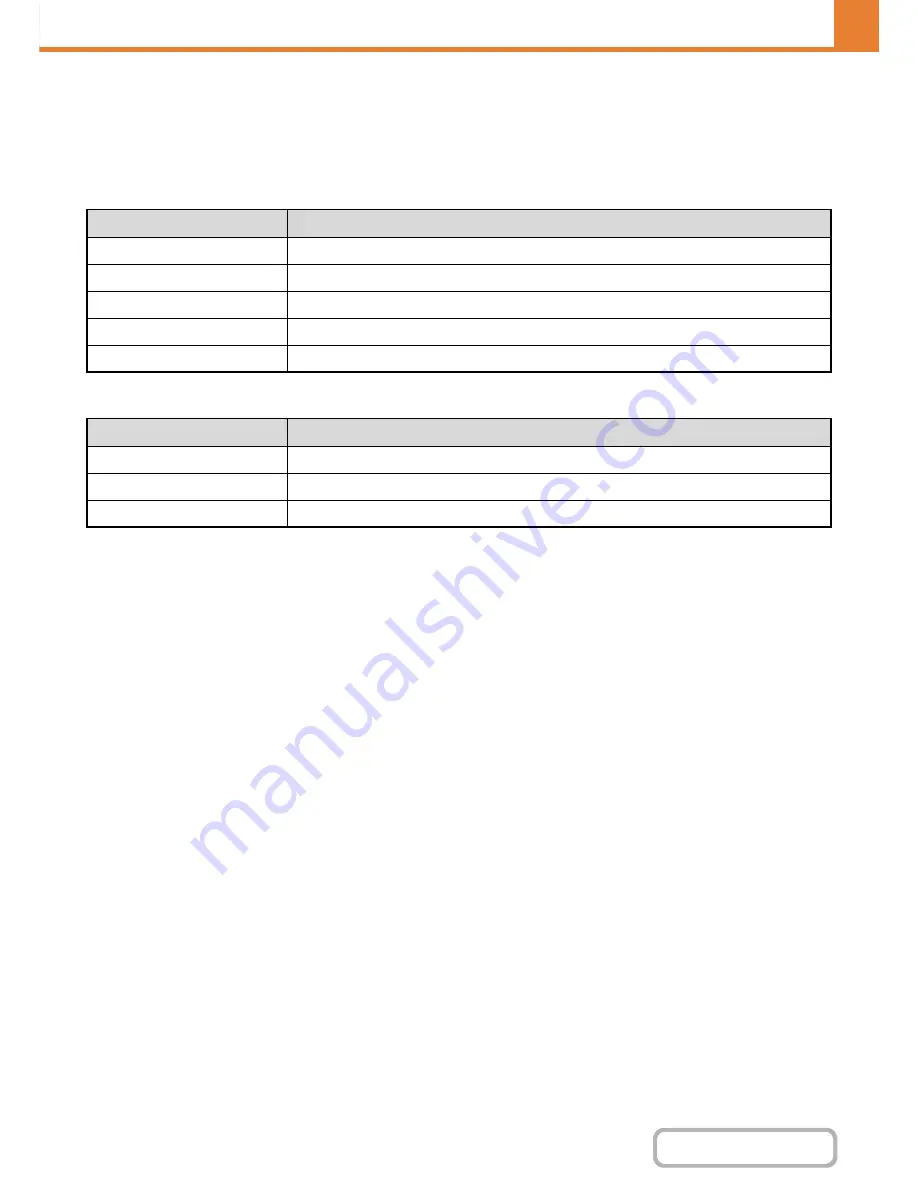
7-62
SYSTEM SETTINGS
Contents
Resetting user counts
Select a user in the setting screen and touch the [Reset] key. A count reset screen for that user will appear.
The reset screen will vary depending on whether a single user or multiple users were selected. The items displayed in
each case are described in the table below.
When a single user is selected
When multiple users are selected
Card Settings
(when the HID card reader is enabled.)
Configure this setting if user authentication will be performed using a Sharp OSA external authentication application and
an HID card.
Card Reader Device Registration
In this setting, the product ID and vender ID of the connected HID card reader are displayed. To store the HID card
reader, touch the [Read] key.
* For settings that enable an HID card to be used, consult your service technician.
Item
Description
Next
This shows the next user (in the order of the registration numbers).
Previous
This shows the previous user (in the order of the registration numbers).
Show Counts
The counts and the number of pages remaining of the selected user are shown by function.
Clear Count
Reset the count of the selected item to "0".
Clear All Counts
Reset all items of the selected user to "0".
Item
Description
Show Counts
The counts and the number of pages remaining of the selected users are shown by function.
Clear Count
Reset the count of the selected item to "0".
Clear All Count
Reset all items of the selected users to "0".
Summary of Contents for MX-B382
Page 4: ...Reduce copy mistakes Print one set of copies for proofing ...
Page 6: ...Make a copy on this type of paper Envelopes and other special media Transparency film ...
Page 11: ...Conserve Print on both sides of the paper Print multiple pages on one side of the paper ...
Page 35: ...Organize my files Delete a file Delete all files Periodically delete files Change the folder ...
Page 289: ...3 19 PRINTER Contents 4 Click the Print button Printing begins ...
Page 830: ...MXB382 GB ZZ Operation Guide MX B382 MX B382SC MODEL ...






























