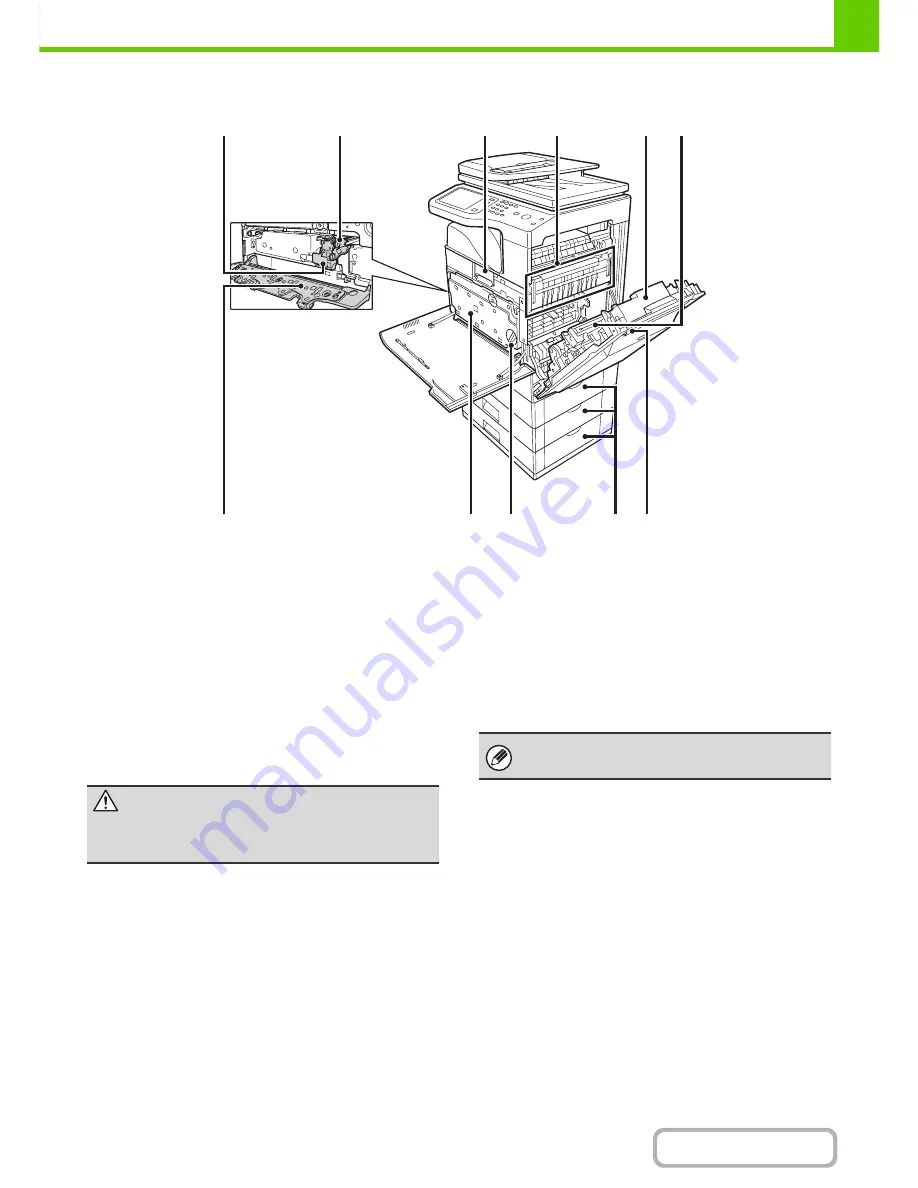
1-5
BEFORE USING THE MACHINE
Contents
INTERIOR
(13) Developer cartridge
This contains the developer that is necessary to transfer
the toner to the paper.
(14)
\
Drum cartridge
This contains the photosensitive drum that is used to
create images for copying and printing.
(15) Toner cartridge
This contains toner for printing. When the toner runs out
in a cartridge, the cartridge must be replaced.
☞
REPLACING SUPPLIES AND MAINTENANCE
(page 1-52)
(16) Fusing unit
Heat is applied here to fuse the transferred image onto
the paper.
(17) Right side cover
Open this cover to remove a misfeed.
☞
8. TROUBLESHOOTING "
REMOVING MISFEEDS
"
(page 8-10)
(18) Paper reversing section
This is used when 2-sided printing is performed. Open
this part to remove a paper misfeed.
☞
REPLACING SUPPLIES AND MAINTENANCE
(page 1-52)
(19) Main charger cover
Open this cover to clean the main charger.
☞
REPLACING SUPPLIES AND MAINTENANCE
(page 1-52)
(20) Toner collection container
This collects excess toner that remains after printing.
☞
REPLACING SUPPLIES AND MAINTENANCE
(page 1-52)
(21) Toner collection container release lever
Turn this lever when you need to release the toner
collection container lock to replace the toner collection
container or clean the laser unit.
☞
REPLACING SUPPLIES AND MAINTENANCE
(page 1-52)
(22) Paper tray right side cover
Open this to remove a paper misfeed in trays.
☞
8. TROUBLESHOOTING "
REMOVING MISFEEDS
"
(page 8-10)
(23) Right side cover release lever
To remove a paper misfeed, pull and hold this lever up to
open the right side cover.
☞
8. TROUBLESHOOTING "
REMOVING MISFEEDS
"
(page 8-10)
(16)
(18)
(17)
(15)
(14)
(21)
(20)
(19)
(22) (23)
(13)
Toner collection
container removed and
main charger cover open
Caution
The fusing unit is hot. Take care not to burn
yourself when removing a paper misfeed.
Your service technician will collect the toner collection
container.
Summary of Contents for MX-B382
Page 4: ...Reduce copy mistakes Print one set of copies for proofing ...
Page 6: ...Make a copy on this type of paper Envelopes and other special media Transparency film ...
Page 11: ...Conserve Print on both sides of the paper Print multiple pages on one side of the paper ...
Page 35: ...Organize my files Delete a file Delete all files Periodically delete files Change the folder ...
Page 289: ...3 19 PRINTER Contents 4 Click the Print button Printing begins ...
Page 830: ...MXB382 GB ZZ Operation Guide MX B382 MX B382SC MODEL ...
















































