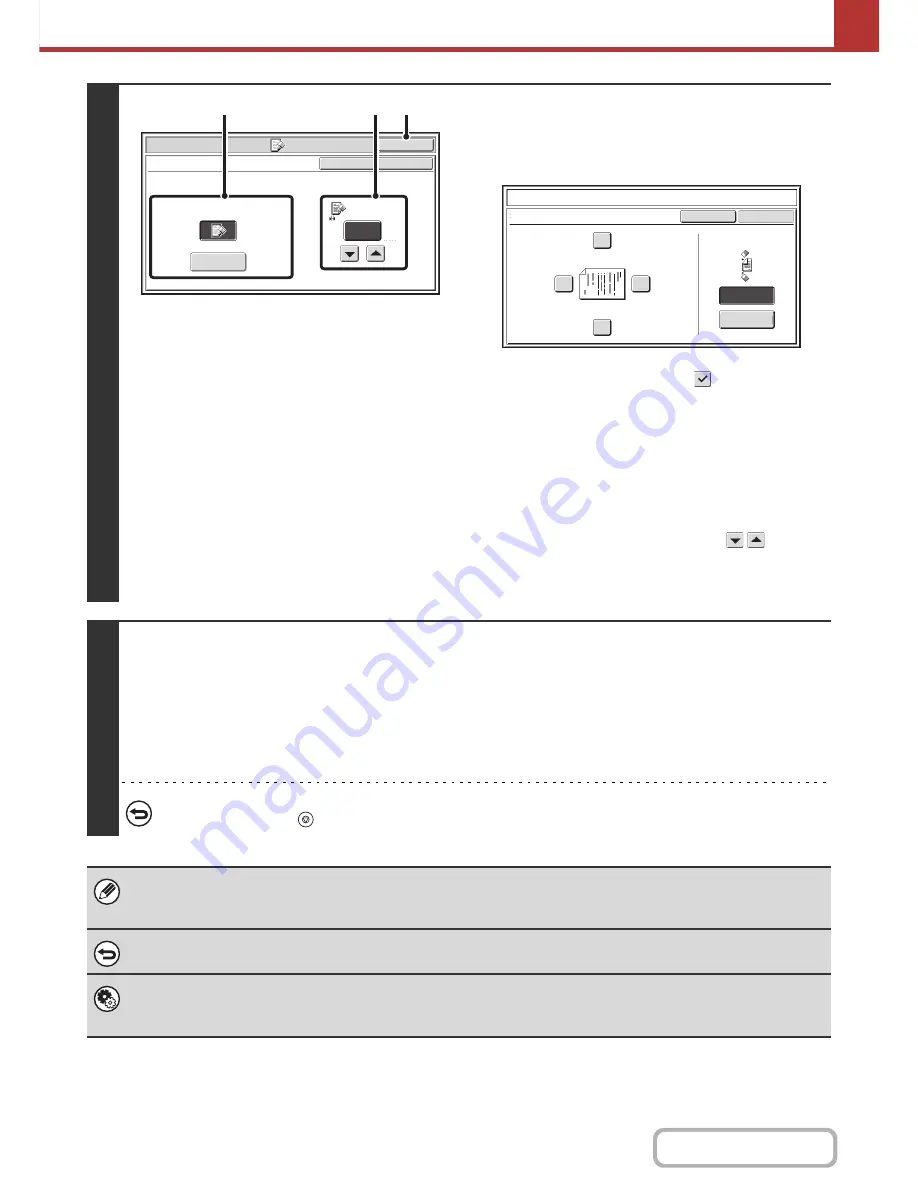
5-80
SCANNER/INTERNET FAX
Contents
4
Select the erase settings.
(1) Touch the desired erase mode.
Select one of the 2 erase modes.
Touch the [Side Erase] key to open the following screen.
Touch the checkbox of the edge that you wish to erase
and make sure that a checkmark (
) appears.
When performing two-sided scanning, set the erase edge
on the reverse side.
• If you touch the [Same Side as Side 1] key, the edge in
the same position as on the front side will be erased.
• If you touch the [Different Side from Side 1], the edge in
the position opposite to the erased edge on the front
side will be erased.
When you have completed the settings, touch the [OK] key.
(2) Set the erasure width with the
keys.
0 mm to 20 mm (0" to 1") can be entered.
(3) Touch the [OK] key.
5
Press the [START] key.
Scanning begins.
• If you inserted the original pages in the document feeder tray, all pages are scanned.
A beep will sound to indicate that scanning is finished.
• If you are scanning the original on the document glass, scan each page one page at a time.
When scanning of one page finishes, replace it with the next page and press the [START] key. Repeat until all pages have
been scanned and then press the [Read-End] key.
A beep will sound to indicate that scanning is finished.
To cancel scanning...
Press the [STOP] key (
) to cancel the operation.
When the erase function is used, erase takes place at the edges of the original image. If you also use a reduction or an
enlargement setting, the erase width will change according to the selected ratio. For example, if the erase width setting is
20 mm (1") and the image is reduced to 50%, the erase width will be 10 mm (1/2").
To cancel the erase setting...
Touch the [Cancel] key in the screen of step 4.
System Settings (Administrator): Erase Width Adjustment
The default erase width setting is linked to the copy mode system setting, and can be set from 0 mm to 20 mm (0" to 1"). The
factory default setting is 10 mm (1/2").
Scan/Special Modes
OK
Erase
Edge
OK
Cancel
Side Erase
Edge
Erase
10
(0~20)
mm
(2)
(3)
(1)
Different Side
from Side 1
Erase
Up
Erase position
for Original Side 2
Same Side as
Side 1
Cancel
Side Erase
Left
Right
Down
OK
Summary of Contents for MX-B382
Page 4: ...Reduce copy mistakes Print one set of copies for proofing ...
Page 6: ...Make a copy on this type of paper Envelopes and other special media Transparency film ...
Page 11: ...Conserve Print on both sides of the paper Print multiple pages on one side of the paper ...
Page 35: ...Organize my files Delete a file Delete all files Periodically delete files Change the folder ...
Page 289: ...3 19 PRINTER Contents 4 Click the Print button Printing begins ...
Page 830: ...MXB382 GB ZZ Operation Guide MX B382 MX B382SC MODEL ...
















































