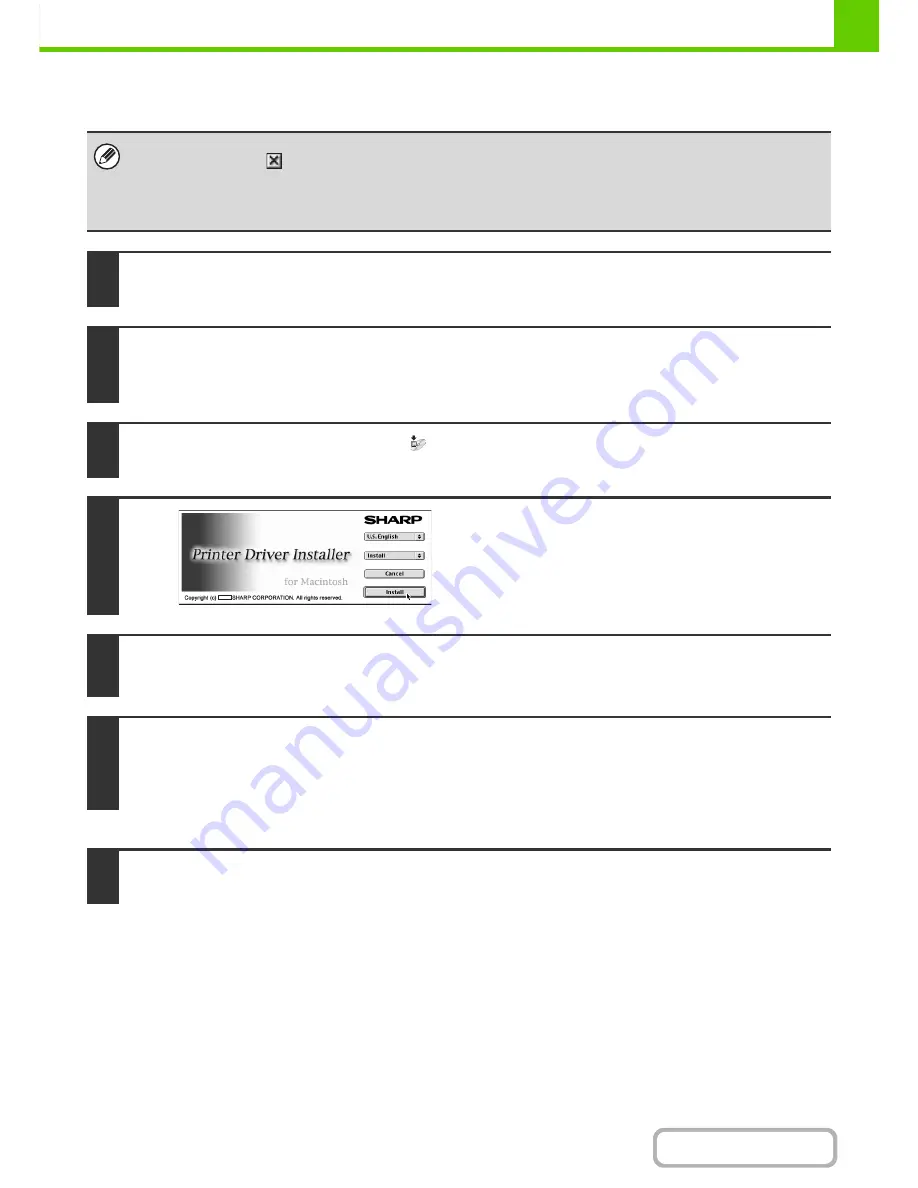
1-113
BEFORE USING THE MACHINE
Contents
MAC OS 9.0 - 9.2.2
This completes the installation of the software. Next, configure the printer driver settings.
• If you are using Mac OS 9.0 to 9.2.2, make sure that "LaserWriter 8" has been installed and that the "LaserWriter 8"
checkbox is selected
in "Extensions Manager" in "Control Panels". If not, install it from the system CD-ROM supplied
with your Macintosh computer.
• The CD-ROM does not include software for Mac OS 9.0 to 9.2.2.
Contact your dealer or nearest authorized service representative if you want software for Mac OS 9.0 to 9.2.2.
1
Download the software and save the extracted files in any folder.
2
Double-click the [MacOS] folder.
Before installing the software, be sure to read "ReadMe First". "ReadMe First" is in the [US-English] folder ([English] folder in
areas other than the U.S.) in the [Readme] folder.
3
Double-click the [Installer] icon (
).
4
Click the [Install] button.
5
The Licence Agreement window will appear. Make sure that you understand the
contents of the licence agreement and then click the [Yes] button.
6
Read the message in the window that appears and click the [Continue] button.
Installation of the PPD file begins.
After the installation, a message prompting you to restart your computer will appear. Click the [OK] button and restart your
computer.
7
Select [Chooser] from the Apple Menu.
Summary of Contents for MX-B382
Page 4: ...Reduce copy mistakes Print one set of copies for proofing ...
Page 6: ...Make a copy on this type of paper Envelopes and other special media Transparency film ...
Page 11: ...Conserve Print on both sides of the paper Print multiple pages on one side of the paper ...
Page 35: ...Organize my files Delete a file Delete all files Periodically delete files Change the folder ...
Page 289: ...3 19 PRINTER Contents 4 Click the Print button Printing begins ...
Page 830: ...MXB382 GB ZZ Operation Guide MX B382 MX B382SC MODEL ...
















































