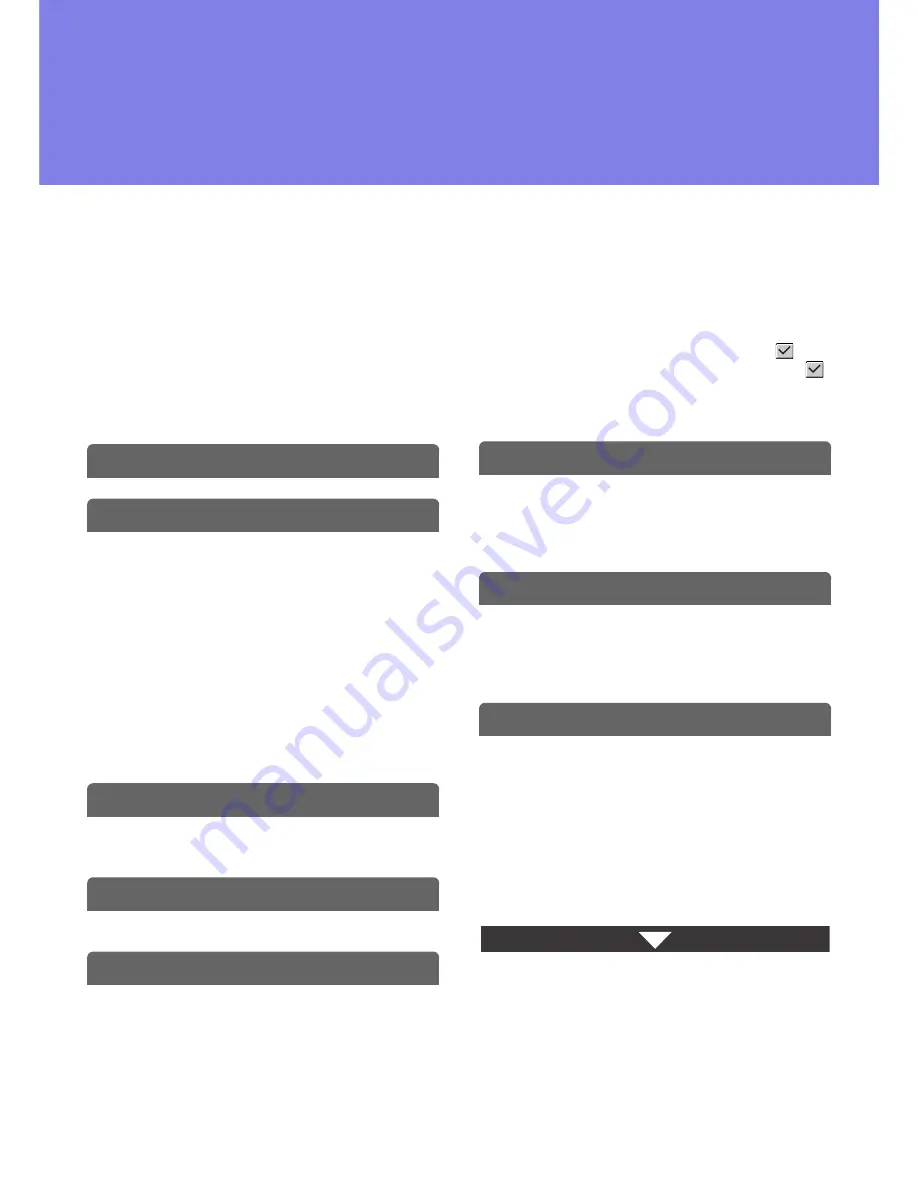
8-1
This chapter provides solutions to possible problems in a question and answer format. Locate the question that relates
to your problem and use the answer to help correct the situation. If you are unable to solve a problem using this manual,
please contact your dealer or nearest authorised service representative.
System settings
System settings are indicated in the "Solutions" column as shown below. In some cases a problem may be solved by
enabling the indicated system setting.
Example:
➞
System Settings (Administrator) > "Copy Function Settings" > "Other Settings" > "Rotation Copy Setting" >
This is an abbreviated description of the procedure for selecting the setting. ">" indicates the setting sequence and
indicates the state of the setting after it has been enabled. Use these descriptions as a quick manual to help you
configure the settings.
TROUBLESHOOTING PROBLEMS
FREQUENTLY ASKED QUESTIONS
• MAKING A COPY OF A NON-STANDARD
SIZE ORIGINAL . . . . . . . . . . . . . . . . . . . . . . . . . 8-4
• I CAN'T PRINT FROM A COMPUTER... . . . . . . 8-5
• PRINTING ON ENVELOPES . . . . . . . . . . . . . . . 8-7
• CHANGING THE PAPER SIZE USED FOR
A PRINT JOB . . . . . . . . . . . . . . . . . . . . . . . . . . . 8-8
• ADJUSTING THE VOLUME OF THE
RINGER . . . . . . . . . . . . . . . . . . . . . . . . . . . . . . . 8-9
• THE MACHINE STARTS PRINTING
WHEN I TRY TO FORWARD DATA... . . . . . . . . 8-9
• CHECKING THE MACHINE'S
COMMUNICATION RECORD . . . . . . . . . . . . . . 8-9
REMOVING MISFEEDS
• REMOVING MISFEEDS. . . . . . . . . . . . . . . . . . 8-10
• HOW TO REMOVE MISFEEDS . . . . . . . . . . . . 8-11
REMOVING STAPLE JAMS
• FINISHER . . . . . . . . . . . . . . . . . . . . . . . . . . . . . 8-15
INSTALLING THE SOFTWARE
• WHEN INSTALLATION WAS NOT
SUCCESSFUL . . . . . . . . . . . . . . . . . . . . . . . . . 8-17
• THE PRINTER DRIVER CANNOT BE
INSTALLED (Windows 2000/XP/Server
2003) . . . . . . . . . . . . . . . . . . . . . . . . . . . . . . . . 8-19
COPYING
• PROBLEMS RELATED TO COPYING
OPERATION . . . . . . . . . . . . . . . . . . . . . . . . . . 8-20
• PROBLEMS RELATED TO COPY
RESULTS . . . . . . . . . . . . . . . . . . . . . . . . . . . . . 8-21
PRINTING
• PROBLEMS RELATED TO PRINTING
OPERATION . . . . . . . . . . . . . . . . . . . . . . . . . . 8-22
• PROBLEMS RELATED TO PRINT
RESULTS . . . . . . . . . . . . . . . . . . . . . . . . . . . . . 8-25
FACSIMILE
• PROBLEMS RELATED TO
TRANSMISSION . . . . . . . . . . . . . . . . . . . . . . . 8-28
• PROBLEMS RELATED TO RECEPTION . . . . 8-30
• PROBLEMS RELATED TO TELEPHONE . . . . 8-31
• PROBLEMS RELATED TO AUDIBLE
SIGNALS . . . . . . . . . . . . . . . . . . . . . . . . . . . . . 8-31
• PROBLEMS RELATED TO ONE-TOUCH
INDIVIDUAL KEYS / GROUP KEYS . . . . . . . . 8-32
CHAPTER 8
TROUBLESHOOTING
Summary of Contents for MX-B382
Page 4: ...Reduce copy mistakes Print one set of copies for proofing ...
Page 6: ...Make a copy on this type of paper Envelopes and other special media Transparency film ...
Page 11: ...Conserve Print on both sides of the paper Print multiple pages on one side of the paper ...
Page 35: ...Organize my files Delete a file Delete all files Periodically delete files Change the folder ...
Page 289: ...3 19 PRINTER Contents 4 Click the Print button Printing begins ...
Page 830: ...MXB382 GB ZZ Operation Guide MX B382 MX B382SC MODEL ...
















































