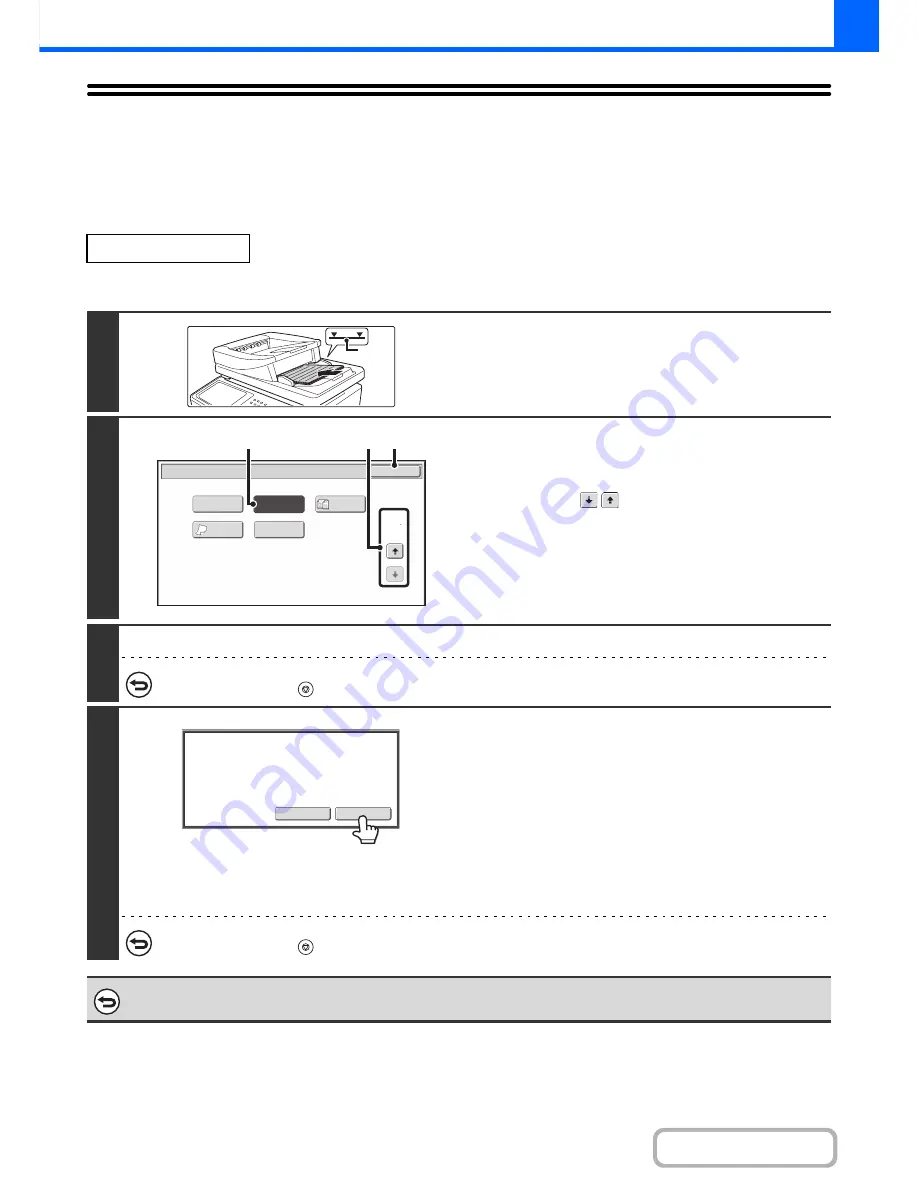
2-89
COPIER
Contents
CHECKING THE NUMBER OF SCANNED
ORIGINAL SHEETS BEFORE COPYING
(Original Count)
The number of scanned original sheets can be counted and displayed before copying is executed. By allowing you to check
the number of original sheets that were scanned, this helps reduce the occurrence of copy mistakes.
MX-B382SC Only
1
Insert the originals face up in the
document feeder tray.
Place the original in the automatic document feeder.
☞
PLACING ORIGINALS IN THE AUTOMATIC DOCUMENT
FEEDER
(page 1-37)
2
Select Original Count.
(1) Touch the [Special Modes] key.
☞
SPECIAL MODES
(page 2-41)
(2) Touch the
keys to switch through the
screens.
(3) Touch the [Original Count] key so that it is
highlighted.
(4) Touch the [OK] key.
You will return to the base screen of copy mode.
3
Press the [START] key.
To cancel scanning and copying...
Press the [STOP] key (
).
4
After scanning is finished, check the
number of sheets that were scanned and
touch the [OK] key.
Copying will begin.
• When job build mode is used, the number of scanned sheets
appears when the [Read-End] key is touched.
• The number that is displayed is the number of scanned
original sheets, not the number of scanned original pages.
For example, when two-sided copying is performed using
one original, the number "1" will appear to indicate that one
original sheet was scanned, not "2" to indicate the front-side
page and the reverse side page.
If the displayed number of original sheets is different from the actual number of original sheets...
Press the [STOP] key (
).
To cancel the original count mode setting...
Touch the [Original Count] key in the screen of step 2 so that it is not highlighted.
Indicator
line
Special Modes
2
2
OK
Proof Copy
8 Business
Cards Layout
Original
Count
Original
Count
Slow Scan
Mode
Mixed Size
Original
(4)
(2)
(3)
OK
Cancel
130 pages of original
have been scanned.
Copy the scanned data?
Summary of Contents for MX-B382
Page 4: ...Reduce copy mistakes Print one set of copies for proofing ...
Page 6: ...Make a copy on this type of paper Envelopes and other special media Transparency film ...
Page 11: ...Conserve Print on both sides of the paper Print multiple pages on one side of the paper ...
Page 35: ...Organize my files Delete a file Delete all files Periodically delete files Change the folder ...
Page 289: ...3 19 PRINTER Contents 4 Click the Print button Printing begins ...
Page 830: ...MXB382 GB ZZ Operation Guide MX B382 MX B382SC MODEL ...
















































