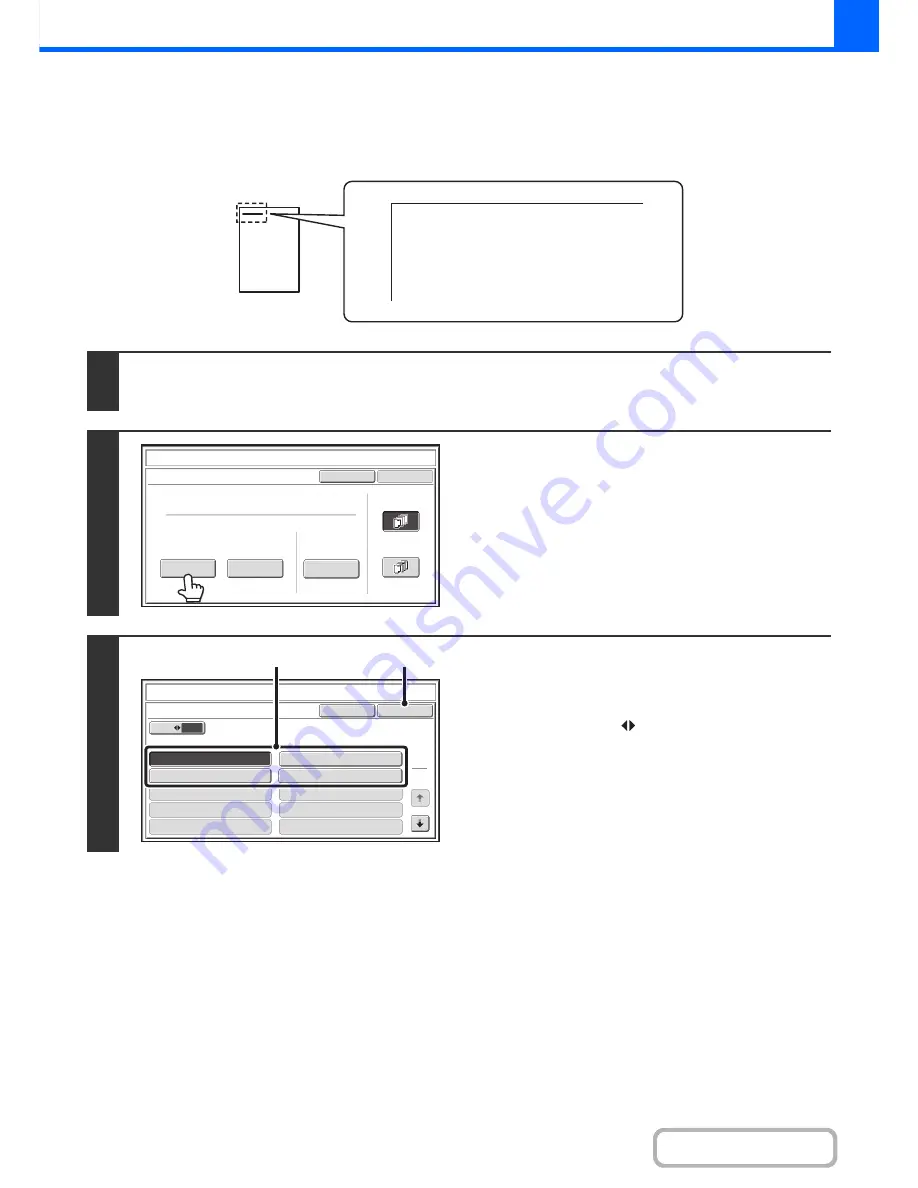
2-72
COPIER
Contents
PRINTING TEXT ON COPIES (Text)
Entered text can be printed on copies. Up to 30 frequently used text strings can be stored.
Example: Printing "April 2010 Planning Meeting" in the top left corner of the paper
1
Touch the [Text] key in the stamp selection screen.
See steps 1 to 4 of "
GENERAL PROCEDURE FOR USING STAMP
" (page 2-62).
2
Touch the [Recall] key.
The [Direct Entry] key can be touched to display the text entry
screen. When all characters have been entered, touch the [OK]
key.
To store or delete a text string, touch the [Store/Delete] key.
☞
Storing, editing, and deleting text strings
(page 2-74)
3
Specify the text to be printed.
(1) Touch the text string that you wish to
select.
You can touch the [5
10] key to switch the number of
keys displayed in the screen between 5 and 10. When
5-key display is selected, the entire text string appears in
each key.
(2) Touch the [OK] key.
April 2010 Planning Meeting
Cancel
OK
Pre-Set
First Page
All Pages
Store/Delete
Recall
Stamp
Text
Direct Entry
Cancel
10
5
Recall
No.05
No.07
No.09
No.06
No.08
No.10
OK
1
3
Stamp
Text
No.01 AAA AAA
No.03 CCC CCC
No.04 DDD DDD
No.02 BBB BBB
(1)
(2)
Summary of Contents for MX-B382
Page 4: ...Reduce copy mistakes Print one set of copies for proofing ...
Page 6: ...Make a copy on this type of paper Envelopes and other special media Transparency film ...
Page 11: ...Conserve Print on both sides of the paper Print multiple pages on one side of the paper ...
Page 35: ...Organize my files Delete a file Delete all files Periodically delete files Change the folder ...
Page 289: ...3 19 PRINTER Contents 4 Click the Print button Printing begins ...
Page 830: ...MXB382 GB ZZ Operation Guide MX B382 MX B382SC MODEL ...
















































