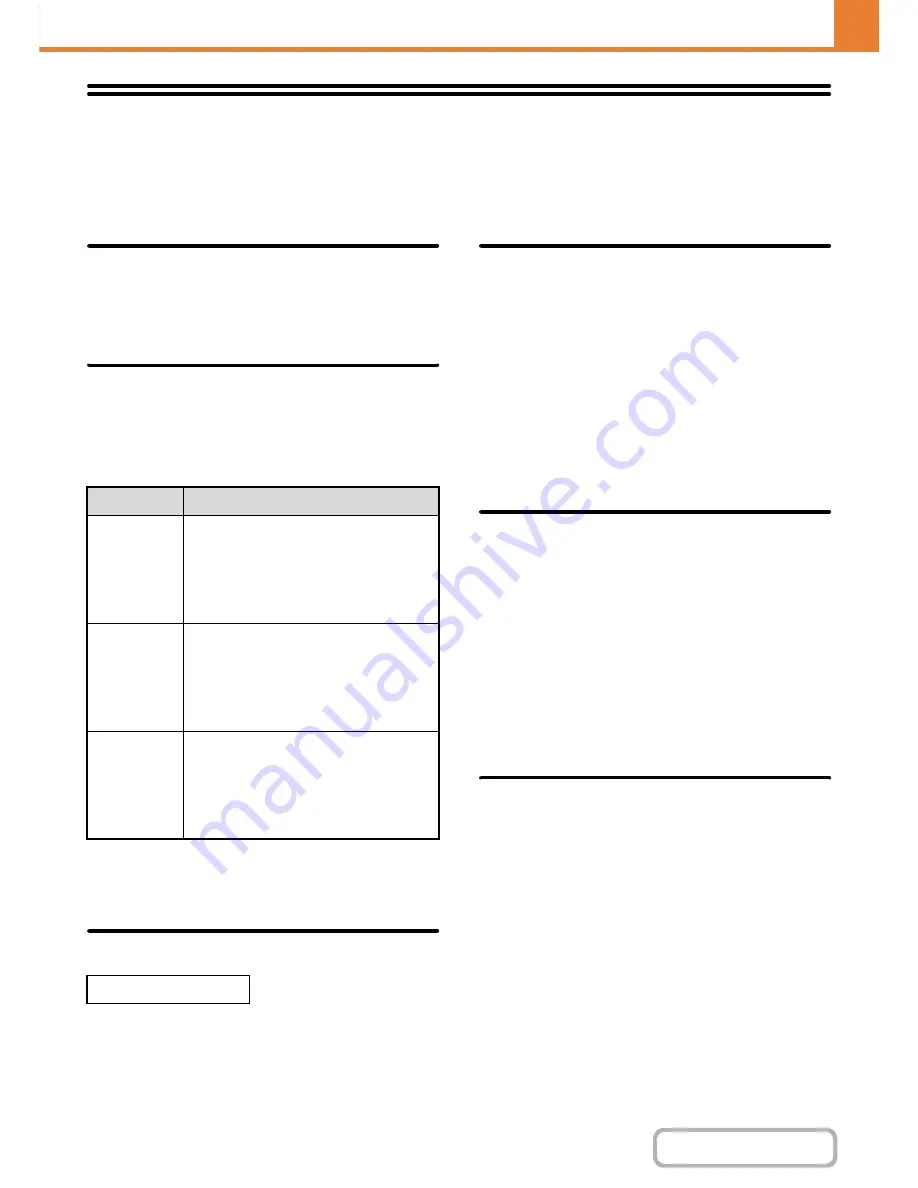
7-69
SYSTEM SETTINGS
Contents
Device Control
These settings control devices installed on the machine. Touch the [Device Control] key to configure the settings.
Other Settings
AB/Inch Type Setting
The numbers and units of the default settings and input
ranges that appear in the setting screens can be
switched between inches and AB sizes.
Default Original Size Settings
Specify this setting when a particular original size is
frequently used. The setting will appear in the [Original] key.
Specifying this setting allows the original size setting to
be omitted.
*
1
When [None] is selected, the original size does not
appear and must always be set manually.
*
2
"Check Size" and "Card Size" are only for MX-B382SC.
Setting of Default Original Exit Place
When the automatic document feeder is used, the
original's* default output destination can be set to the
upper exit or the heavy exit.
* Except when "Size Input" or "Card Size" is selected for
the original size.
Original Feeding Mode
The following original feeding modes can be set to
operate by default in copy, Scan to HDD, and image
send modes. When a mode is frequently used, this
saves you from having to select the mode in the special
modes each time you need to use it.
• Mixed Size Original (Same Width (Copy mode only
when using MX-B382.))
• Slow Scan Mode
• Blank Page Skip (image send* when using
MX-B382SC)
* Excluding fax mode and Internet fax mode.
Auto Paper Selection Setting
The paper types* that the Auto Paper Selection function will
select can be specified. Select one of the following settings:
• Plain Paper
• Plain and Recycle Paper
• Recycle Paper
The Auto Paper Selection function will not select any
paper types other than the paper types specified with
this setting.
* The paper type set for each paper tray using "
Paper
Tray Settings
" (page 7-14) in the system settings
(general).
Detect Standard in Auto Colour
Mode
When the colour mode is set to auto in image send
mode, the discrimination point for detecting whether
originals are colour or black and white can be set to one
of 5 levels.
To make it easier to detect a black and white original,
adjust the setting toward [(Closer B/W)]. To make it
easier to detect a colour original, adjust the setting
toward [(Closer colour)].
Mode
Settings
Copy
None*
1
, A5, B5, A4,
216mm x 330mm (8-1/2" x 13"),
8-1/2" x 13-2/5" (216mm x 340mm),
216mm x 343mm (8-1/2" x 13-1/2"),
8-1/2" x 11", 8-1/2" x 14", 5-1/2" x 8-1/2",
16K, Check Size*
2
, Card Size*
2
Image Send
None*
1
, A5, B5, A4,
216mm x 330mm (8-1/2" x 13"),
8-1/2" x 13-2/5" (216mm x 340mm),
216mm x 343mm (8-1/2" x 13-1/2"),
8-1/2" x 11", 8-1/2" x 14", 5-1/2" x 8-1/2",
16K, Check Size*
2
, Long Size
Scan to HDD
None*
1
, A5, B5, A4,
216mm x 330mm (8-1/2" x 13"),
8-1/2" x 13-2/5" (216mm x 340mm),
216mm x 343mm (8-1/2" x 13-1/2"),
8-1/2" x 11", 8-1/2" x 14", 5-1/2" x 8-1/2",
16K, Check Size*
2
, Card Size*
2
, Long Size
MX-B382SC Only
Summary of Contents for MX-B382
Page 4: ...Reduce copy mistakes Print one set of copies for proofing ...
Page 6: ...Make a copy on this type of paper Envelopes and other special media Transparency film ...
Page 11: ...Conserve Print on both sides of the paper Print multiple pages on one side of the paper ...
Page 35: ...Organize my files Delete a file Delete all files Periodically delete files Change the folder ...
Page 289: ...3 19 PRINTER Contents 4 Click the Print button Printing begins ...
Page 830: ...MXB382 GB ZZ Operation Guide MX B382 MX B382SC MODEL ...
















































