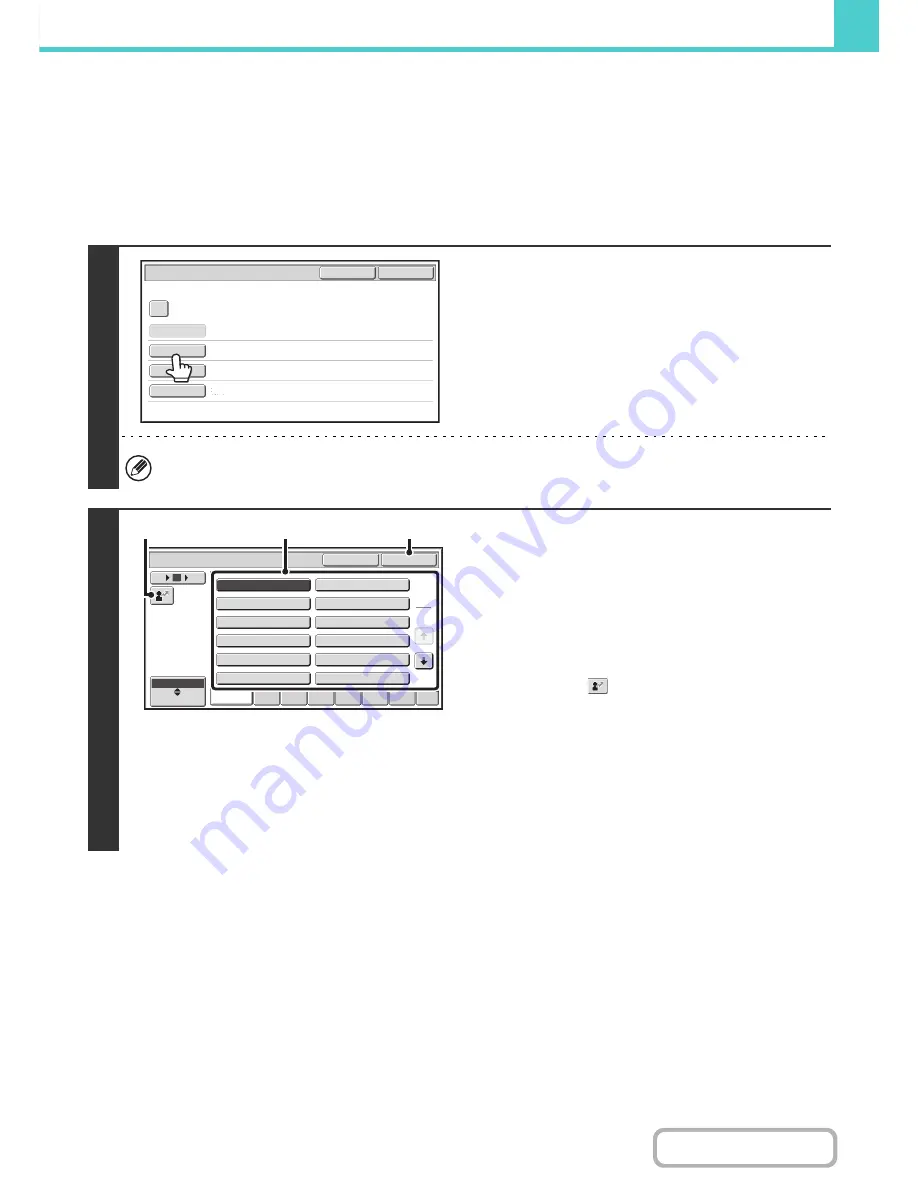
6-15
DOCUMENT FILING
Contents
FILE INFORMATION
This section explains the settings that are configured in step 3 of "
SAVING A FILE WITH "File"
" (page 6-13). Specifying
a user name, file name, folder, and confidential setting makes it easier to manage and search for a file. In addition, when
confidential is selected and a password is established, other people will not be able to view the file without permission.
Specifying a user name
1
Touch the [User Name] key.
When user authentication is used, the user name that was used
for login is automatically selected. In this case, this step is not
needed.
The user name must be previously stored in "User List" in the system settings (administrator).
2
Touch the desired user name in the list
of user names that is displayed.
(1) Select the user name.
There are two ways to select the user name:
(A) Touch the key of the user name.
The touched user name is highlighted.
If you accidentally select the wrong user name, touch
the key of the correct name.
(B) Touch the
key.
An area for entering the "Registration No." [----]
appears in the message display. Enter the
"Registration No." set during user registration. This
will allow you to select the user name.
(2) Touch the [OK] key.
The user name that you touched is selected and you
return to the screen of step 1. The selected user name
appears.
File Information
OK
Cancel
Confidential
User Name
User Unknown
Copy_04042010_112030
Main Folder
File Name
Stored to
Password
User Name
OK
Cancel
6
18
12
ABC
User
Name 3
Name 1
Name 5
Name 7
Name 9
Name 11
Name 2
Name 4
Name 6
Name 8
Name 10
Name 12
1
2
All
ABCD
EFGH
IJKL
QRSTU
MNOP
VWXYZ
etc.
(A)
(2)
(B)
Summary of Contents for MX-B382
Page 4: ...Reduce copy mistakes Print one set of copies for proofing ...
Page 6: ...Make a copy on this type of paper Envelopes and other special media Transparency film ...
Page 11: ...Conserve Print on both sides of the paper Print multiple pages on one side of the paper ...
Page 35: ...Organize my files Delete a file Delete all files Periodically delete files Change the folder ...
Page 289: ...3 19 PRINTER Contents 4 Click the Print button Printing begins ...
Page 830: ...MXB382 GB ZZ Operation Guide MX B382 MX B382SC MODEL ...






























