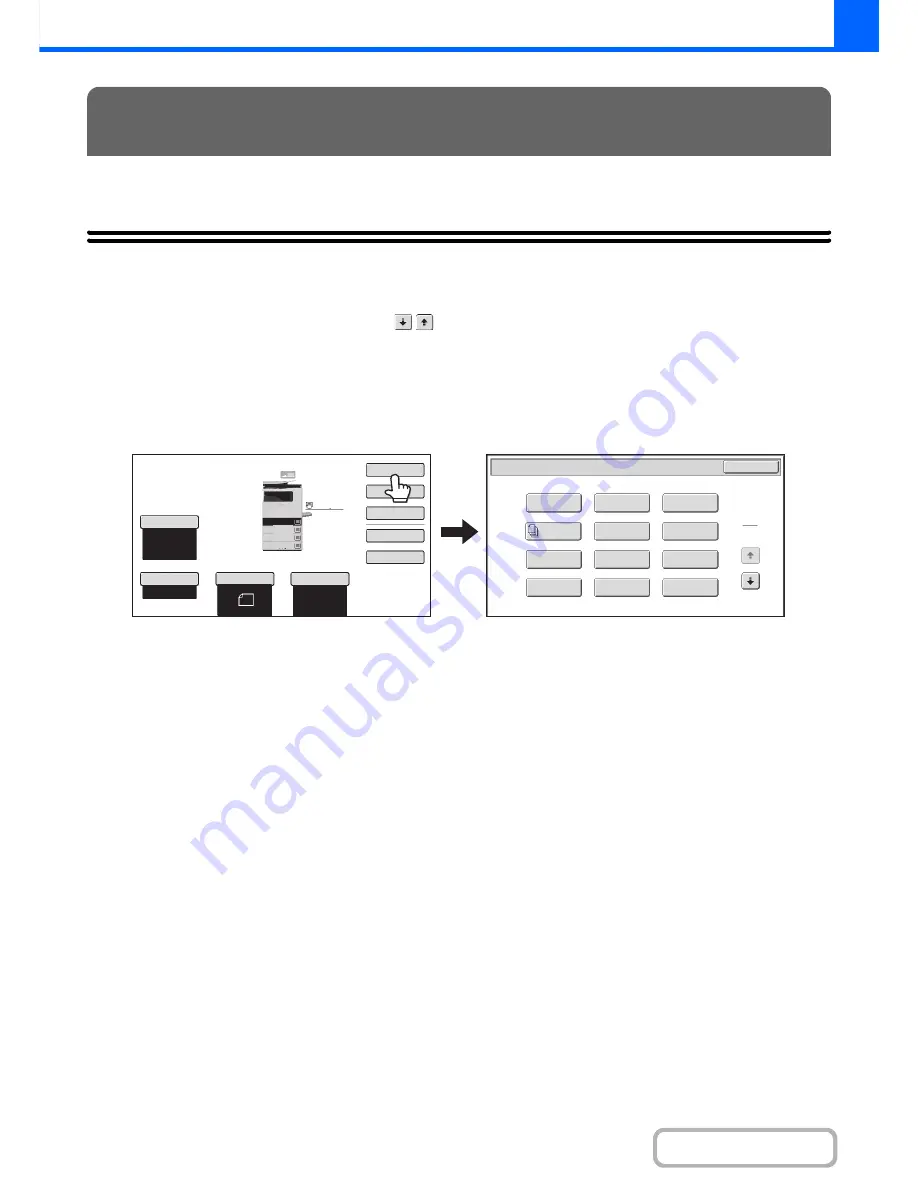
2-41
COPIER
Contents
This section explains Margin Shift, Erase, and other special modes.
SPECIAL MODES
When the [Special Modes] key is pressed in the base screen, the special modes menu screen appears. The special
modes menu consists of two screens. Touch the
keys to move between the screens. After selecting special
mode settings, touch the [OK] key in the special modes menu screen to complete the settings and return to the base
screen of copy mode.
Special modes menu (1st screen)
(1)
[Margin Shift] key
☞
ADDING MARGINS (Margin Shift)
(page 2-44)
(2)
[Erase] key
☞
ERASING PERIPHERAL SHADOWS (Erase)
(page
2-46)
(3)
[Pamphlet Copy] key
☞
MAKING COPIES IN PAMPHLET FORMAT
(Pamphlet Copy)
(page 2-48)
(4)
[Job Build] key
☞
COPYING A LARGE NUMBER OF ORIGINALS AT
ONCE (Job Build)
(page 2-51)
(5)
[Transparency Inserts] key
☞
ADDING INSERTS WHEN COPYING ON
TRANSPARENCY FILM (Transparency Inserts)
(page 2-53)
(6)
[2in1] key
☞
COPYING TWO ORIGINAL PAGES ONTO ONE
SHEET (2in1)
(page 2-55)
(7)
[Card Shot] key
☞
COPYING BOTH SIDES OF A CARD ON ONE
SHEET OF PAPER (Card Shot)
(page 2-57)
(8)
[Stamp] key
☞
PRINTING THE DATE AND A STAMP ON COPIES
(Stamp)
(page 2-61)
(9)
[Image Edit] key
☞
[Image Edit] KEY
(page 2-78)
(10) [Sharpness] key
☞
ADJUSTING THE SHARPNESS OF AN IMAGE
(Sharpness)
(page 2-84)
(11) [File] key
This saves a job in a folder of the document filing
function.
(12) [Quick File] key
This saves a job in the Quick File folder of the document
filing function.
SPECIAL MODES
Special Modes
Plain
2-Sided Copy
Output
File
Quick File
Copy Ratio
100%
A4
3.
2.
1.
A5
Original
Paper Select
Auto
A4
Plain
Exposure
Auto
A4
4.
A4
A4
Special Modes
OK
1
2
Card Shot
2in1
Stamp
File
Transparency
Inserts
Sharpness
Erase
Job
Build
Image Edit
Quick File
Margin Shift
Pamphlet Copy
(1)
(2)
(3)
(4)
(5)
(6)
(7)
(8)
(9)
(10)
(11)
(12)
Summary of Contents for MX-B382
Page 4: ...Reduce copy mistakes Print one set of copies for proofing ...
Page 6: ...Make a copy on this type of paper Envelopes and other special media Transparency film ...
Page 11: ...Conserve Print on both sides of the paper Print multiple pages on one side of the paper ...
Page 35: ...Organize my files Delete a file Delete all files Periodically delete files Change the folder ...
Page 289: ...3 19 PRINTER Contents 4 Click the Print button Printing begins ...
Page 830: ...MXB382 GB ZZ Operation Guide MX B382 MX B382SC MODEL ...






























