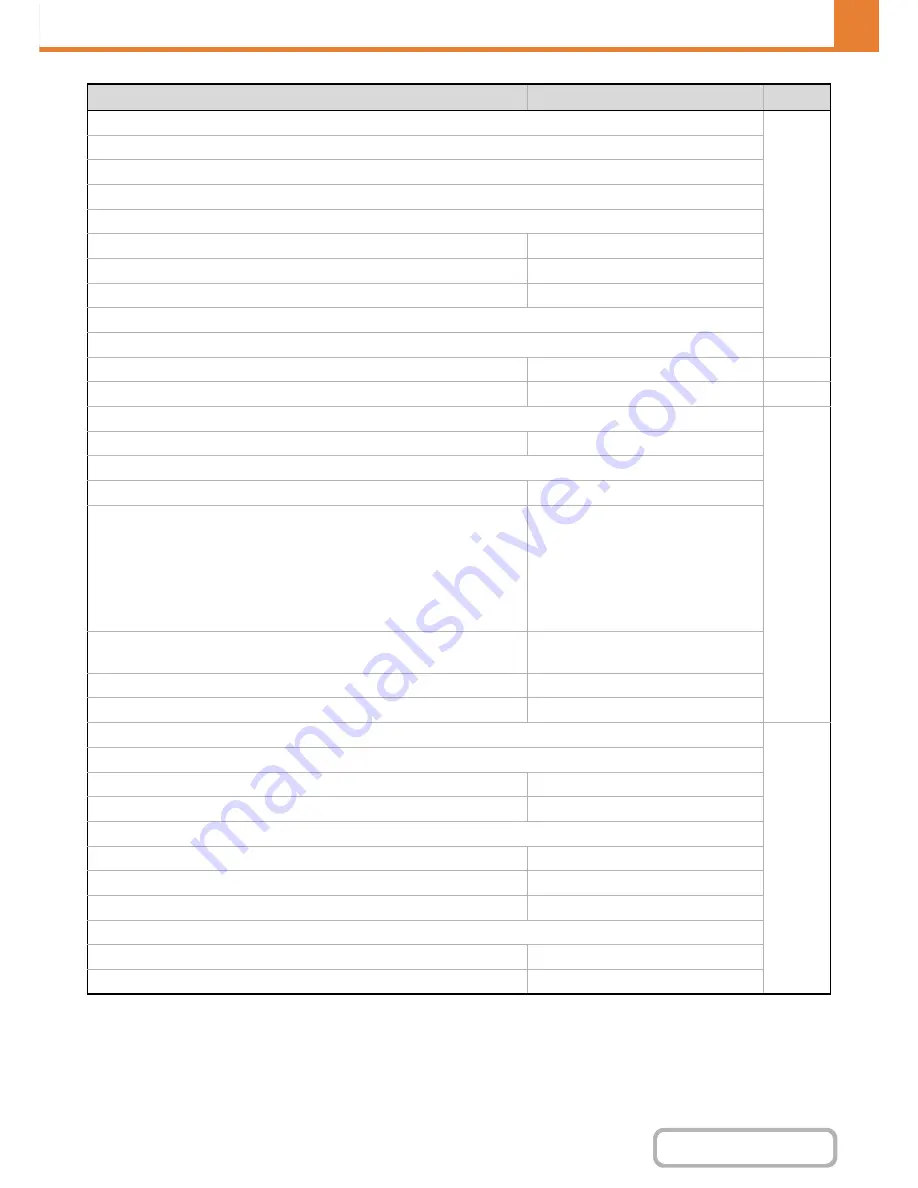
7-37
SYSTEM SETTINGS
Contents
*1 MX-B382 Only
*2 MX-B382SC Only
*3 This cannot be set on the machine. Set this in the system settings in the Web pages.
*4 When the Internet fax expansion kit is installed.
*5 When the facsimile expansion kit is installed.
*6 When the application integration module is installed.
X
Internet Fax*
4
7-65
(Same as Scan)
X
Fax*
5
(Same as Scan)
X
USB Memory Scan
Customize 1
–
Customize 2
–
Customize 3
–
X
Data Entry*
6
(Same as Scan)
●
Home Screen Settings
*
3
–
7-66
●
My Menu Settings
*3
–
7-66
●
Preview Setting
7-67
X
Default Preview*
2
All Disabled
X
Default Preview Display
Copy*
2
Full Page
Image Send
Scan Send: Full Page*
2
Internet Fax Send: Full Page*
2
Fax Send: Full Page*
2
Data Entry: Full Page*
2
USB Memory: Full Page*
2
Reception Data: Twice
Memory Box: Twice
Doc. Filing
Image Check: Twice
Scan to HDD: Full Page*
2
X
Received Data Image Check Setting
Disabled
X
Default List/Thumbnail Display
List
●
Remote Operation Settings
7-68
X
Remote Software Operation
Operational Authority
Prohibited
View Password Entry Screen
Display in Both PC and MFP
X
Operation from Specified PC
Operational Authority
Prohibited
Hostname or IP Address of PC
–
View Password Entry Screen
Display in Both PC and MFP
X
Operation by User who Has Password
Operational Authority
Prohibited
View Password Entry Screen
Display in Both PC and MFP
Item
Factory default setting
Page
Summary of Contents for MX-B382
Page 4: ...Reduce copy mistakes Print one set of copies for proofing ...
Page 6: ...Make a copy on this type of paper Envelopes and other special media Transparency film ...
Page 11: ...Conserve Print on both sides of the paper Print multiple pages on one side of the paper ...
Page 35: ...Organize my files Delete a file Delete all files Periodically delete files Change the folder ...
Page 289: ...3 19 PRINTER Contents 4 Click the Print button Printing begins ...
Page 830: ...MXB382 GB ZZ Operation Guide MX B382 MX B382SC MODEL ...
















































