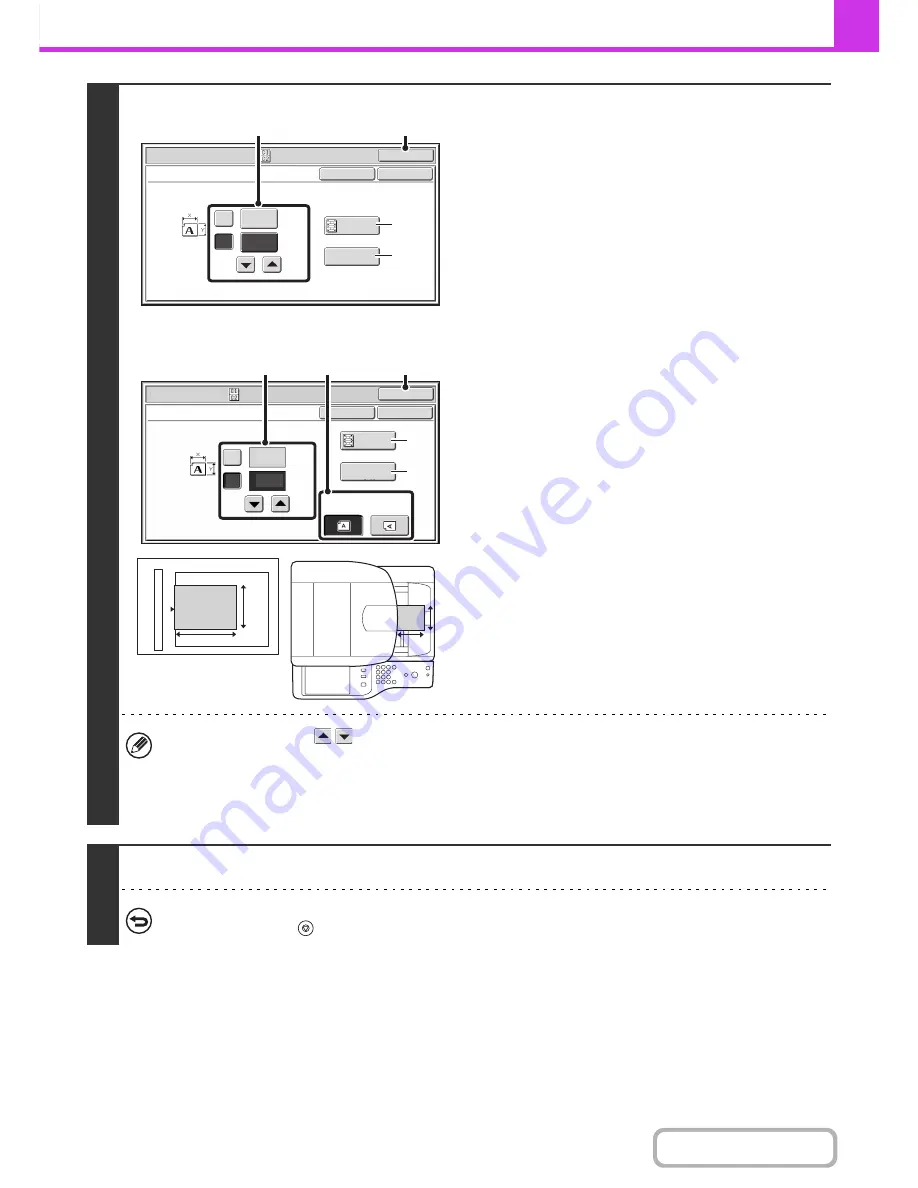
4-80
FACSIMILE
Contents
4
MX-B382:
MX-B382SC:
Specify the original size.
(1) Enter the original size.
• Touch the X (width) numeric value display key and
enter the width.
• Touch the Y (height) numeric value display key and
enter the height.
(A) To automatically enlarge or reduce the image size to
the send size, touch the [Fit to Send Size] key. Do not
touch this key if you wish to scan the original at the
original size that you entered.
(B) To return the original size to the default size, touch
the [Size Reset] key.
MX-B382SC Only
(C) Select the image orientation of the original from
"Image Orientation”.
(2) Touch the [OK] key.
• You can also touch the
keys to change the number.
• The send size is automatically selected based on the original size you entered.
• After selecting Card Shot, you can touch the [Original] key in the base screen to change the original scan size or the
send size. In this case, press the [Scan Size] key to display the screen for this procedure. For the procedure for
setting the send size, see "
Specifying the send size of the original
" (page 4-54).
5
Press the [START] key.
To cancel scanning...
Press the [STOP] key (
).
Fax/Special Modes
OK
X
Y
Card Shot
OK
Cancel
Fit to
Send Size
Size Reset
(25~210)
mm
(25~210)
mm
86
54
(2)
(1)
(A)
(B)
Fax/Special Modes
OK
X
Y
Card Shot
(25~210)
mm
(25~210)
mm
OK
Cancel
Fit to
Send Size
Size Reset
86
54
Image Orientation
(2)
(A)
(B)
(1)
(C)
X
Y
X
Y
Summary of Contents for MX-B382
Page 4: ...Reduce copy mistakes Print one set of copies for proofing ...
Page 6: ...Make a copy on this type of paper Envelopes and other special media Transparency film ...
Page 11: ...Conserve Print on both sides of the paper Print multiple pages on one side of the paper ...
Page 35: ...Organize my files Delete a file Delete all files Periodically delete files Change the folder ...
Page 289: ...3 19 PRINTER Contents 4 Click the Print button Printing begins ...
Page 830: ...MXB382 GB ZZ Operation Guide MX B382 MX B382SC MODEL ...






























