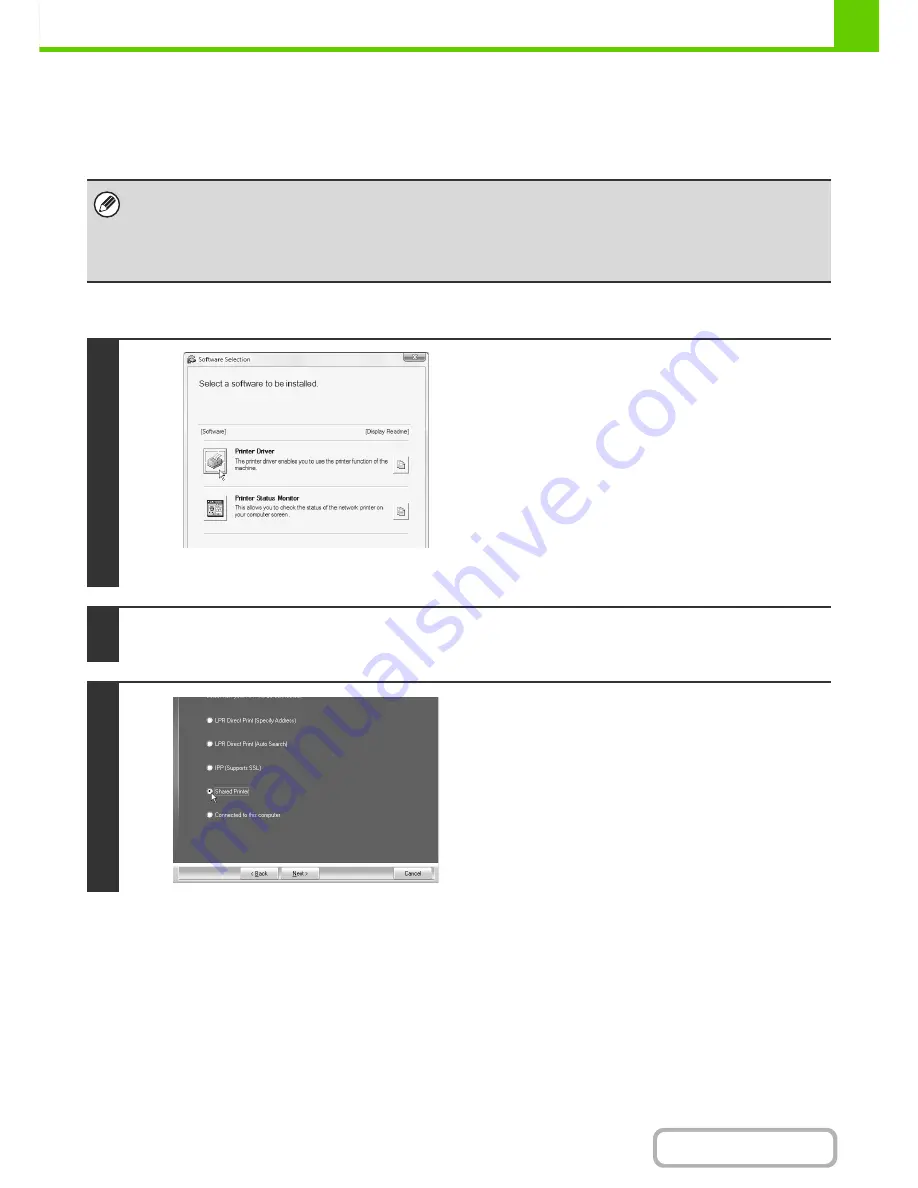
1-95
BEFORE USING THE MACHINE
Contents
USING THE MACHINE AS A SHARED PRINTER
If you are going to use the machine as a shared printer on a Windows network with the printer driver or the PC-Fax
driver installed on a print server, follow the steps below to install the printer driver or the PC-Fax driver on the client
computers.
When the software selection screen appears in step 6 of "
OPENING THE SOFTWARE SELECTION SCREEN (FOR
ALL SOFTWARE)
" (page 1-80), perform the steps below.
• Ask your network administrator for the server name and printer name of the machine on the network.
• For the procedure for configuring settings on the print server, see the operation manual or the Help file of the operating
system. The "print server" explained here is a computer that is connected directly to the machine, and "clients" are other
computers connected to the same network as the print server.
• Install the same printer driver on client computers as the printer driver that is installed on the print server.
1
* The above screen appears when using the "Disc 1"
CD-ROM.
Click the [Printer Driver] button.
To install the PC-Fax driver, click the [PC-Fax Driver] button on
the "Disc 2" CD-ROM.
2
Click the [Custom installation] button.
3
Select [Shared Printer] and click the
[Next] button.
Summary of Contents for MX-B382
Page 4: ...Reduce copy mistakes Print one set of copies for proofing ...
Page 6: ...Make a copy on this type of paper Envelopes and other special media Transparency film ...
Page 11: ...Conserve Print on both sides of the paper Print multiple pages on one side of the paper ...
Page 35: ...Organize my files Delete a file Delete all files Periodically delete files Change the folder ...
Page 289: ...3 19 PRINTER Contents 4 Click the Print button Printing begins ...
Page 830: ...MXB382 GB ZZ Operation Guide MX B382 MX B382SC MODEL ...






























