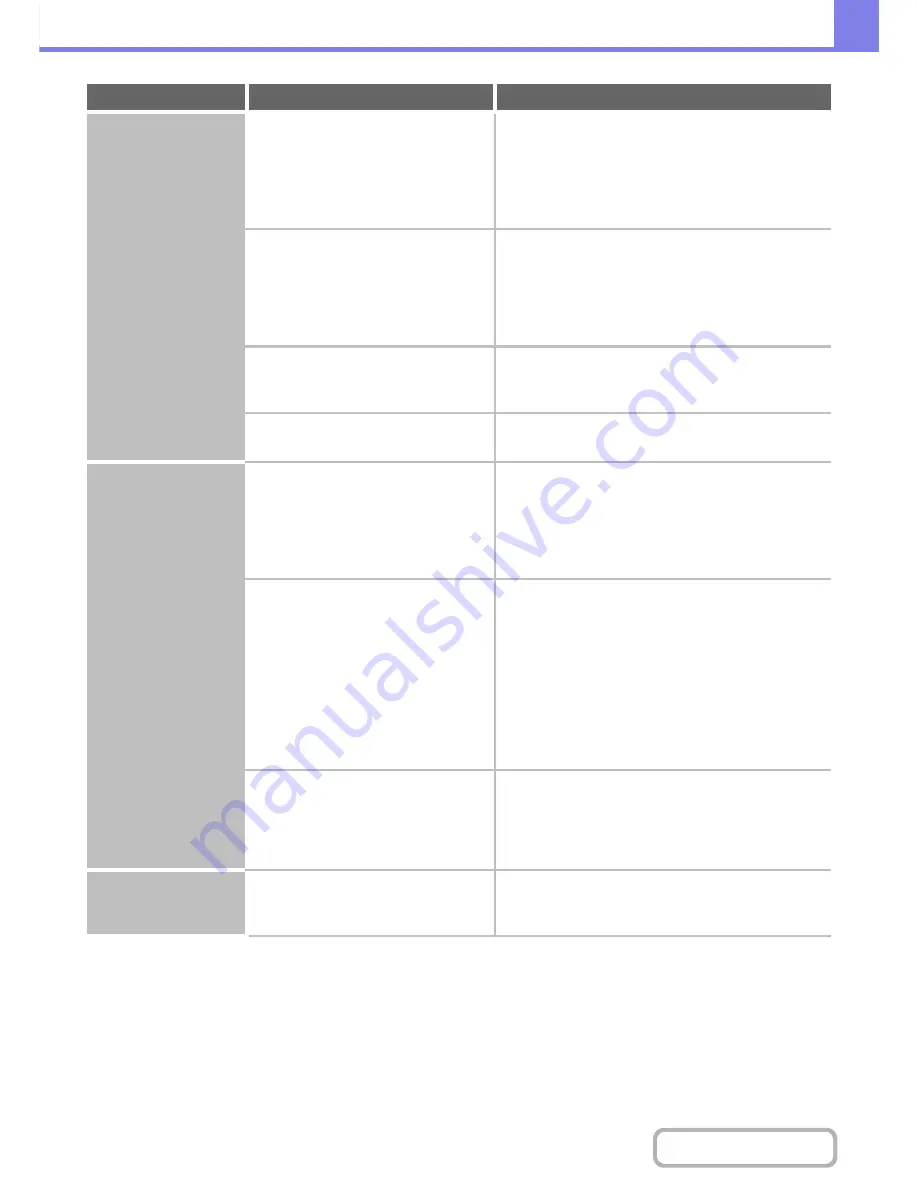
8-47
TROUBLESHOOTING
Contents
Smudges appear on
printed output.
Are you using paper that is not within
the specifications?
Use SHARP-recommended paper.
Using paper that is
for other models or special paper that is not supported
may result in misfeeds, creases, or smudges.
Please use SHARP-recommended paper and label
sheets. For details, contact your dealer or nearest
authorised service representative.
Are you printing on pre-punched paper?
Take care that the image does not overlap the
punch holes.
If the printed image overlaps the punch holes, smudges
may appear on the reverse side of the paper following
one-sided printing, or on both sides following two-sided
printing.
Is the laser unit, the main charger, or the
PT charger dirty?
If these units are dirty, smudges appear upon print
results. Clean these units periodically.
For cleaning, see "Start Guide".
Does a message appear indicating the
need for maintenance?
Contact your dealer or nearest authorised service
representative as soon as possible.
Toner does not adhere
well or creases appear
in the paper.
Are you using paper that is not within
the specifications?
Use SHARP-recommended paper.
Using paper that is
for other models or special paper that is not supported
may result in misfeeds, creases, or smudges.
Please use SHARP-recommended paper and label
sheets. For details, contact your dealer or nearest
authorised service representative.
Did you set the correct paper type?
Set the correct paper type in the tray settings.
Make
sure that the following has not occurred:
• Heavy paper is being used, but a paper type other
than heavy paper is selected in the tray settings. (The
image may disappear if rubbed.)
• Paper other than heavy paper is being used, but
heavy paper is selected in the tray settings. (This may
cause creases and misfeeds.)
➞
System Settings > "Paper Tray Settings" > "Tray
Settings"
Is the paper loaded so that printing
takes place on the reverse side?
Check that the paper is loaded so that printing takes
place on the correct side.
If printing takes place on the wrong side of label sheets
or transparency film, the toner may not adhere well and
a clear image may not be obtained.
Print quality is poor.
Is "Toner Save Mode" enabled?
Check with your administrator.
When "Toner Save Mode" is enabled, printing takes
place using less toner and thus the print result is lighter.
Problem
Point to check
Solution
Summary of Contents for MX-B382
Page 4: ...Reduce copy mistakes Print one set of copies for proofing ...
Page 6: ...Make a copy on this type of paper Envelopes and other special media Transparency film ...
Page 11: ...Conserve Print on both sides of the paper Print multiple pages on one side of the paper ...
Page 35: ...Organize my files Delete a file Delete all files Periodically delete files Change the folder ...
Page 289: ...3 19 PRINTER Contents 4 Click the Print button Printing begins ...
Page 830: ...MXB382 GB ZZ Operation Guide MX B382 MX B382SC MODEL ...





































