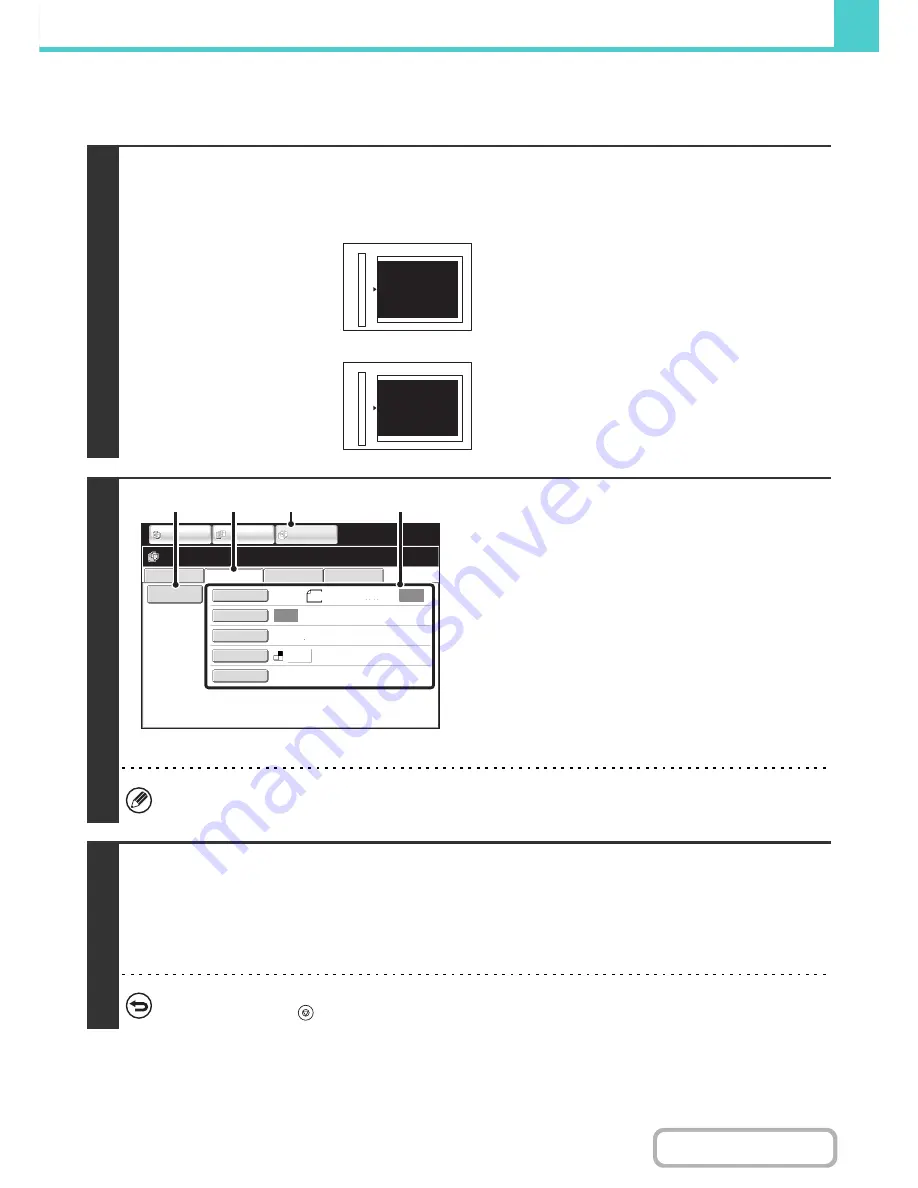
6-23
DOCUMENT FILING
Contents
PERFORMING "Scan to HDD"
1
Place the original.
Place the original face up in the document feeder tray, or face down on the document glass.
Placing the original on the document glass
2
Switch to document filing mode and
select Scan to HDD settings.
(1) Touch the [DOCUMENT FILING] key.
(2) Touch the [Scan to HDD] tab.
If you do not wish to select settings, go to the next step.
(3) Select the original size, exposure,
resolution, colour mode, and special
modes.
See "
"Scan to HDD" SCREEN
" (page 6-18).
(4) Touch the [File Information] key.
The settings are the same as for "File". See "
FILE
INFORMATION
" (page 6-15).
If the original is 2-sided, be sure to touch the [Original] key and then touch the [2-Sided Booklet] key or the [2-Sided
Tablet] key as appropriate for the original.
3
Press the [START] key.
Scanning begins.
For the procedure for placing the original, see step 4 of "
SAVING A FILE WITH "Quick File"
" (page 6-11).
For the MX-B382SC, when Preview is enabled, the preview screen appears.
☞
Checking the image before storing it (Preview)
(page 6-22)
A beep will sound to indicate that Scan to HDD is completed.
To cancel scanning...
Press the [STOP] key (
).
abc
abc
Portrait original
Landscape original
Align the top edge of the
original against the side of
the document glass with
the scale.
Align the right side of the
original against the side of
the document glass with
the scale.
File Retrieve
Scan to HDD
HDD Status
Ex Data Access
File
Information
Original
Exposure
Resolution
Colour Mode
Special Modes
Scan:
200X200dpi
Store:
Auto
Auto
Ready to scan to HDD.
Press [Start] to scan original.
IMAGE SEND
DOCUMENT
FILING
COPY
A4
Mono2
(3)
(1)
(2)
(4)
Summary of Contents for MX-B382
Page 4: ...Reduce copy mistakes Print one set of copies for proofing ...
Page 6: ...Make a copy on this type of paper Envelopes and other special media Transparency film ...
Page 11: ...Conserve Print on both sides of the paper Print multiple pages on one side of the paper ...
Page 35: ...Organize my files Delete a file Delete all files Periodically delete files Change the folder ...
Page 289: ...3 19 PRINTER Contents 4 Click the Print button Printing begins ...
Page 830: ...MXB382 GB ZZ Operation Guide MX B382 MX B382SC MODEL ...
















































