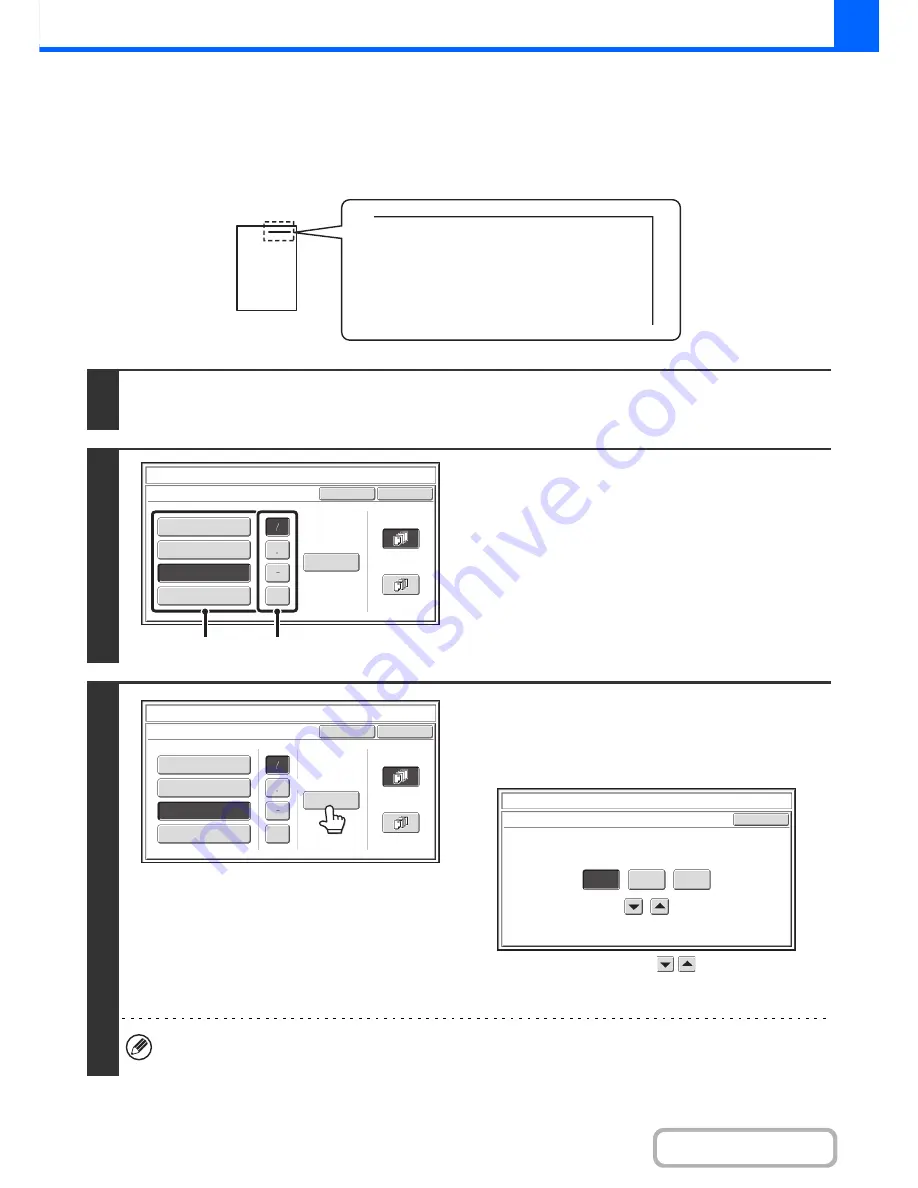
2-65
COPIER
Contents
ADDING THE DATE TO COPIES (Date)
The date can be printed on copies. The position of the date, format, and page (first page only or all pages) can be
selected.
Example: Printing APRIL 4, 2010 in the top right corner of the paper.
1
Touch the [Date] key in the stamp selection screen.
See steps 1 to 4 of "
GENERAL PROCEDURE FOR USING STAMP
" (page 2-62).
2
Set the date format.
(1) Touch the key that shows the desired date
format.
(2) If you selected [YYYY/MM/DD],
[MM/DD/YYYY], or [DD/MM/YYYY], touch the
[/], [.], [-], or [ ] key to select the separator.
3
Check the displayed date. If you need to
change the date, touch the [Date
Change] key.
Set the date that you wish to use and touch the [OK] key.
As an alternative to touching the
keys, you can also
directly touch the numeric value display key and change the
value with the numeric keys.
• If you select a date that does not exist (such as Feb. 30), the [OK] key will be greyed out to prevent entry.
• Changing the date here will not change the date that is set in the machine using "Clock" in the system settings.
04/APR/2010
Cancel
OK
MM DD, YYYY
DD/MM/YYYY
MM/DD/YYYY
YYYY/MM/DD
All Pages
First Page
Stamp
Date
Date Change
04/APR/2010
(1)
(2)
Cancel
OK
MM DD, YYYY
DD/MM/YYYY
All Pages
First Page
Stamp
Date
MM/DD/YYYY
YYYY/MM/DD
Date Change
04/APR/2010
Stamp
Date Change
OK
04
04
2010
Year
Month
Day
Summary of Contents for MX-B382
Page 4: ...Reduce copy mistakes Print one set of copies for proofing ...
Page 6: ...Make a copy on this type of paper Envelopes and other special media Transparency film ...
Page 11: ...Conserve Print on both sides of the paper Print multiple pages on one side of the paper ...
Page 35: ...Organize my files Delete a file Delete all files Periodically delete files Change the folder ...
Page 289: ...3 19 PRINTER Contents 4 Click the Print button Printing begins ...
Page 830: ...MXB382 GB ZZ Operation Guide MX B382 MX B382SC MODEL ...






























