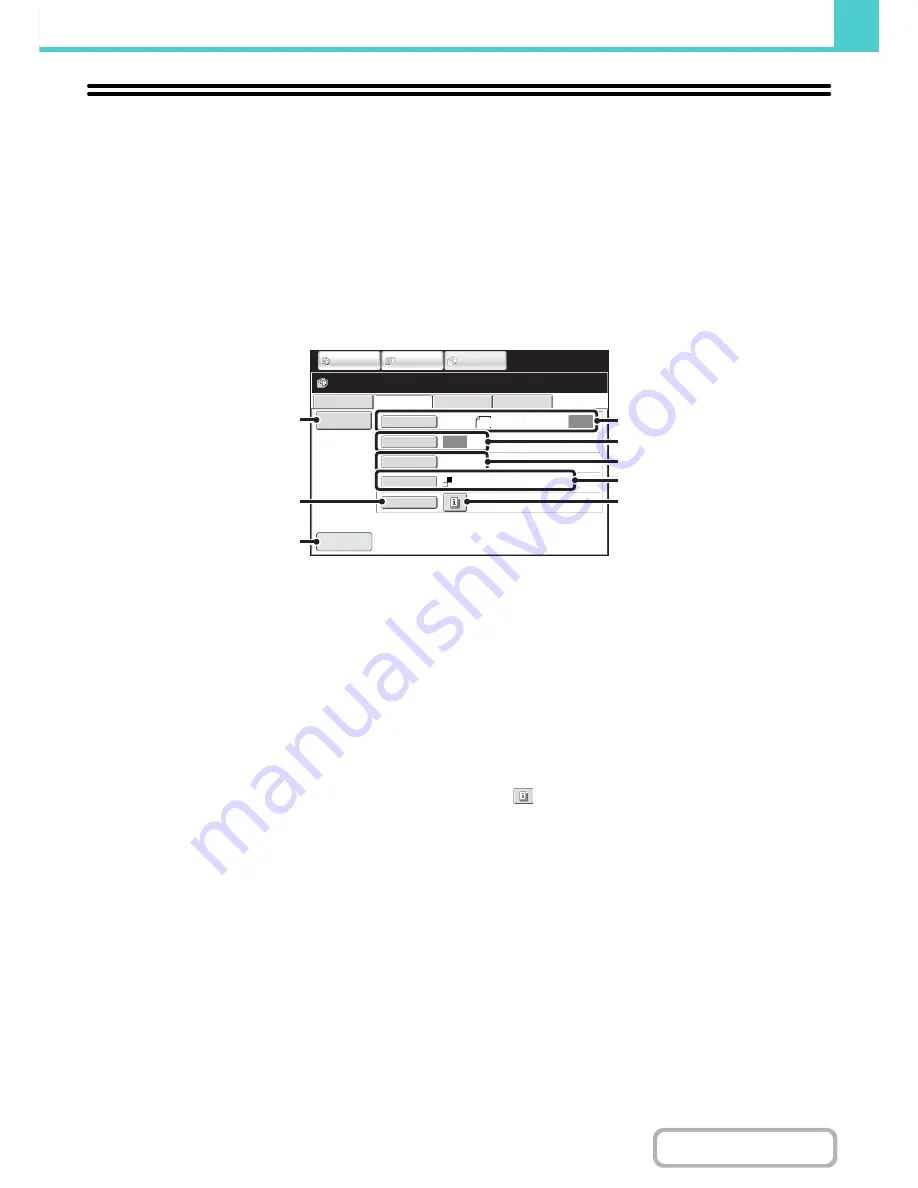
6-18
DOCUMENT FILING
Contents
SAVING A DOCUMENT FILE ONLY (Scan to
HDD)
Scan to HDD is used to store a scanned document in the Main folder or a custom folder. Neither printing nor
transmission are performed.
"Scan to HDD" SCREEN
The following screen appears when the [Scan to HDD] tab is touched in document filing mode. Touch the keys below to
select Scan to HDD settings.
The current setting of each key appears to the right of the key.
(1)
[File Information] key
Information can be appended to a file stored by Scan to
HDD. The settings are configured in the same way as file
information for "File".
☞
FILE INFORMATION
(page 6-15)
(2)
[Special Modes] key
Use this key to select special modes for Scan to HDD.
☞
Special modes screen for Scan to HDD
(page 6-21)
(3)
[Preview] key*
Touch to check the image to be stored before performing
Scan to HDD.
☞
Checking the image before storing it (Preview)
(page 6-22)
(4)
[Original] key
Touch this key to set the scanning size, storing size and
orientation of the original, and select 2-sided scanning
settings.
☞
[Original] key
(page 6-19)
(5)
[Exposure] key
Touch this key to select the exposure for scanning.
(6)
[Resolution] key
Use this key to select the resolution that will be used
when the file is transmitted.
When "Long Size" is specified, only resolution settings of
300 X 300 dpi and under can be selected.
(7)
[Colour Mode] key
Use this key to select the colour mode when storing a
document.
☞
[Colour Mode] key
(page 6-20)
(8)
key
This key appears when a special mode or 2-sided
scanning is selected. Touch the key to display the
selected special modes.
* MX-B382SC Only
File Retrieve
Scan to HDD
HDD Status
Ex Data Access
File
Information
Original
Exposure
Resolution
Special Modes
Scan:
200X200dpi
Store:
Auto
Auto
Ready to scan to HDD.
Press [Start] to scan original.
IMAGE SEND
DOCUMENT
FILING
COPY
Mono2
Preview
Colour Mode
A4
(1)
(2)
(4)
(5)
(6)
(7)
(3)
(8)
Summary of Contents for MX-B382
Page 4: ...Reduce copy mistakes Print one set of copies for proofing ...
Page 6: ...Make a copy on this type of paper Envelopes and other special media Transparency film ...
Page 11: ...Conserve Print on both sides of the paper Print multiple pages on one side of the paper ...
Page 35: ...Organize my files Delete a file Delete all files Periodically delete files Change the folder ...
Page 289: ...3 19 PRINTER Contents 4 Click the Print button Printing begins ...
Page 830: ...MXB382 GB ZZ Operation Guide MX B382 MX B382SC MODEL ...






























