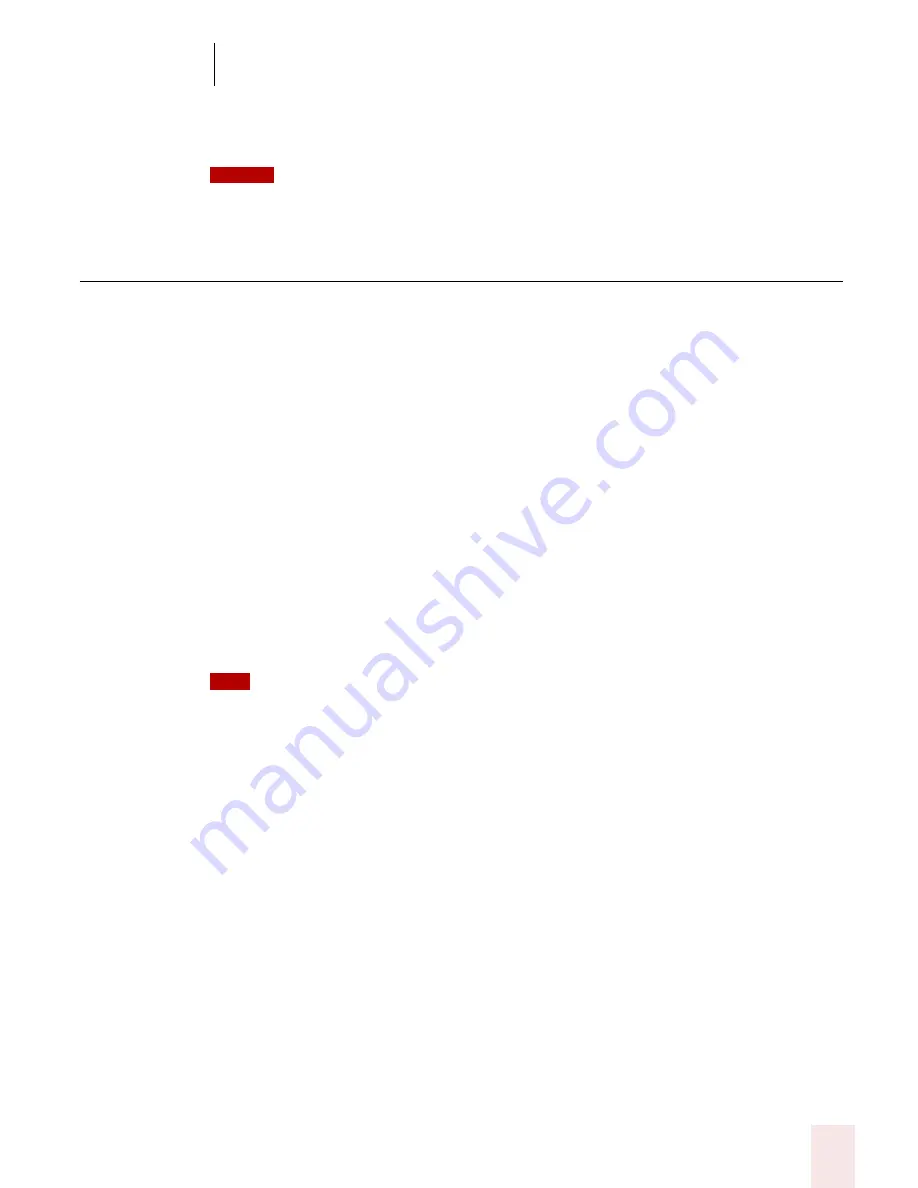
8
Dictating Names, Numbers, Punctuation & Special Characters
Dragon NaturallySpeaking User’s Guide
91
currency amount, dictate it the way you normally do. If you want to dictate a dollar
currency amount, say, for example, “dollar sign fifty eight” (to enter $58) and so on.
Australian users can say “fifty eight dollars” to dictate $58, since the Australian default
currency is $ in Windows Regional Settings.
Punctuation
Using Natural Punctuation
Dragon NaturallySpeaking can automatically add commas and periods at the
appropriate places in your dictation without your having to explicitly speak that
punctuation. This Natural Punctuation feature can be useful in helping you get
used to dictation by focusing on what you are saying rather than how your speech is
punctuated.
Natural Punctuation only inserts periods and commas. You still have to dictate other
punctuation marks. Even with Natural Punctuation turned on, you can still dictate
periods and commas. As you become more adept at dictation and want more control
over where punctuation appears, you may want to explicitly dictate all your
punctuation.
For information on correcting punctuation, see Correcting Punctuation on page 44.
Periods will only appear at the end of a sentence once you have started the next utterance or
said "New Line" or "New Paragraph"
Enabling and disabling automatic punctuation
Natural Punctuation is turned on by default.
There are two ways of turning Natural Punctuation on and off:
1
Select Options from the Tools menu of the DragonBar and click "Automatically
add commas and periods" on the Formatting tab. For more information on this,
see page 186.
2
By saying "autopunctuation on" and "autopunctuation off". Turning Natural
Punctuation on and off by voice sets the option on the Formatting tab listed
above. If your disable Natural Punctuation by voice, it stays disabled until to
enable it again.
NOTE
TIP
Summary of Contents for DRAGON NATURALLYSPEAKING 8
Page 1: ...U S E R S G U I D E...
Page 3: ......
Page 4: ......
Page 68: ...5 Correcting and Editing Dragon NaturallySpeaking User s Guide 60...
Page 124: ...9 Using the Command Browser Dragon NaturallySpeaking User s Guide 116...
Page 140: ...1 0 Improving Accuracy Dragon NaturallySpeaking User s Guide 132...
Page 150: ...1 1 Managing Users Dragon NaturallySpeaking User s Guide 142...
Page 184: ...1 4 Automate Your Work Preferred and Professional Dragon NaturallySpeaking User s Guide 176...
Page 202: ...A P P E N D I X Version 8 File Structure Dragon NaturallySpeaking User s Guide 194...
Page 216: ...A P P E N D I X MSI Installation Options Dragon NaturallySpeaking User s Guide 208...
Page 223: ...Dragon NaturallySpeaking User s Guide 215 Index Y years 85 Z ZIP codes 88...
Page 224: ...Index Dragon NaturallySpeaking User s Guide 216...






























