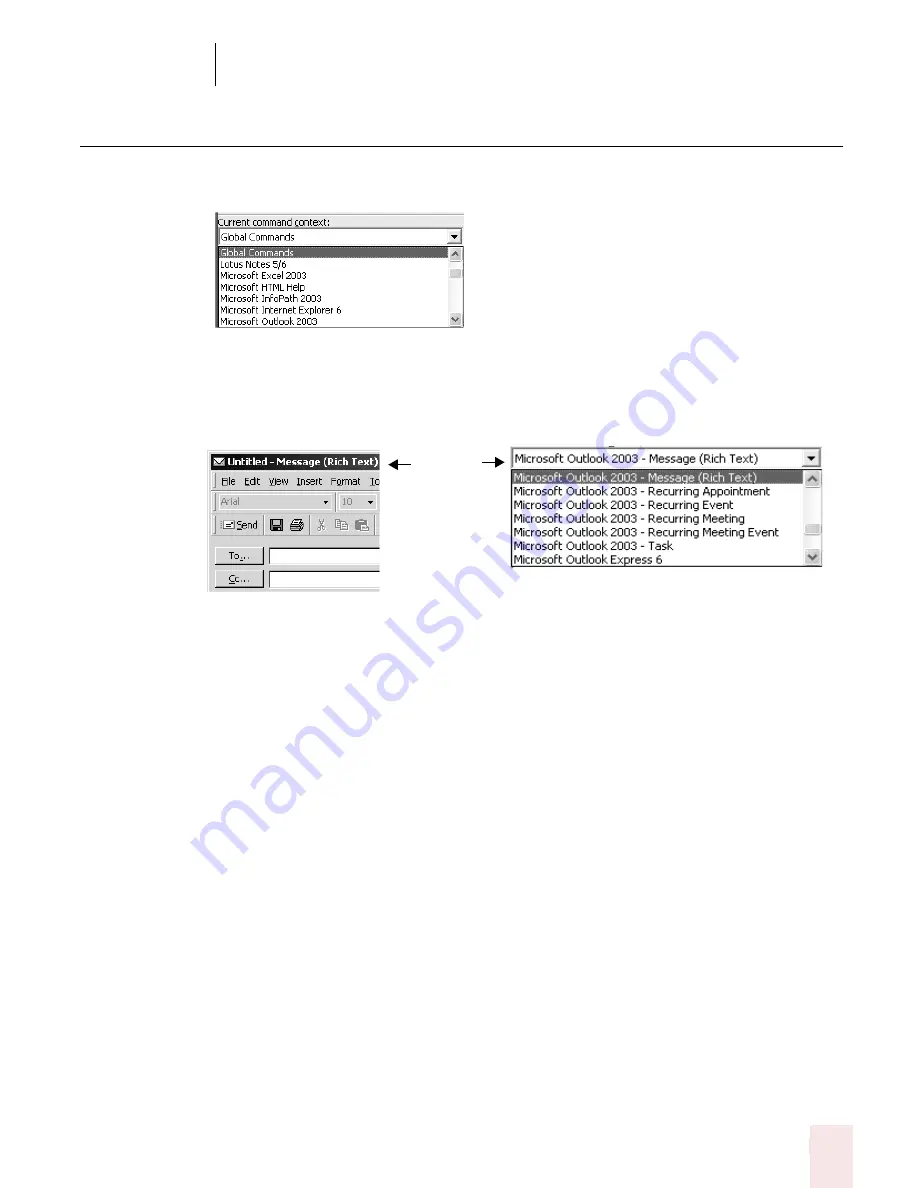
9
Using the Command Browser
Dragon NaturallySpeaking User’s Guide
105
Finding specific commands
To see what commands are available for specific applications, click the pull-down
menu next to the field labeled Current command context. For example:
There may be more than one entry for any given application. Each entry is defined
by Application Name - Window Caption. For example, Microsoft Outlook 2003 -
Message (Rich Text) would show you the commands available in the following
Outlook Message window:
Finding commands
To see if a specific command is available:
1
Click the pull-down menu for the Current command context and select the
appropriate application context. The Command Browser displays all the
commands supported in the selected context.
2
Click the “Only Available” button (Professional and higher) or the “Include
Global” button depending on which commands you want to see.
■
“Only Available” (Professional and higher) shows only the commands for
those applications currently installed on your computer. You can click “Only
Available” to display commands for all applications supported by Dragon
NaturallySpeaking, not just those currently installed on your machine.
■
“Include Global” shows all the commands that are available in the current
command context, including global commands available in all contexts.
Window
caption
name
Summary of Contents for DRAGON NATURALLYSPEAKING 8
Page 1: ...U S E R S G U I D E...
Page 3: ......
Page 4: ......
Page 68: ...5 Correcting and Editing Dragon NaturallySpeaking User s Guide 60...
Page 124: ...9 Using the Command Browser Dragon NaturallySpeaking User s Guide 116...
Page 140: ...1 0 Improving Accuracy Dragon NaturallySpeaking User s Guide 132...
Page 150: ...1 1 Managing Users Dragon NaturallySpeaking User s Guide 142...
Page 184: ...1 4 Automate Your Work Preferred and Professional Dragon NaturallySpeaking User s Guide 176...
Page 202: ...A P P E N D I X Version 8 File Structure Dragon NaturallySpeaking User s Guide 194...
Page 216: ...A P P E N D I X MSI Installation Options Dragon NaturallySpeaking User s Guide 208...
Page 223: ...Dragon NaturallySpeaking User s Guide 215 Index Y years 85 Z ZIP codes 88...
Page 224: ...Index Dragon NaturallySpeaking User s Guide 216...






























