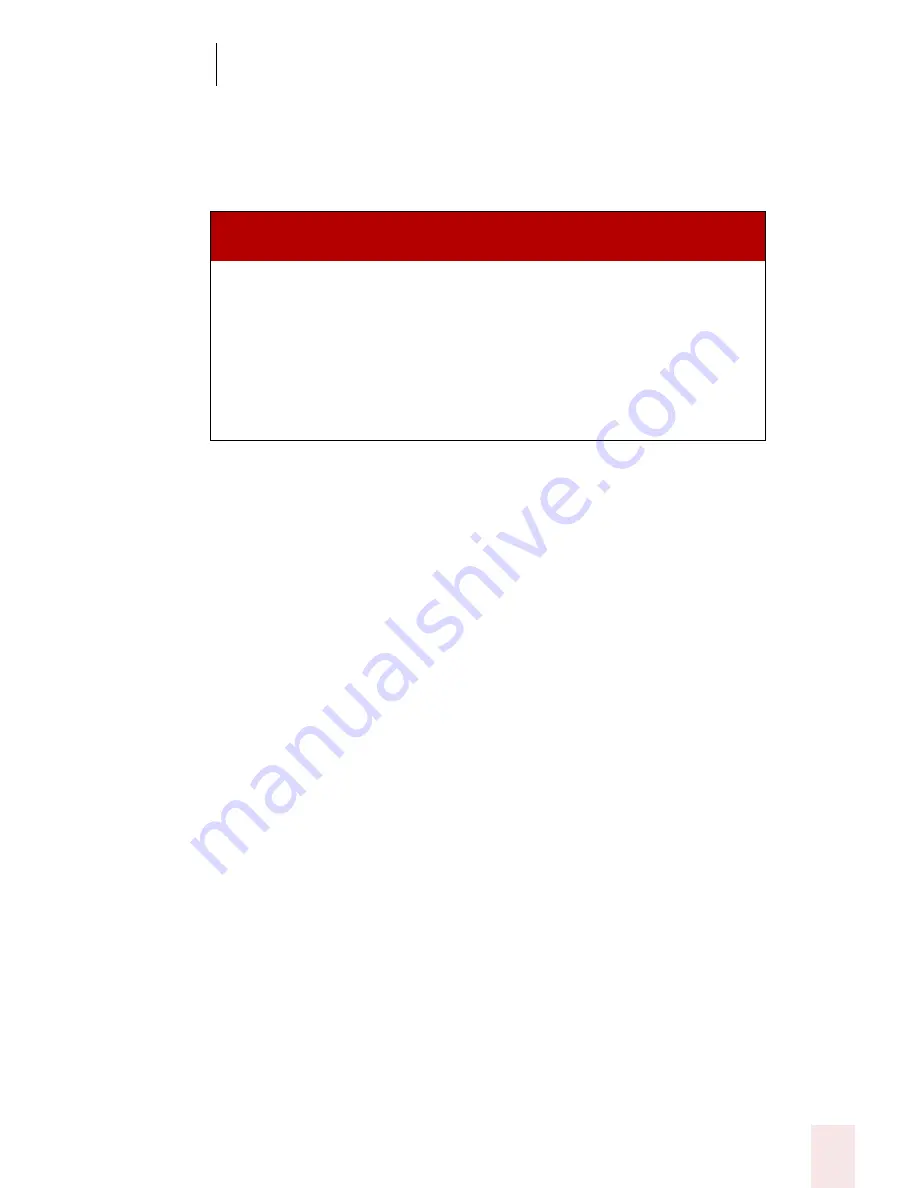
4
Working on your Desktop
Dragon NaturallySpeaking User’s Guide
39
3
Click the Speed button to choose how fast the mouse pointer moves when you
use a mouse motion command.
The mouse motion commands
Here is a summary of the available mouse motion commands.
While the mouse is moving, you can say any of the commands above. You can also
say:
■
“Stop” or “Cancel” to stop the mouse from moving
■
“Up,” “Down,” “Left,” “Right,” “Upper Left,” “Lower Left,” “Upper Right,” or
“Lower Right” to change the direction in which the mouse is moving
■
“Faster,” “Much Faster,” Slower,” or “Much Slower” to change the speed at which
the mouse is moving
■
“Click,” “Double Click, “Right Click,” or “Left Click” to click the mouse buttons
■
“Go to Sleep,” “Stop Listening,” or “Microphone Off” to turn the microphone off
To specify which mouse button (left, right, or center) is being held down during
mouse drags or if you want the
SHIFT
,
CTRL
, or
ALT
key held down during the
mouse drag, use one of these commands before saying one of the drag commands in
the table above:
■
Left
■
Middle (requires a three-button mouse)
■
Right
■
Shift
■
Control
■
Alt
■
Right Shift
■
Right Control
■
Right Alt
S AY
T HEN A
D IR E C TIO N
T HEN A SP EED
(O PTI ON AL )
Move Mouse
Mouse Move
Drag Mouse
Mouse Drag
Up
Down
Right
Left
Upper Left
Lower Left
Upper Right
Lower Right
Fast
Faster
Much Faster
Very Fast
Slow
Slower
Much Slower
Very Slow
Summary of Contents for DRAGON NATURALLYSPEAKING 8
Page 1: ...U S E R S G U I D E...
Page 3: ......
Page 4: ......
Page 68: ...5 Correcting and Editing Dragon NaturallySpeaking User s Guide 60...
Page 124: ...9 Using the Command Browser Dragon NaturallySpeaking User s Guide 116...
Page 140: ...1 0 Improving Accuracy Dragon NaturallySpeaking User s Guide 132...
Page 150: ...1 1 Managing Users Dragon NaturallySpeaking User s Guide 142...
Page 184: ...1 4 Automate Your Work Preferred and Professional Dragon NaturallySpeaking User s Guide 176...
Page 202: ...A P P E N D I X Version 8 File Structure Dragon NaturallySpeaking User s Guide 194...
Page 216: ...A P P E N D I X MSI Installation Options Dragon NaturallySpeaking User s Guide 208...
Page 223: ...Dragon NaturallySpeaking User s Guide 215 Index Y years 85 Z ZIP codes 88...
Page 224: ...Index Dragon NaturallySpeaking User s Guide 216...






























