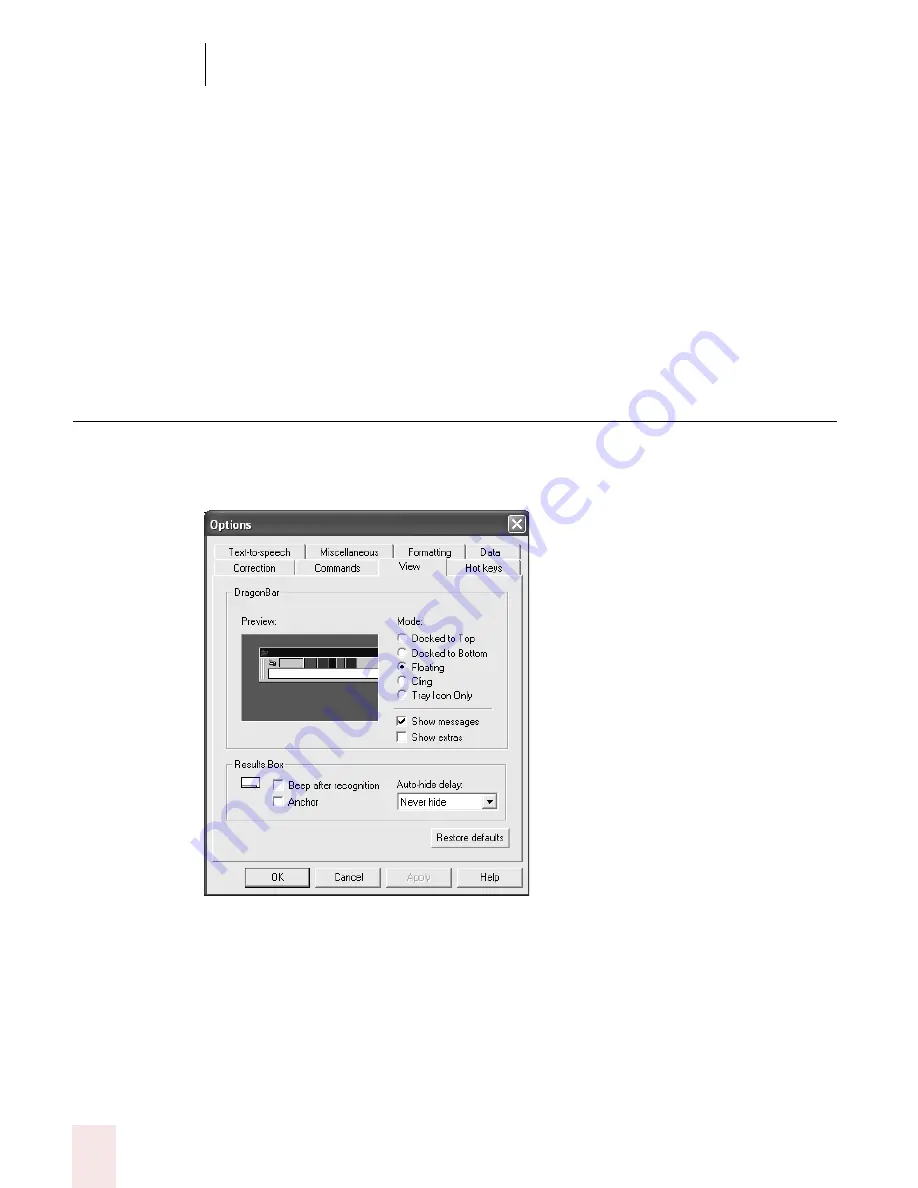
1 5
Customizing Dragon NaturallySpeaking
Dragon NaturallySpeaking User’s Guide
180
■
Require "Click" to select menu or control: Selecting this check box requires you
to speak the word "Click" to select a menu command or Windows control, such
as "Click File" instead of just "File." By default, this feature is turned off.
■
Enable mouse motion commands: Select this check box to allow you to use
mouse motion commands such as "Move Mouse left," "Faster," and "Slower."
Click the Speed button to select a mouse motion speed between 2 (slowest) and
25 (fastest).
Restore defaults
Clicking this button restores the values of the tab to what they were when you
installed Dragon NaturallySpeaking.
View options
Use the View tab to control the behavior and appearance of the DragonBar and the
Results box. Changing these options only affects the current user; any other users
keep their existing settings.
DragonBar options
■
Preview: illustrates the selected DragonBar mode.
Summary of Contents for DRAGON NATURALLYSPEAKING 8
Page 1: ...U S E R S G U I D E...
Page 3: ......
Page 4: ......
Page 68: ...5 Correcting and Editing Dragon NaturallySpeaking User s Guide 60...
Page 124: ...9 Using the Command Browser Dragon NaturallySpeaking User s Guide 116...
Page 140: ...1 0 Improving Accuracy Dragon NaturallySpeaking User s Guide 132...
Page 150: ...1 1 Managing Users Dragon NaturallySpeaking User s Guide 142...
Page 184: ...1 4 Automate Your Work Preferred and Professional Dragon NaturallySpeaking User s Guide 176...
Page 202: ...A P P E N D I X Version 8 File Structure Dragon NaturallySpeaking User s Guide 194...
Page 216: ...A P P E N D I X MSI Installation Options Dragon NaturallySpeaking User s Guide 208...
Page 223: ...Dragon NaturallySpeaking User s Guide 215 Index Y years 85 Z ZIP codes 88...
Page 224: ...Index Dragon NaturallySpeaking User s Guide 216...
















































