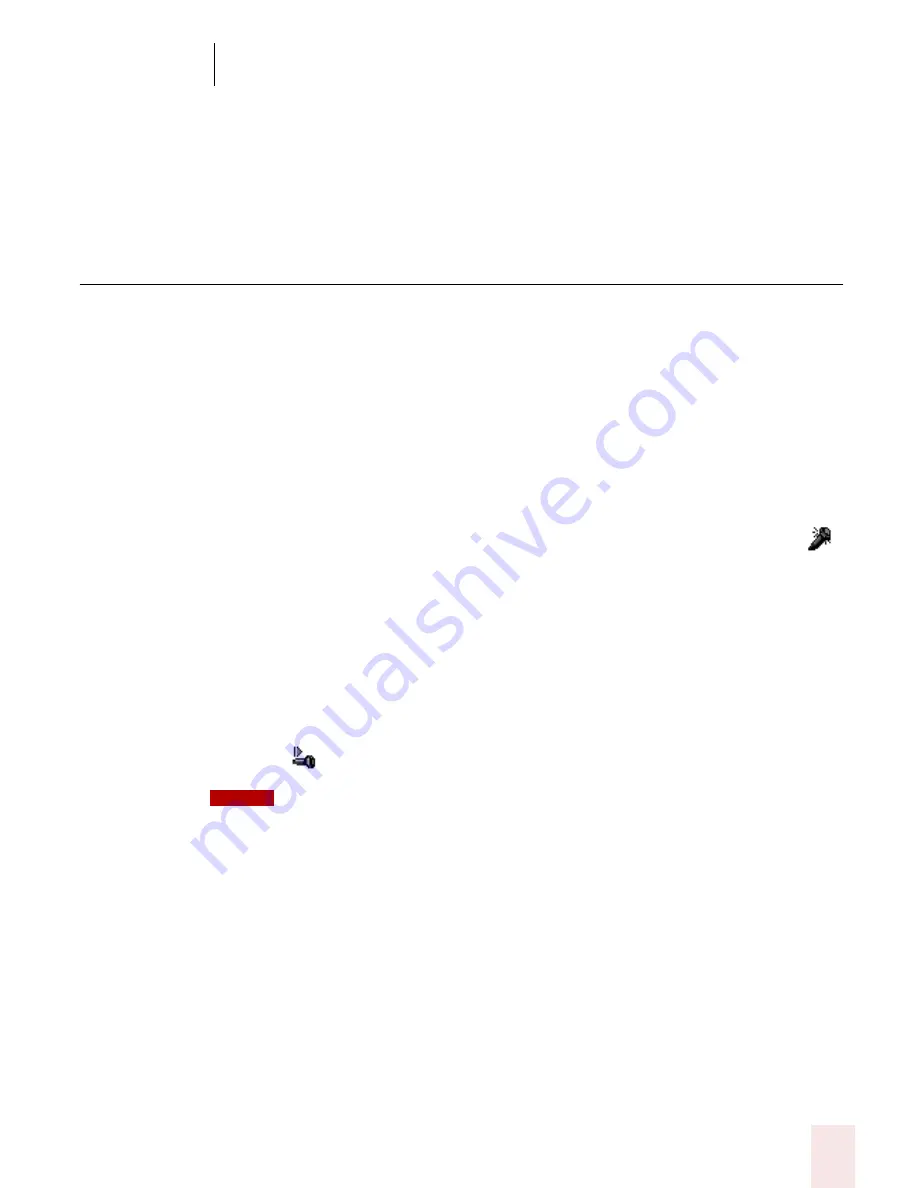
1 3
Using Portable Recorders (Preferred and Professional)
Dragon NaturallySpeaking User’s Guide
165
as you read what Dragon NaturallySpeaking transcribed. Listening to your dictation
as you read the transcription will help you identify misrecognized words or phrases.
For more information, see “Correcting and Editing” on page 41.
Using the Dragon NaturallyMobile
recorder as a microphone
If you have a Dragon NaturallyMobile recorder, you can use it as a microphone
when it is connected to the computer. This feature is convenient for editing your
transcribed text by voice.
To use the recorder as a microphone:
1
Open the user you created for the Dragon NaturallyMobile recorder, if it is not
already open.
2
Make sure the recorder is connected to the serial port of your computer.
3
Click the Microphone button on the DragonBar so the microphone is on (
).
4
Wait until the recorder display reads “Mic On.” This takes about two or three
seconds after you click the Microphone button.
5
Begin speaking, holding the built-in microphone of the recorder almost
touching the corner of your mouth and a bit to the side. Do not hold the
recorder so that the microphone is directly in front of your mouth.
6
When you have finished, click the Microphone button again so the microphone
is off.
Turning off the microphone in this way does not turn off the recorder. To conserve your
batteries, turn off the recorder by pressing the Power button.
NOTE
Summary of Contents for DRAGON NATURALLYSPEAKING 8
Page 1: ...U S E R S G U I D E...
Page 3: ......
Page 4: ......
Page 68: ...5 Correcting and Editing Dragon NaturallySpeaking User s Guide 60...
Page 124: ...9 Using the Command Browser Dragon NaturallySpeaking User s Guide 116...
Page 140: ...1 0 Improving Accuracy Dragon NaturallySpeaking User s Guide 132...
Page 150: ...1 1 Managing Users Dragon NaturallySpeaking User s Guide 142...
Page 184: ...1 4 Automate Your Work Preferred and Professional Dragon NaturallySpeaking User s Guide 176...
Page 202: ...A P P E N D I X Version 8 File Structure Dragon NaturallySpeaking User s Guide 194...
Page 216: ...A P P E N D I X MSI Installation Options Dragon NaturallySpeaking User s Guide 208...
Page 223: ...Dragon NaturallySpeaking User s Guide 215 Index Y years 85 Z ZIP codes 88...
Page 224: ...Index Dragon NaturallySpeaking User s Guide 216...






























