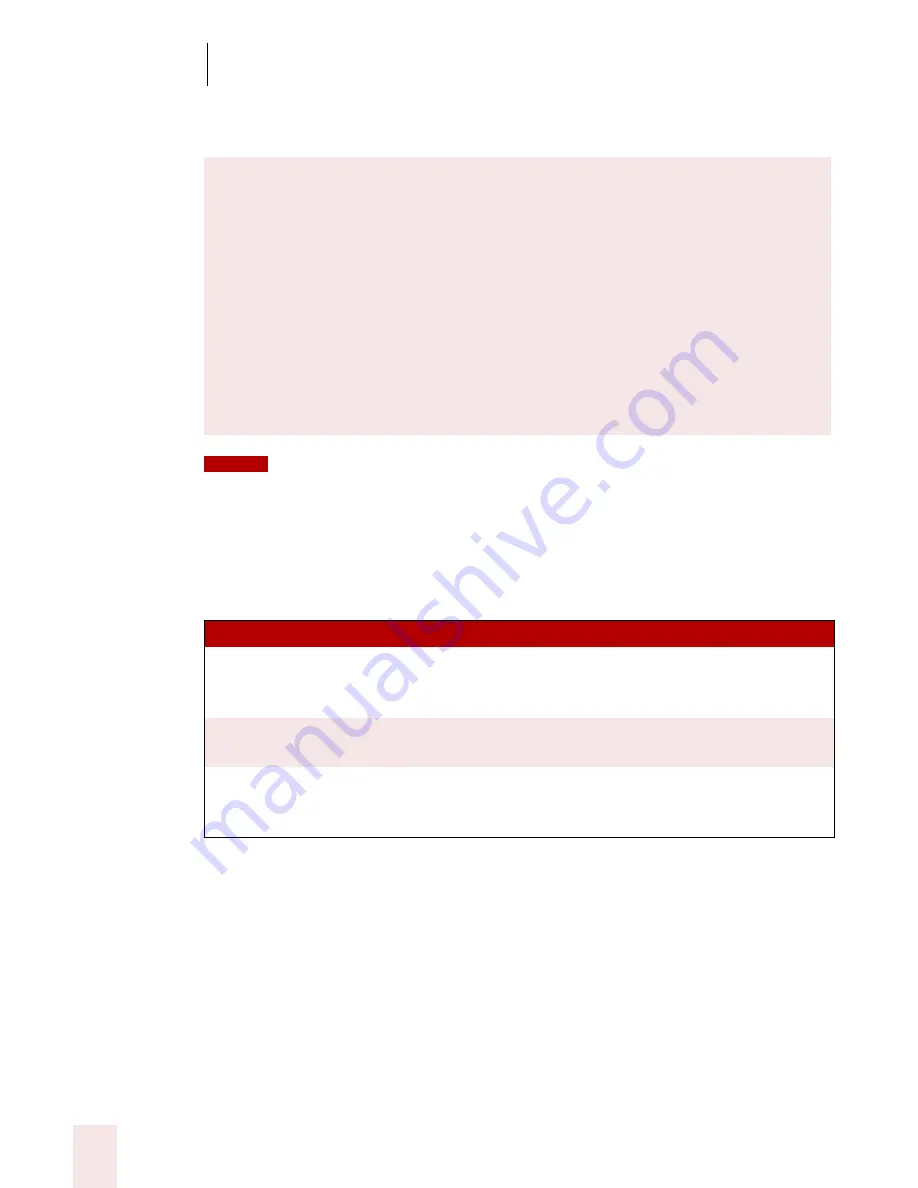
1 3
Using Portable Recorders (Preferred and Professional)
Dragon NaturallySpeaking User’s Guide
156
6
After you have recorded approximately 15 minutes of your reading the selection,
click Next.
If you do not have enough available memory for 10 minutes of recording, a message box
will warn you. Open the Pocket PC Main menu, tap Settings, tap the System tab, and then tap the
Memory icon. Drag the Memory slider to the right until you have at least 12 MB of memory free for
Storage.
7
The screen that appears and what you do next depends on the recorder type you
have selected.
Recording with ScanSoft Voice Recorder on a Pocket PC
If you are using the ScanSoft Voice Recorder on a Pocket PC, do the following
on the Pocket PC:
■
Tap File and then tap Training.
■
Tap the name of the text file you want to record and then tap OK.
■
Tap the Record button on the screen or press your device's Record button
and begin reading the text on the screen or from a print-out. Read for at
least 10 minutes. Do not stop the recording when you make a mistake.
You will get a message when enough training data is collected.
■
Attach the Pocket PC to your computer.
RECORDER TY PE
HO W T O P R OCEED
Sony
®
IC Recorder
Click the “Sony Memory Stick Voice Editor” or
“Sony Digital Voice Editor” button and follow the
instructions on the screen.
Panasonic IC recorder
Click the “Panasonic Voice Editor” button and
follow the instructions on the screen.
Pocket PC
In the "Select training recording" screen, select the
location of your training file. Click Next to adapt
the file.
NOTE
Summary of Contents for DRAGON NATURALLYSPEAKING 8
Page 1: ...U S E R S G U I D E...
Page 3: ......
Page 4: ......
Page 68: ...5 Correcting and Editing Dragon NaturallySpeaking User s Guide 60...
Page 124: ...9 Using the Command Browser Dragon NaturallySpeaking User s Guide 116...
Page 140: ...1 0 Improving Accuracy Dragon NaturallySpeaking User s Guide 132...
Page 150: ...1 1 Managing Users Dragon NaturallySpeaking User s Guide 142...
Page 184: ...1 4 Automate Your Work Preferred and Professional Dragon NaturallySpeaking User s Guide 176...
Page 202: ...A P P E N D I X Version 8 File Structure Dragon NaturallySpeaking User s Guide 194...
Page 216: ...A P P E N D I X MSI Installation Options Dragon NaturallySpeaking User s Guide 208...
Page 223: ...Dragon NaturallySpeaking User s Guide 215 Index Y years 85 Z ZIP codes 88...
Page 224: ...Index Dragon NaturallySpeaking User s Guide 216...






























