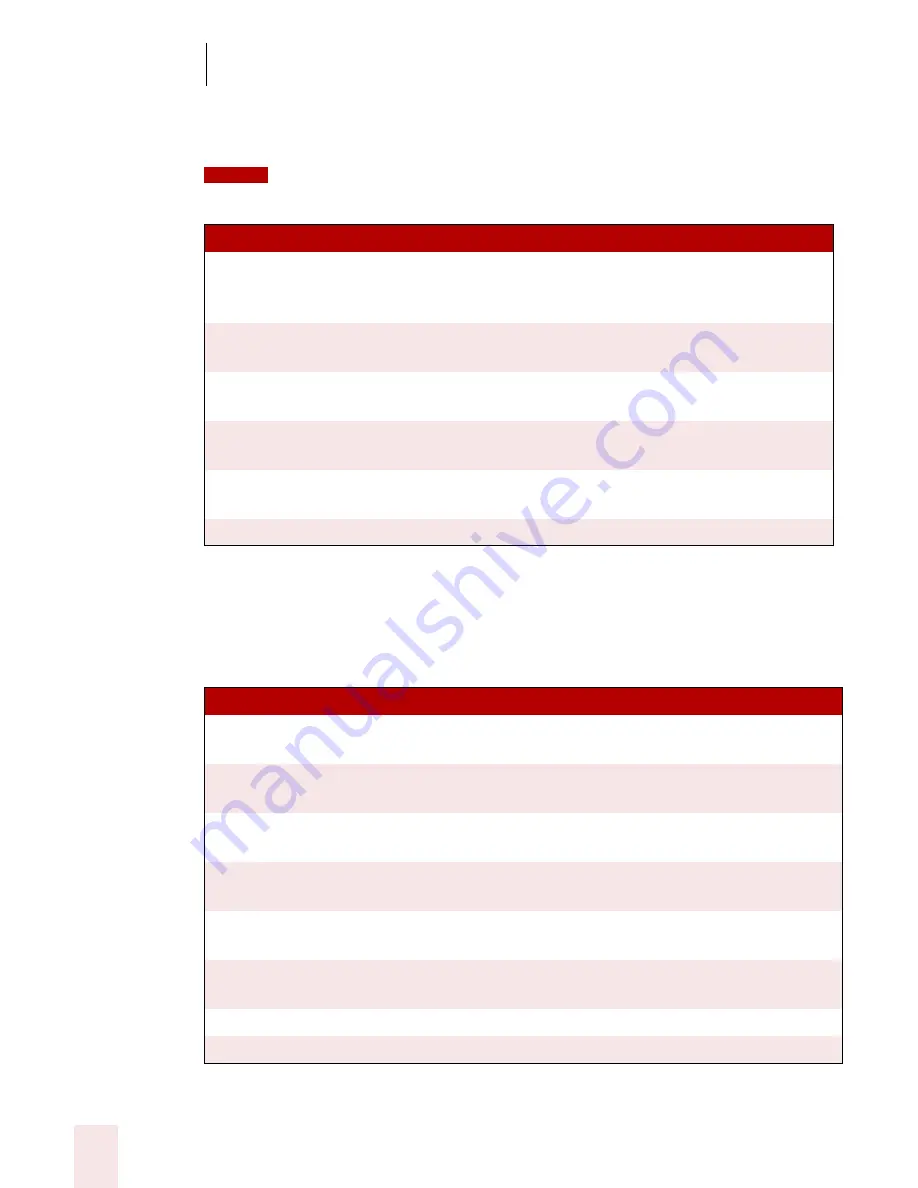
7
Working with Applications
Dragon NaturallySpeaking User’s Guide
82
words should also work, such as saying “Make Row Height 5” in place of “Set Row
Height 5”
If the numbers you dictate are transcribed as words you can switch to Numbers Mode by
saying “Numbers Mode On” or by choosing Numbers Mode from the Words menu on the DragonBar.
Performing Operations
Use the following commands to enter formulas and to perform other Microsoft Excel
operations by voice. These commands are samples. Other commands that use similar
words should also work.
C OM M A ND
F UN CT ION
Press F2, Edit Cell
Switch to Full Edit Mode. The selected cell is opened
for editing and the insertion point is placed at the
end of the line.
Set Row Height, Column
Width
Change the height of a column or the width of a
row. For example, “Set Column Width to 5”.
Right/Left/Center Align Cell,
Row, Column
Format the contents of the selection right aligned, left
aligned or center aligned.
Color/Shade This Cell
Open the Format Cell dialog box with the Patterns
tab selected so you can choose a color.
Format This Cell, Row,
Column
Open the Format Cell dialog box so you can make
selections by voice.
Clear Cell/Row/Column
Clear the contents of the specified region.
C OM M A ND
F UN CTI ON
Average the selected cells
Compute the average of the selected cells and enter
the result in the selected cell.
Divide cell x by cell y
Divide one cell by another. For example, “Divide cell
A2 by A4”.
Multiply cell x by ten percent
Multiply the contents of cell x by 10% and enter the
result in the selected cell.
Compute <Formula> End
Formula
Compute a formula. For example, “Compute Five
Plus Seven Times Three End Formula.”
Recalculate
Recalculate the formula in the selected cell and
overwrite the existing value with the new value.
Sort This Column Ascending,
Descending
Sort the selected column.
Hide/Unhide selection
Hide or unhide a selection.
Lock/Unlock selection
Lock or unlock a selection.
NOTE
Summary of Contents for DRAGON NATURALLYSPEAKING 8
Page 1: ...U S E R S G U I D E...
Page 3: ......
Page 4: ......
Page 68: ...5 Correcting and Editing Dragon NaturallySpeaking User s Guide 60...
Page 124: ...9 Using the Command Browser Dragon NaturallySpeaking User s Guide 116...
Page 140: ...1 0 Improving Accuracy Dragon NaturallySpeaking User s Guide 132...
Page 150: ...1 1 Managing Users Dragon NaturallySpeaking User s Guide 142...
Page 184: ...1 4 Automate Your Work Preferred and Professional Dragon NaturallySpeaking User s Guide 176...
Page 202: ...A P P E N D I X Version 8 File Structure Dragon NaturallySpeaking User s Guide 194...
Page 216: ...A P P E N D I X MSI Installation Options Dragon NaturallySpeaking User s Guide 208...
Page 223: ...Dragon NaturallySpeaking User s Guide 215 Index Y years 85 Z ZIP codes 88...
Page 224: ...Index Dragon NaturallySpeaking User s Guide 216...






























