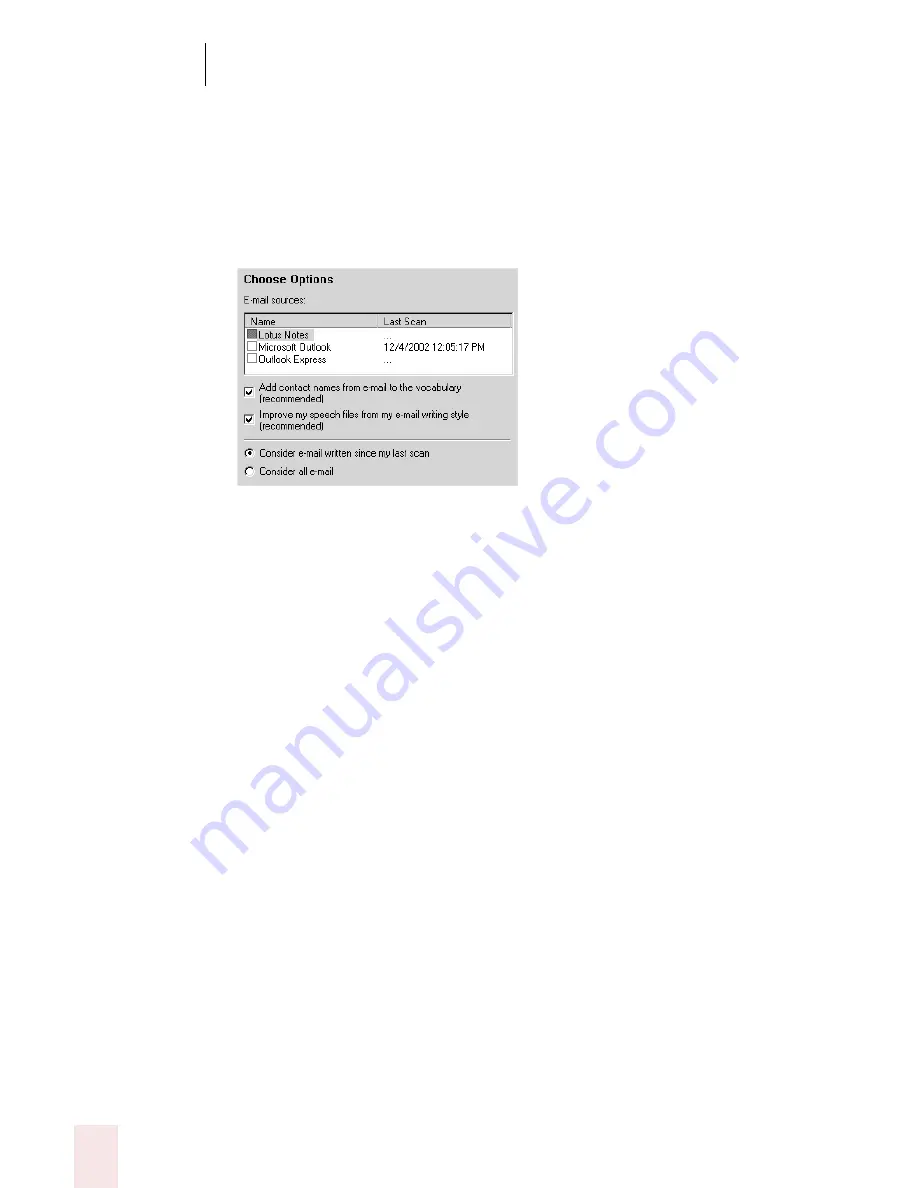
1 0
Improving Accuracy
Dragon NaturallySpeaking User’s Guide
124
To add contact names:
1
From the Accuracy Center, click or say “Increase Accuracy from E-mail.” The
Increase Accuracy from E-mail dialog box opens. Click Next to continue.
2
Select the e-mail program you use from the choices provided. After selecting
one or more e-mail programs and the appropriate options, select Next. For
example:
■
Scanning the contents of your sent e-mail can take several minutes if you
have a large amount of e-mail in your program's Sent mail folder.
■
Depending on how your system is set up, you may be prompted to supply a
password.
■
The “Improve my speech files from my e-mail writing style” option lets you
analyze the e-mails that you’ve already sent for your style. For best accuracy
when writing e-mail, leave this option selected.
3
Once e-mail processing is complete, the dialog box displays a list of contact
names to add to your vocabulary. Check the contacts you would like to add to
your vocabulary and click Next.
4
Check the contacts for which you would like to train the pronunciation and click
Next. A check mark indicates that you want to train the word.
5
For each contact you selected to train, Dragon NaturallySpeaking brings up the
Train Words dialog, where you can speak the name of the contact. Once you
train a name, the next name you selected appears in the dialog box until you
have trained the entire list of selected names.
6
Once you are done, Dragon NaturallySpeaking adapts your speech files based
on your selections.
Add a list of words to your vocabulary
Using the “Add a list of words to your vocabulary” feature, you can add many new
words to the Dragon NaturallySpeaking vocabulary at the same time. This feature is
Summary of Contents for DRAGON NATURALLYSPEAKING 8
Page 1: ...U S E R S G U I D E...
Page 3: ......
Page 4: ......
Page 68: ...5 Correcting and Editing Dragon NaturallySpeaking User s Guide 60...
Page 124: ...9 Using the Command Browser Dragon NaturallySpeaking User s Guide 116...
Page 140: ...1 0 Improving Accuracy Dragon NaturallySpeaking User s Guide 132...
Page 150: ...1 1 Managing Users Dragon NaturallySpeaking User s Guide 142...
Page 184: ...1 4 Automate Your Work Preferred and Professional Dragon NaturallySpeaking User s Guide 176...
Page 202: ...A P P E N D I X Version 8 File Structure Dragon NaturallySpeaking User s Guide 194...
Page 216: ...A P P E N D I X MSI Installation Options Dragon NaturallySpeaking User s Guide 208...
Page 223: ...Dragon NaturallySpeaking User s Guide 215 Index Y years 85 Z ZIP codes 88...
Page 224: ...Index Dragon NaturallySpeaking User s Guide 216...






























