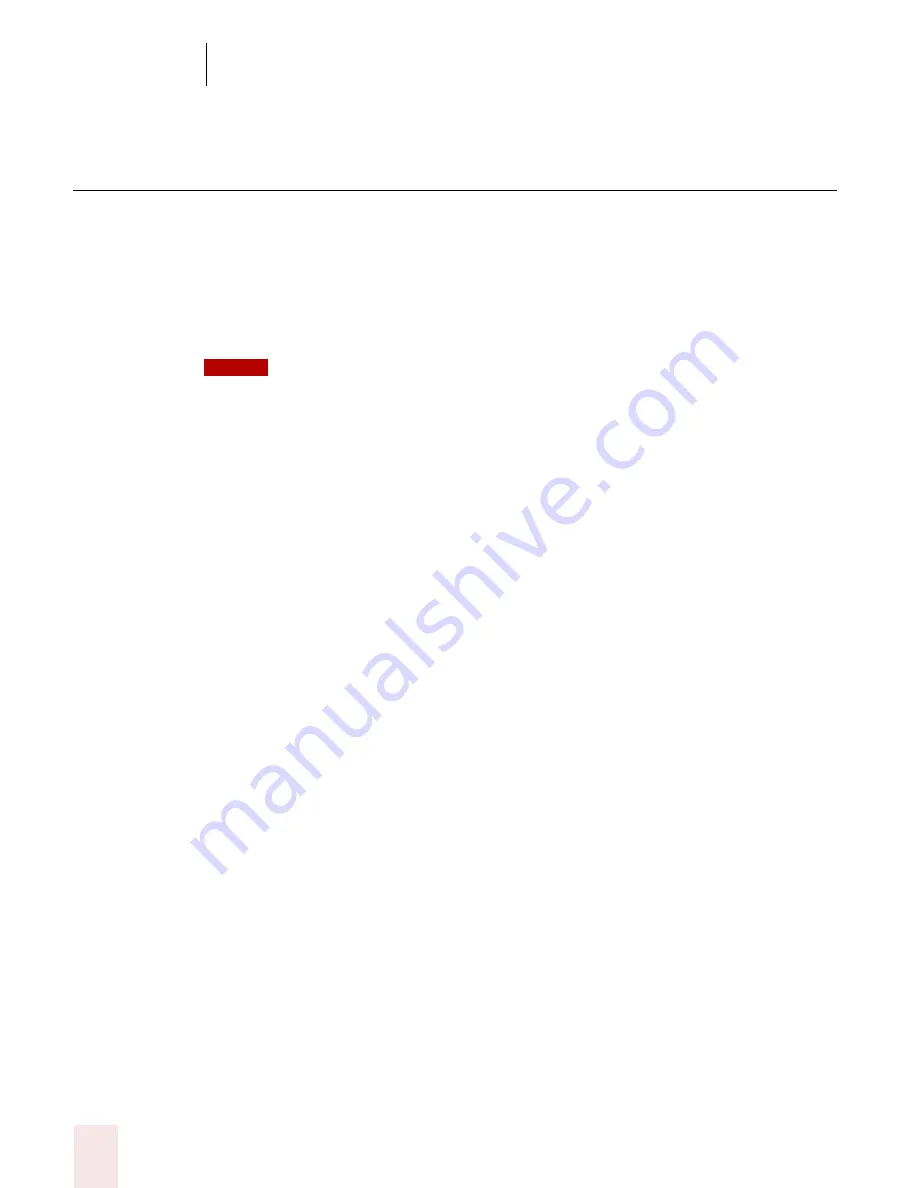
7
Working with Applications
Dragon NaturallySpeaking User’s Guide
80
Working with Microsoft Excel
(Preferred and higher)
Dragon NaturallySpeaking contains built-in commands for Microsoft
®
Excel 2000,
XP, and 2003.
You can use Select-and-Say commands and built-in commands to enter and revise
content and to navigate between cells in Microsoft Excel. For more information on
using Select-and-Say, see “Selecting text by voice” on page 45.
Dragon NaturallySpeaking provides a large number of commands to use with Microsoft
Excel. Because the number of valid commands is so large, you should just try saying what you want to
do. If you get unexpected results, say "Undo That" to undo the action and try a different way to speak
the command. Alternatively, you can open the Command Browser or the sample command window for
more information. The Command Browser is described in more detail on page 103.
Dictation and Editing Modes
There are two modes for using voice commands in Microsoft Excel. The two modes
are described below.
Dragon Quick Edit Mode
Quick Edit Mode allows you to enter new content into a cell, overwrite the current
contents of a cell, or format the entire contents of a cell. When you select a cell and
begin dictating, a yellow background appears to indicate that the dictated text will
be inserted into the cell. If the cell currently contains text, the new dictated text will
overwrite the existing text. If you want to format the contents of a cell, select the
cell, or select a portion of the cell’s contents using Select-and-Say commands, and
say a formatting command, such as “Set Font Arial 10 Point Bold”. Line and
Paragraph commands, such as “New Line” or “Move Left 3 Rows” change the focus to
another cell in Quick Edit Mode.
Dragon Full Edit Mode
Full Edit Mode allows you to edit the existing contents of a cell. If you want to add
to or edit the current contents of a cell, select the cell and say “Edit Cell” or “Press
F2” to open the cell for editing. When you enter Full Edit Mode, the background
color changes to blue. Entering Full Edit Mode is analogous to double-clicking a
cell. Line and Paragraph commands, such as “New Line” operate within the selected
cell in Full Edit mode.
Using Select-and-Say
In general, Select-and-Say is available in cells except when you type something into
a cell before you dictate and when you enter Full Edit Mode. For example:
NOTE
Summary of Contents for DRAGON NATURALLYSPEAKING 8
Page 1: ...U S E R S G U I D E...
Page 3: ......
Page 4: ......
Page 68: ...5 Correcting and Editing Dragon NaturallySpeaking User s Guide 60...
Page 124: ...9 Using the Command Browser Dragon NaturallySpeaking User s Guide 116...
Page 140: ...1 0 Improving Accuracy Dragon NaturallySpeaking User s Guide 132...
Page 150: ...1 1 Managing Users Dragon NaturallySpeaking User s Guide 142...
Page 184: ...1 4 Automate Your Work Preferred and Professional Dragon NaturallySpeaking User s Guide 176...
Page 202: ...A P P E N D I X Version 8 File Structure Dragon NaturallySpeaking User s Guide 194...
Page 216: ...A P P E N D I X MSI Installation Options Dragon NaturallySpeaking User s Guide 208...
Page 223: ...Dragon NaturallySpeaking User s Guide 215 Index Y years 85 Z ZIP codes 88...
Page 224: ...Index Dragon NaturallySpeaking User s Guide 216...






























