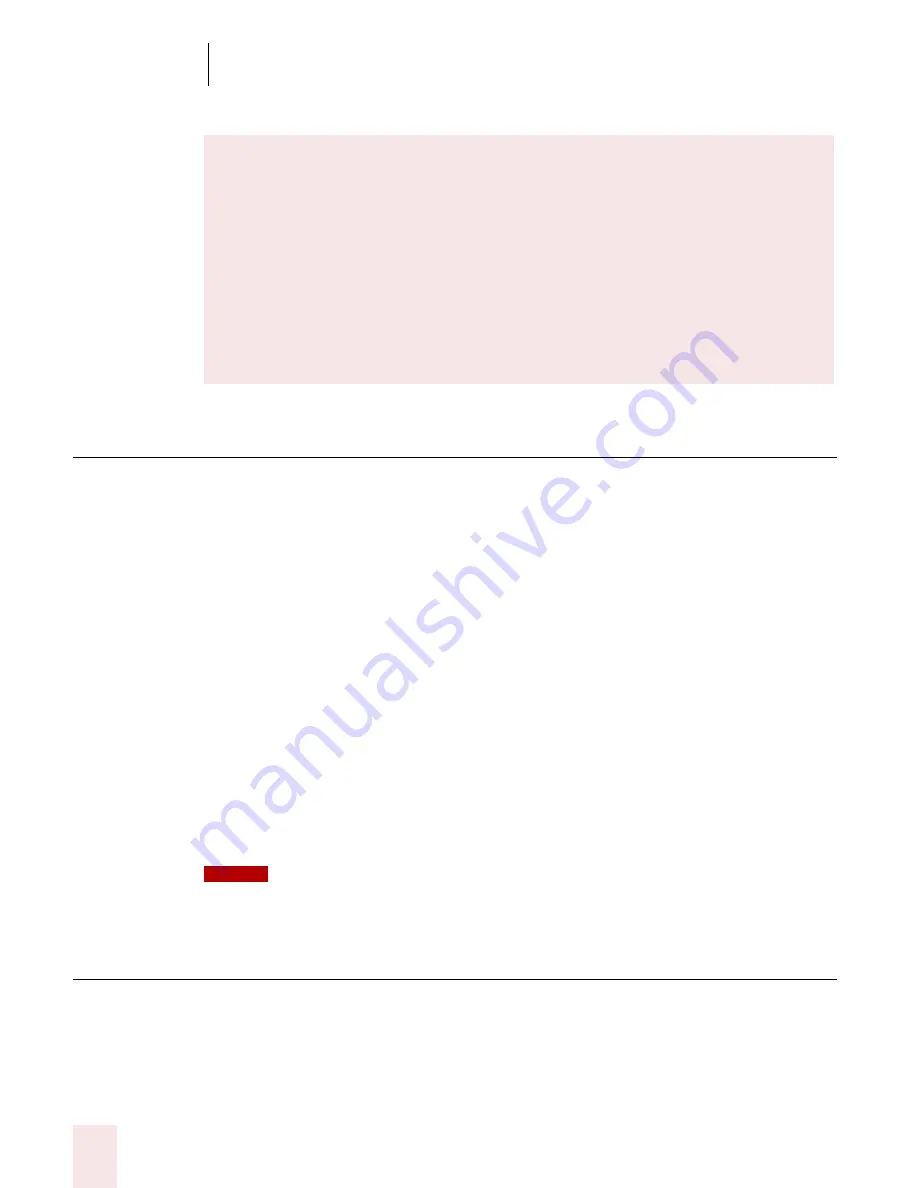
2
Installation and Training
Dragon NaturallySpeaking User’s Guide
6
Plugging in the microphone
To use Dragon NaturallySpeaking, you will need to plug in your microphone.
1
Insert the microphone plug into the MIC input jack of your sound card.
Microphones and sound cards vary, but the microphone jack is usually red and
has a picture of a microphone. If your sound card does not have a MIC jack, use
the LINE IN jack.
If you are not sure how to plug in your microphone, consult the documentation
that came with your computer.
Also, if you have a USB or array microphone (supported in Preferred and higher
editions), follow the instructions that came with it instead of this description.
2
Insert the headphone plug into the LINE OUT jack on your sound card. If your
sound card does not have a LINE OUT jack, use the SPEAKER or
HEADPHONE jack.
If you already have speakers for your computer, you can also use these to playback
recorded speech instead of your headphones.
Installing the software
Before installing, modifying or upgrading Dragon NaturallySpeaking:
■
Close all open applications.
■
Turn off or disable any antivirus software; installation can sometimes trigger a
false virus report.
Multiple users on one computer
Dragon NaturallySpeaking is licensed on a “per individual” basis. You are
permitted to install the software on more than one computer (for example, on
a desktop and a laptop computer, or on a work computer and a home
computer), although you may not use the software concurrently on more than
one computer, and you are permitted to create multiple voice profiles, so long
as each voice profile is for you. If someone else desires to create or use another
voice profile, however, that person must purchase a separate license for
Dragon NaturallySpeaking. Volume license agreements are available.
NOTE
Summary of Contents for DRAGON NATURALLYSPEAKING 8
Page 1: ...U S E R S G U I D E...
Page 3: ......
Page 4: ......
Page 68: ...5 Correcting and Editing Dragon NaturallySpeaking User s Guide 60...
Page 124: ...9 Using the Command Browser Dragon NaturallySpeaking User s Guide 116...
Page 140: ...1 0 Improving Accuracy Dragon NaturallySpeaking User s Guide 132...
Page 150: ...1 1 Managing Users Dragon NaturallySpeaking User s Guide 142...
Page 184: ...1 4 Automate Your Work Preferred and Professional Dragon NaturallySpeaking User s Guide 176...
Page 202: ...A P P E N D I X Version 8 File Structure Dragon NaturallySpeaking User s Guide 194...
Page 216: ...A P P E N D I X MSI Installation Options Dragon NaturallySpeaking User s Guide 208...
Page 223: ...Dragon NaturallySpeaking User s Guide 215 Index Y years 85 Z ZIP codes 88...
Page 224: ...Index Dragon NaturallySpeaking User s Guide 216...





























