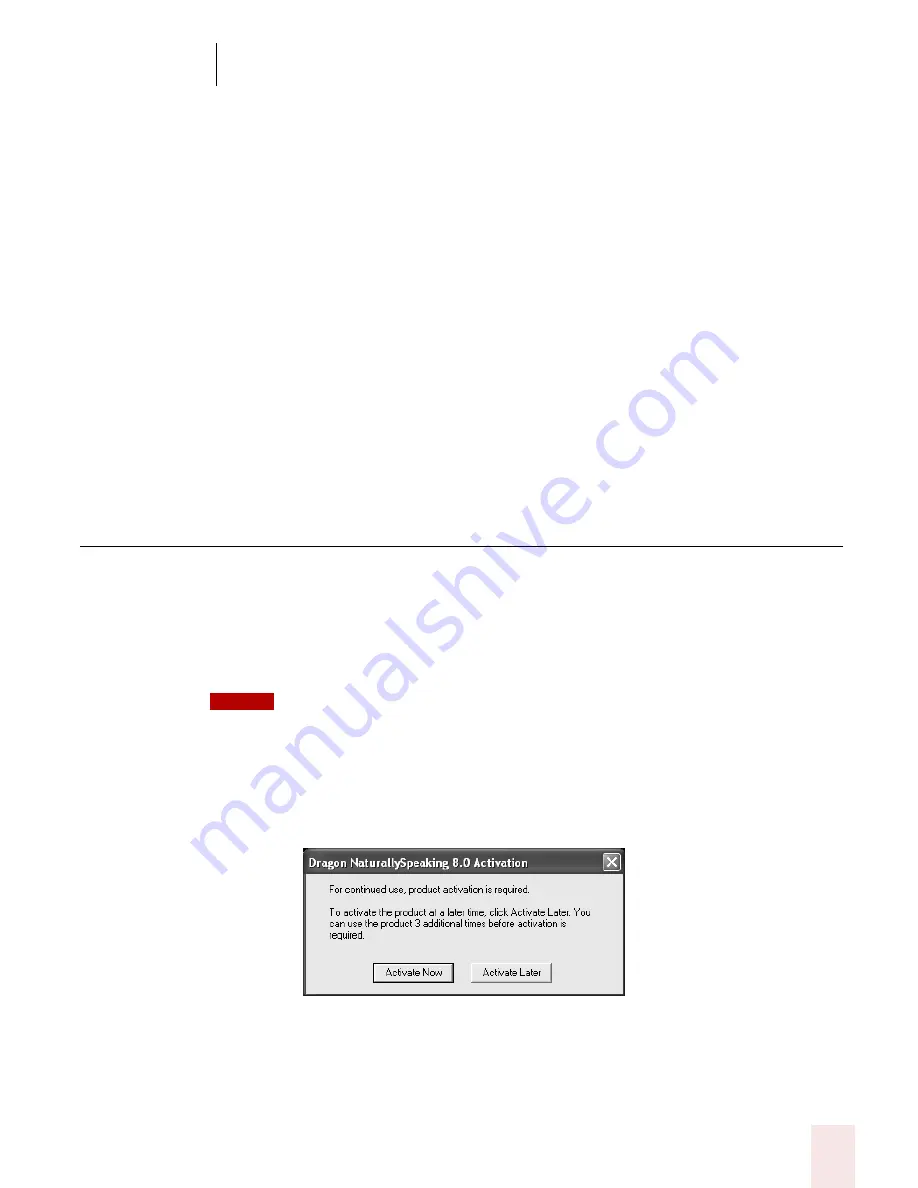
2
Installation and Training
Dragon NaturallySpeaking User’s Guide
9
6
(Upgrade only) If you are upgrading from Version 6 or 7, the Version 8
installation prompts you to upgrade your users. You may be prompted later to
re-train some of your existing users. You can upgrade your V6 or V7 users at a
later time by running the User Upgrade Wizard from the Open User dialog box
once the product is installed. For more information, see “Upgrading Users” on
page 138.
7
Continue following the on-screen instructions. The setup program will copy
the files for Dragon NaturallySpeaking to your computer.
8
When prompted, make sure to register your copy of Dragon NaturallySpeaking.
Once registered, ScanSoft can notify you of product updates and other offers.
9
Select "Check the Internet for program updates after setup completes." This
lets you automatically update Dragon NaturallySpeaking over the Internet
when updates are available. Click Finish to complete the installation. The
program may ask you to reboot your computer.
Activating Dragon NaturallySpeaking
The first time you start Dragon NaturallySpeaking, you will be prompted to
activate your copy of Dragon NaturallySpeaking.
If you do not activate the software, Dragon NaturallySpeaking will stop working
after starting the product fives times.
You must be connected to the Internet to activate Dragon NaturallySpeaking. The activation
process sends only your product serial number and a number that uniquely identifies the machine
where Dragon NaturallySpeaking is being installed. No personal information is transmitted to
ScanSoft.
To activate the Dragon NaturallySpeaking:
1
Start Dragon NaturallySpeaking. This displays the Activation dialog box.
If you choose “Activate Later”, you will be prompted to activate each time you
start Dragon NaturallySpeaking. If you start the program five times without
activating, Dragon NaturallySpeaking will be disabled.
NOTE
Summary of Contents for DRAGON NATURALLYSPEAKING 8
Page 1: ...U S E R S G U I D E...
Page 3: ......
Page 4: ......
Page 68: ...5 Correcting and Editing Dragon NaturallySpeaking User s Guide 60...
Page 124: ...9 Using the Command Browser Dragon NaturallySpeaking User s Guide 116...
Page 140: ...1 0 Improving Accuracy Dragon NaturallySpeaking User s Guide 132...
Page 150: ...1 1 Managing Users Dragon NaturallySpeaking User s Guide 142...
Page 184: ...1 4 Automate Your Work Preferred and Professional Dragon NaturallySpeaking User s Guide 176...
Page 202: ...A P P E N D I X Version 8 File Structure Dragon NaturallySpeaking User s Guide 194...
Page 216: ...A P P E N D I X MSI Installation Options Dragon NaturallySpeaking User s Guide 208...
Page 223: ...Dragon NaturallySpeaking User s Guide 215 Index Y years 85 Z ZIP codes 88...
Page 224: ...Index Dragon NaturallySpeaking User s Guide 216...






























