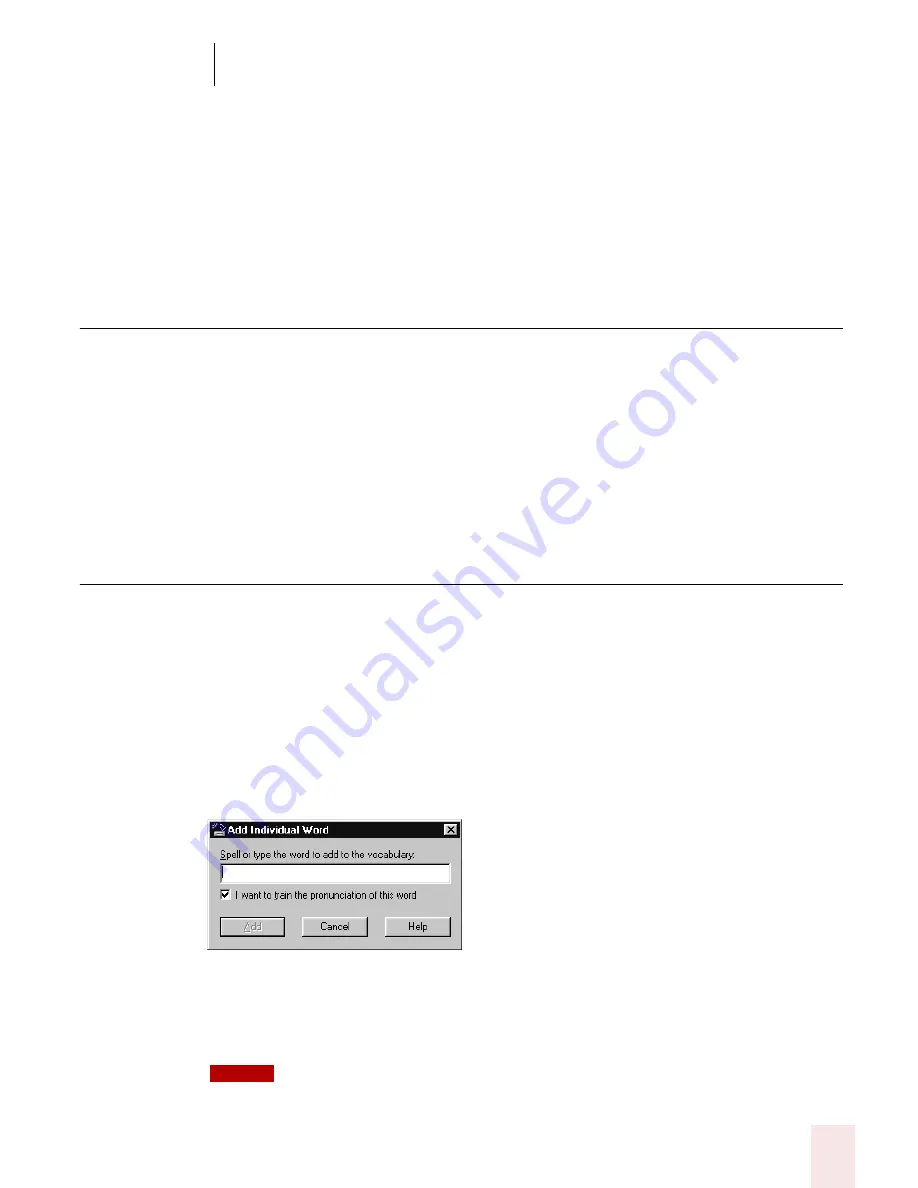
1 0
Improving Accuracy
Dragon NaturallySpeaking User’s Guide
121
To perform additional training:
1
From the Accuracy Center, click or say "Perform additional training."
2
Follow the same guidelines as when you trained the first time.
3
When you are finished, click Finish.
Tools to Manage Commands
Launch the Command Browser
From the Accuracy Center, click or say “Launch the Command Browser” to display
the Command Browser. The Command Browser lets you see many of the
commands available in your edition of Dragon NaturallySpeaking. In the Command
Browser, you can also create new commands customized to speed up your work. For
more information on the Command Browser, see page 103.
Tools to improve your vocabulary
When Dragon NaturallySpeaking gets a word wrong, it’s often because the word is
not in the vocabulary. This is more likely if the word is an uncommon name or
specialized term. The tools described in this section let you teach Dragon
NaturallySpeaking these new words.
Add a single word to your vocabulary
To add any word to the vocabulary, click or say “Add new word”. When the Add
Individual Word dialog box appears, type or say the word you want to add and click
or say “Add.”
When you check “I want to train the pronunciation of this word,” Dragon
NaturallySpeaking displays the Train Word dialog box where you tech the program
how you pronounce the new word you’ve added.
You can also access the Add Individual Word dialog box by clicking New from the Words
menu on the DragonBar.
NOTE
Summary of Contents for DRAGON NATURALLYSPEAKING 8
Page 1: ...U S E R S G U I D E...
Page 3: ......
Page 4: ......
Page 68: ...5 Correcting and Editing Dragon NaturallySpeaking User s Guide 60...
Page 124: ...9 Using the Command Browser Dragon NaturallySpeaking User s Guide 116...
Page 140: ...1 0 Improving Accuracy Dragon NaturallySpeaking User s Guide 132...
Page 150: ...1 1 Managing Users Dragon NaturallySpeaking User s Guide 142...
Page 184: ...1 4 Automate Your Work Preferred and Professional Dragon NaturallySpeaking User s Guide 176...
Page 202: ...A P P E N D I X Version 8 File Structure Dragon NaturallySpeaking User s Guide 194...
Page 216: ...A P P E N D I X MSI Installation Options Dragon NaturallySpeaking User s Guide 208...
Page 223: ...Dragon NaturallySpeaking User s Guide 215 Index Y years 85 Z ZIP codes 88...
Page 224: ...Index Dragon NaturallySpeaking User s Guide 216...






























