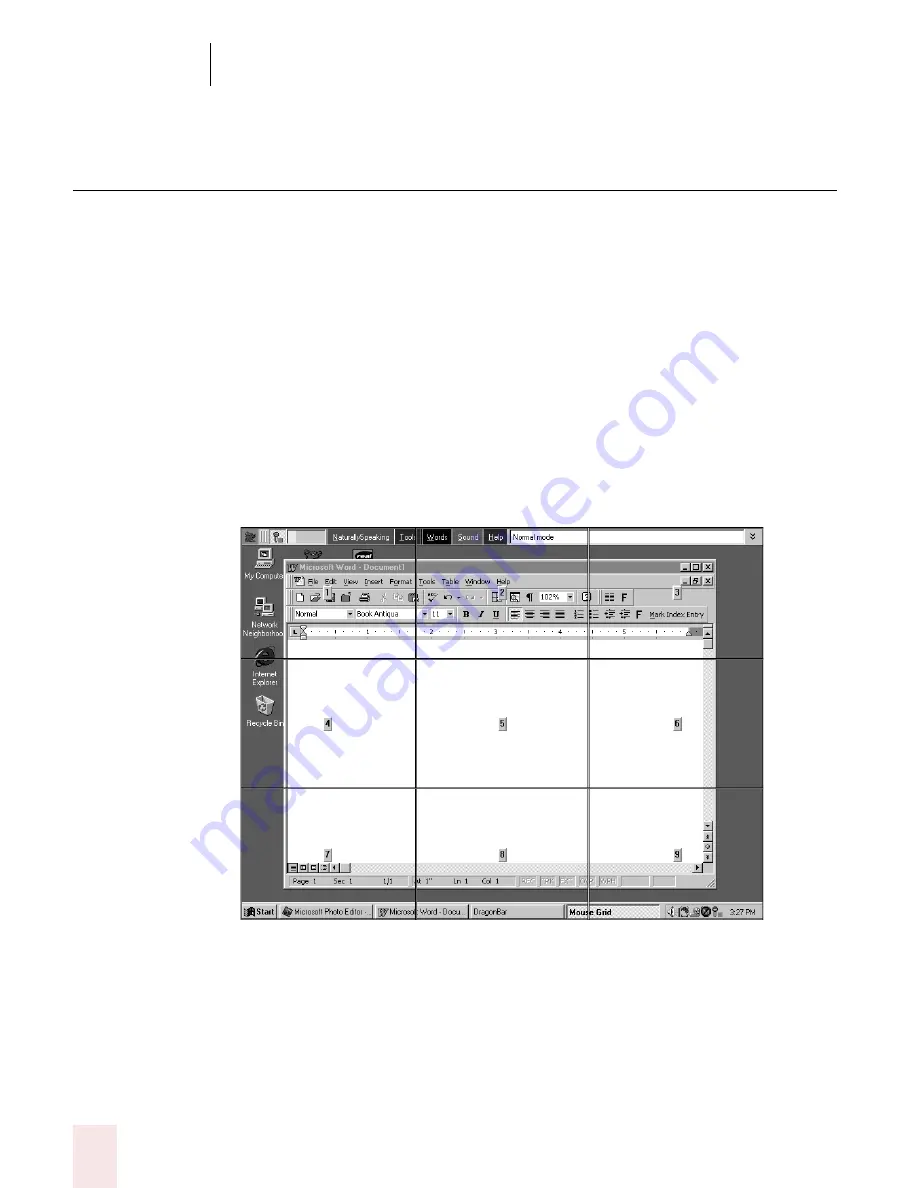
4
Working on your Desktop
Dragon NaturallySpeaking User’s Guide
36
Moving the mouse pointer and clicking
the mouse
Dragon NaturallySpeaking provides hands-free mouse control with MouseGrid and
the mouse motion voice commands. You can use these features to position the
mouse pointer anywhere on the screen, click the mouse buttons, and drag objects—
all by voice.
Moving the mouse pointer with MouseGrid
You can position the mouse pointer anywhere on the screen by using MouseGrid.
You can move the pointer relative to the full screen or the active window.
To use MouseGrid:
1
Say “MouseGrid” to place the MouseGrid over the full screen (as in this
example) or say “MouseGrid Window” to place it over the active window. For
example:
Summary of Contents for DRAGON NATURALLYSPEAKING 8
Page 1: ...U S E R S G U I D E...
Page 3: ......
Page 4: ......
Page 68: ...5 Correcting and Editing Dragon NaturallySpeaking User s Guide 60...
Page 124: ...9 Using the Command Browser Dragon NaturallySpeaking User s Guide 116...
Page 140: ...1 0 Improving Accuracy Dragon NaturallySpeaking User s Guide 132...
Page 150: ...1 1 Managing Users Dragon NaturallySpeaking User s Guide 142...
Page 184: ...1 4 Automate Your Work Preferred and Professional Dragon NaturallySpeaking User s Guide 176...
Page 202: ...A P P E N D I X Version 8 File Structure Dragon NaturallySpeaking User s Guide 194...
Page 216: ...A P P E N D I X MSI Installation Options Dragon NaturallySpeaking User s Guide 208...
Page 223: ...Dragon NaturallySpeaking User s Guide 215 Index Y years 85 Z ZIP codes 88...
Page 224: ...Index Dragon NaturallySpeaking User s Guide 216...
















































