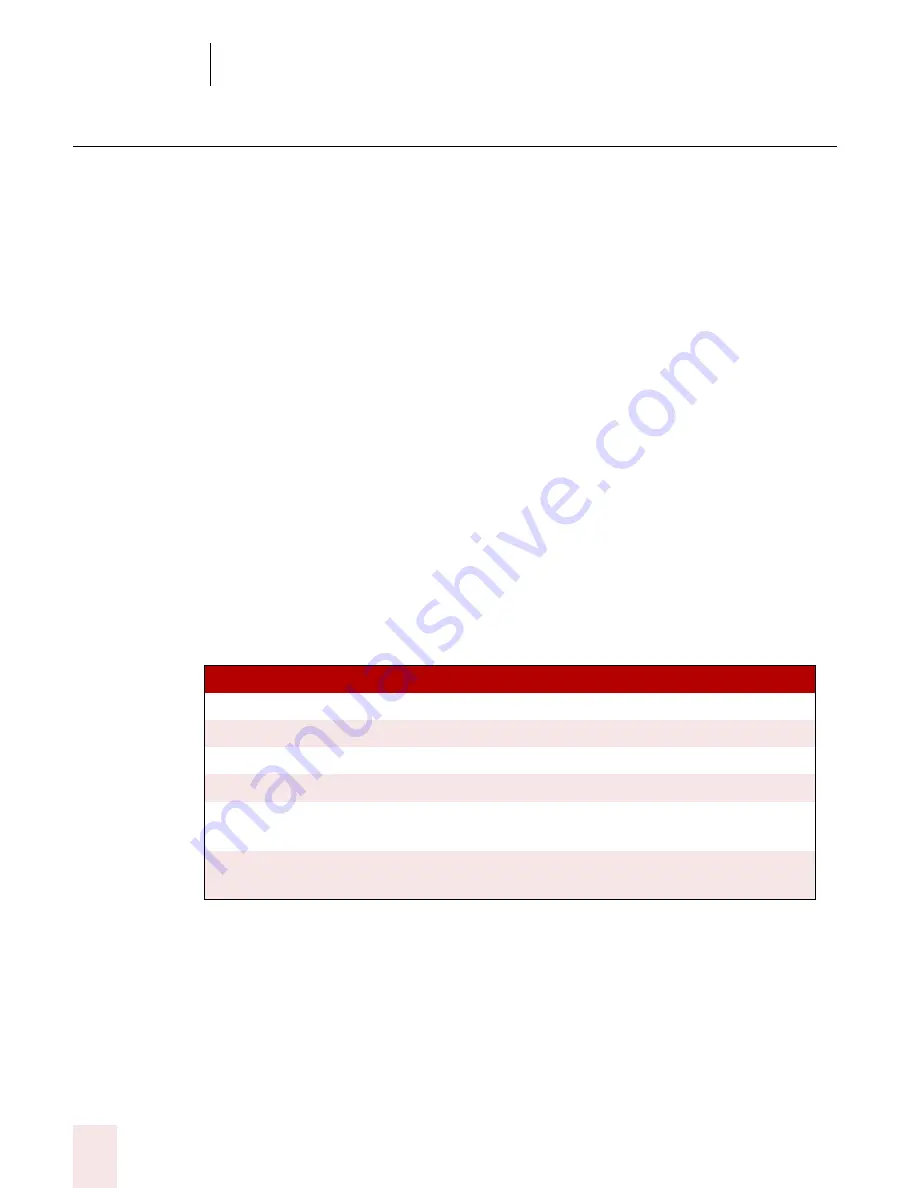
5
Correcting and Editing
Dragon NaturallySpeaking User’s Guide
58
Using text-to-speech
Text-to-speech is available in Dragon NaturallySpeaking Preferred and higher
editions.
You can use text-to-speech to have text on your screen (not your current dictation)
read aloud in a computer voice. For example, you can have a document that you (or
someone else) dictated read back while you listen for mistakes and sections you may
want to revise.
Text-to-speech is available only in the DragonPad, Microsoft Word, and Corel
WordPerfect. You can, however, copy and paste text from other programs and then
use text-to-speech.
To start text-to-speech:
To start text-to-speech, do any of the following:
■
Select the text you want to hear (a line, a paragraph, and so on), and then say
“Read That.”
■
Select the text you want to hear, and then select Read That from the Advanced
submenu (or right-click in your document and click Read That from the
shortcut menu).
■
Move the insertion point to the text you want to hear and say any of the
following commands:
To stop text-to-speech:
To stop text-to-speech, do any of the following:
■
From the NaturallySpeaking menu, point to Advanced and click Stop Playback/
Reading.
■
Right-click in your document and click Stop Playback/Reading from the
shortcut menu.
■
Press the
ESC
key.
SA Y
TO
Read Line
Read back the current line.
Read Paragraph
Read back the current paragraph.
Read Document
Read back the whole document.
Read Window
Read back the text in view.
Read to Here
Read back from the top of the document window to the
insertion point.
Read from Here
Read back from the insertion point to the bottom of the
document window.
Summary of Contents for DRAGON NATURALLYSPEAKING 8
Page 1: ...U S E R S G U I D E...
Page 3: ......
Page 4: ......
Page 68: ...5 Correcting and Editing Dragon NaturallySpeaking User s Guide 60...
Page 124: ...9 Using the Command Browser Dragon NaturallySpeaking User s Guide 116...
Page 140: ...1 0 Improving Accuracy Dragon NaturallySpeaking User s Guide 132...
Page 150: ...1 1 Managing Users Dragon NaturallySpeaking User s Guide 142...
Page 184: ...1 4 Automate Your Work Preferred and Professional Dragon NaturallySpeaking User s Guide 176...
Page 202: ...A P P E N D I X Version 8 File Structure Dragon NaturallySpeaking User s Guide 194...
Page 216: ...A P P E N D I X MSI Installation Options Dragon NaturallySpeaking User s Guide 208...
Page 223: ...Dragon NaturallySpeaking User s Guide 215 Index Y years 85 Z ZIP codes 88...
Page 224: ...Index Dragon NaturallySpeaking User s Guide 216...






























