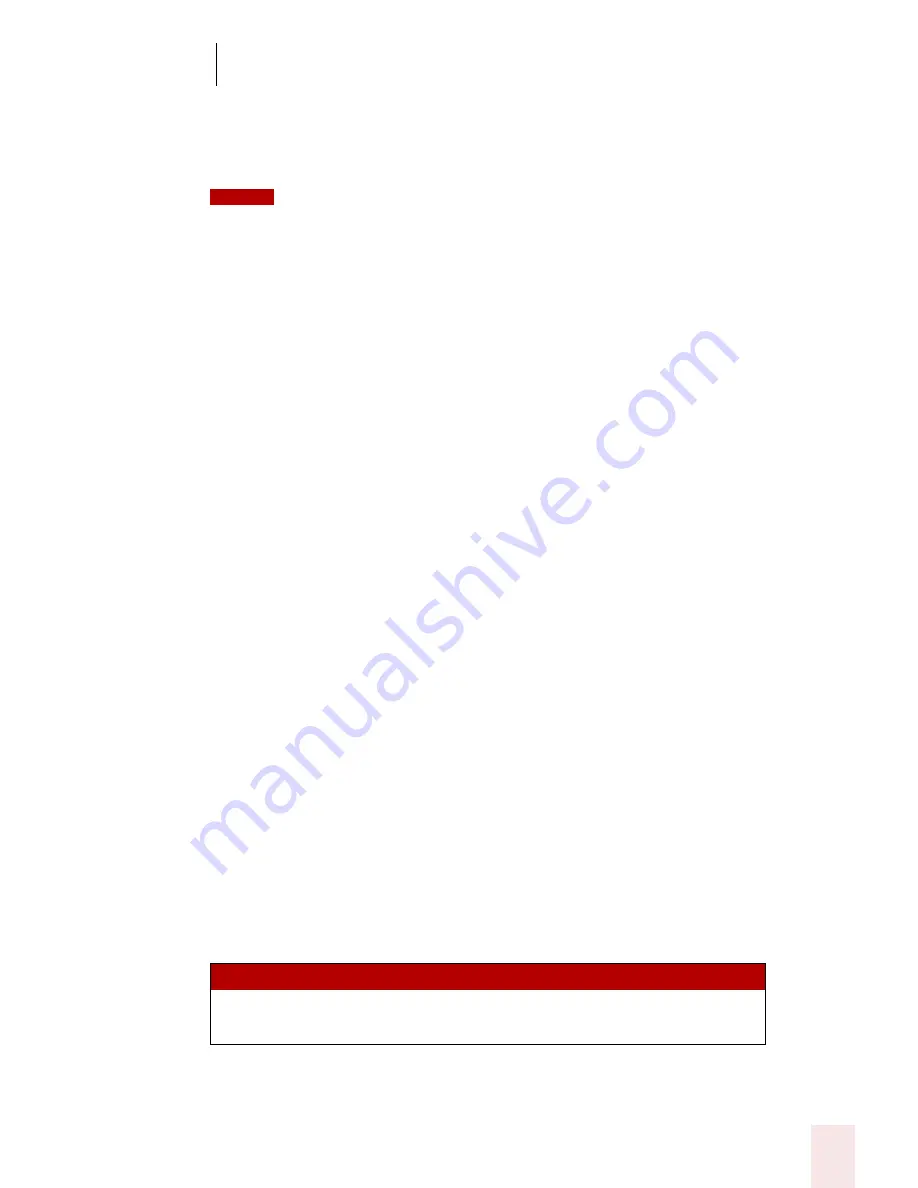
5
Correcting and Editing
Dragon NaturallySpeaking User’s Guide
51
Just say “Resume With” followed immediately by the word or words to which you
want to return. Then, continue dictating. Any text after the new position of the
insertion point will be replaced with your new dictation.
When using the “Resume With” command, remember not to pause in the middle. Say
“Resume With” and then immediately say the words to which you want to return. These words must be
in the last three or four sentences (100 characters) you said; you can’t use “Resume With” to return to
an earlier part of your document.
To go back as you dictate:
1
Suppose you dictate this sentence: “I have a deadline this week, but we could meet
for lunch… um… er… next Wednesday.”
2
To correct the sentence, return to the last correct words you remember
dictating. For example, say “Resume With meet for lunch.” (Remember not to
pause in the middle.)
3
Then, dictate the rest of the sentence. For example, say “next Wednesday at
noon.”
Deleting specific words
You can delete text by selecting it and saying “Delete That.”
To delete text:
1
Select the text you want to delete.
2
Say “Delete That.”
You can also say “Scratch That” to do the same thing.
Deleting the next or previous paragraph or line
You can delete the next or previous paragraph by saying “Delete Next Paragraph” or
“Delete Previous Paragraph.” You can delete the next or previous line by saying
“Delete Next Line”
or “Delete Previous Line.”
You can also delete a number of paragraphs or lines (up to 20). For example, you can
say “Delete Previous 5 Paragraphs.” See the complete list below:
S AY
T HEN
TH EN
Delete
Next
Paragraph
Previous
2...20 Paragraphs
NOTE
Summary of Contents for DRAGON NATURALLYSPEAKING 8
Page 1: ...U S E R S G U I D E...
Page 3: ......
Page 4: ......
Page 68: ...5 Correcting and Editing Dragon NaturallySpeaking User s Guide 60...
Page 124: ...9 Using the Command Browser Dragon NaturallySpeaking User s Guide 116...
Page 140: ...1 0 Improving Accuracy Dragon NaturallySpeaking User s Guide 132...
Page 150: ...1 1 Managing Users Dragon NaturallySpeaking User s Guide 142...
Page 184: ...1 4 Automate Your Work Preferred and Professional Dragon NaturallySpeaking User s Guide 176...
Page 202: ...A P P E N D I X Version 8 File Structure Dragon NaturallySpeaking User s Guide 194...
Page 216: ...A P P E N D I X MSI Installation Options Dragon NaturallySpeaking User s Guide 208...
Page 223: ...Dragon NaturallySpeaking User s Guide 215 Index Y years 85 Z ZIP codes 88...
Page 224: ...Index Dragon NaturallySpeaking User s Guide 216...






























