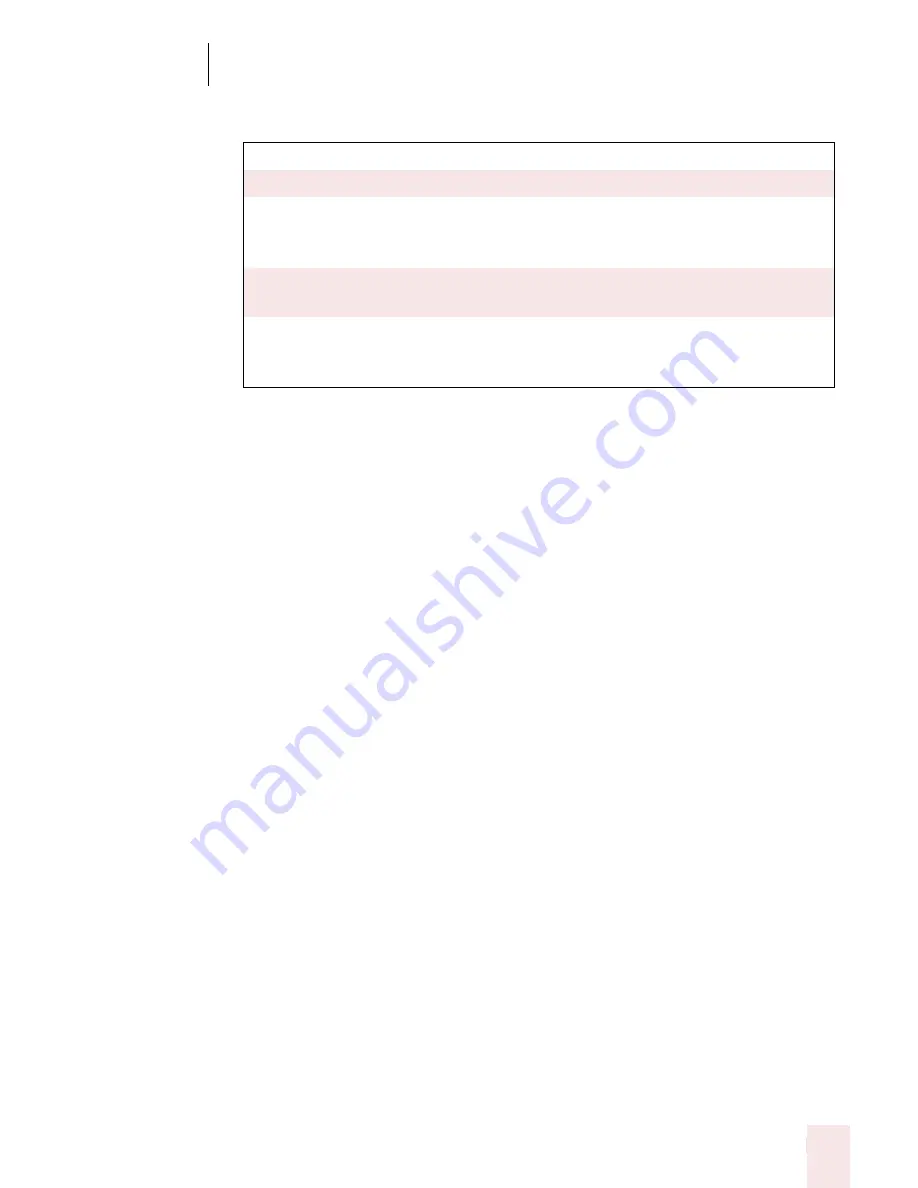
1 5
Customizing Dragon NaturallySpeaking
Dragon NaturallySpeaking User’s Guide
181
■
Mode: controls the appearance of the DragonBar. The choices are:
■
Show messages: displays useful hints that appear in the DragonBar periodically.
■
Show Extras: displays the extras toolbar automatically every time you start the
DragonBar. (Preferred and higher editions)
Results Box
■
Beep after recognition: Dragon NaturallySpeaking beep each time it recognizes
a word or phrase.
■
Anchor: Locks the Results box in its current location until you drag it to a new
location. Clear this check box to allow the Results box to float around the
window as you dictate.
■
Auto-hide delay: Adjusts the length of time before the Results box disappears
after a recognition. From a list, you can choose to never hide it or never show it,
or you can set a delay after which it automatically hides itself. The default
setting is Never Hide.
Restore defaults
The Restore defaults button restores the values of the View tab to what they were
when you installed Dragon NaturallySpeaking.
Docked to Top
The DragonBar appears along the top of the screen.
Docked to Bottom
The DragonBar appears along the bottom of the screen.
Floating
The DragonBar appears as a window on top of any
other open window on your screen. You drag the
DragonBar to reposition it.
Cling
The DragonBar is attached to the top of the currently
active window.
Tray Icon Only
The DragonBar appears only as a microphone icon in
the system tray. Right-click on the icon to see the
DragonBar menu.
Summary of Contents for DRAGON NATURALLYSPEAKING 8
Page 1: ...U S E R S G U I D E...
Page 3: ......
Page 4: ......
Page 68: ...5 Correcting and Editing Dragon NaturallySpeaking User s Guide 60...
Page 124: ...9 Using the Command Browser Dragon NaturallySpeaking User s Guide 116...
Page 140: ...1 0 Improving Accuracy Dragon NaturallySpeaking User s Guide 132...
Page 150: ...1 1 Managing Users Dragon NaturallySpeaking User s Guide 142...
Page 184: ...1 4 Automate Your Work Preferred and Professional Dragon NaturallySpeaking User s Guide 176...
Page 202: ...A P P E N D I X Version 8 File Structure Dragon NaturallySpeaking User s Guide 194...
Page 216: ...A P P E N D I X MSI Installation Options Dragon NaturallySpeaking User s Guide 208...
Page 223: ...Dragon NaturallySpeaking User s Guide 215 Index Y years 85 Z ZIP codes 88...
Page 224: ...Index Dragon NaturallySpeaking User s Guide 216...






























