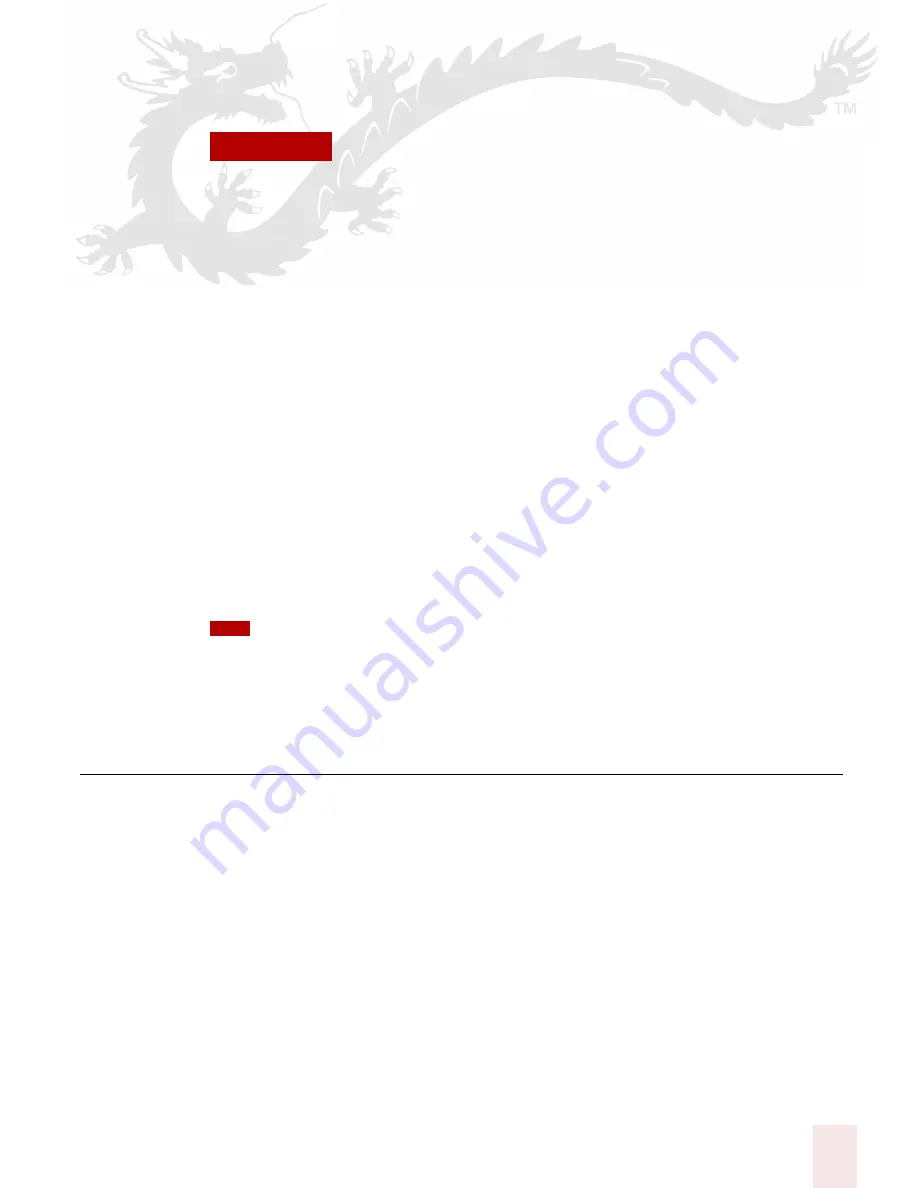
C H A P T E R
Dragon NaturallySpeaking User’s Guide
41
5
Correcting and Editing
hen Dragon NaturallySpeaking types the wrong words, you should correct
these mistakes. By giving the program the right word, you actually teach the
program not to make the same mistakes again.
Correcting mistakes requires some extra effort, but it saves you time in the long run
by making Dragon NaturallySpeaking more accurate. You’ll probably need to
correct mistakes often when you first start dictating, and then less frequently as the
program learns from your corrections.
Make it a habit to correct mistakes to continue to improve the accuracy of the
program. Make sure you save your speech files when prompted, to preserve the
adjustments the program makes.
You must select a word before typing over it. Using the backspace key and retyping (or saying
“Scratch That”) will not enable the software to learn from corrections and improve recognition
accuracy. For accuracy to improve, you must first select text and then correct it or overwrite it with the
words you said.Mrs.
Correcting mistakes
There are a number of ways you can correct the misrecognitions in a document. The
following techniques describe the most basic methods, but you can combine these
techniques in any manner that suits your working style.
Correcting text with the keyboard
1
Move the insertion point to the beginning of the dictation you want to correct.
2
Press the Correction hot key to display the Correction menu. By default, this is
the minus (-) key on the numeric keypad. You can change the hot key
assignment on the Hot keys tab of the Options dialog box. You can also click
the Correction button on the Extras toolbar of the DragonBar.
W
TIP
Summary of Contents for DRAGON NATURALLYSPEAKING 8
Page 1: ...U S E R S G U I D E...
Page 3: ......
Page 4: ......
Page 68: ...5 Correcting and Editing Dragon NaturallySpeaking User s Guide 60...
Page 124: ...9 Using the Command Browser Dragon NaturallySpeaking User s Guide 116...
Page 140: ...1 0 Improving Accuracy Dragon NaturallySpeaking User s Guide 132...
Page 150: ...1 1 Managing Users Dragon NaturallySpeaking User s Guide 142...
Page 184: ...1 4 Automate Your Work Preferred and Professional Dragon NaturallySpeaking User s Guide 176...
Page 202: ...A P P E N D I X Version 8 File Structure Dragon NaturallySpeaking User s Guide 194...
Page 216: ...A P P E N D I X MSI Installation Options Dragon NaturallySpeaking User s Guide 208...
Page 223: ...Dragon NaturallySpeaking User s Guide 215 Index Y years 85 Z ZIP codes 88...
Page 224: ...Index Dragon NaturallySpeaking User s Guide 216...






























