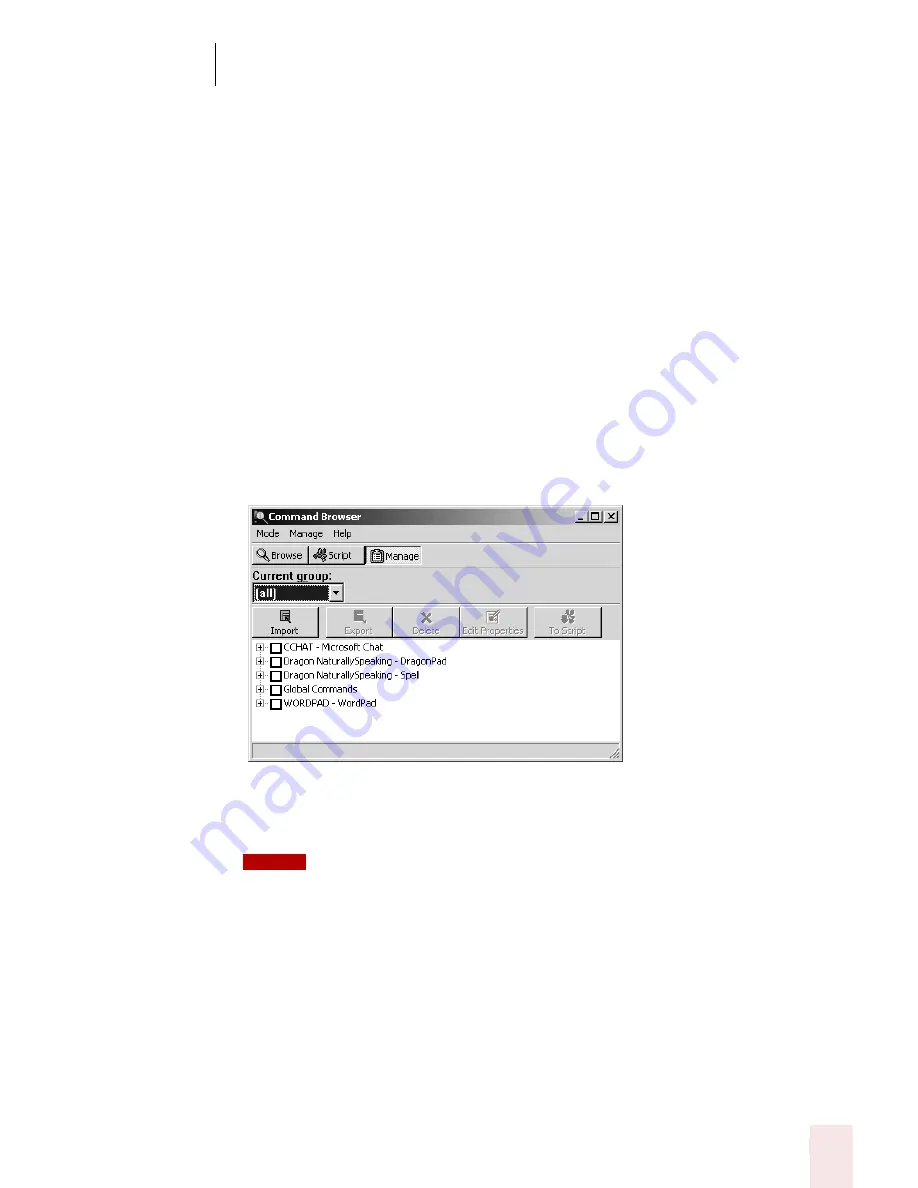
9
Using the Command Browser
Dragon NaturallySpeaking User’s Guide
113
Importing and exporting commands
(Professional and higher editions)
You can share custom commands with other users by exporting them to a file and
then having the other user import that file. If you have created several users on your
computer, this allows you to use these commands no matter which user you
currently have open.
The ability to import and export commands is available only in Professional and
higher editions.
Exporting commands
1
Open the Command Browser (say "Start Command Browser" or click Command
Browser on the Tools menu of the DragonBar).
2
Click the Manage button. This displays the groups where custom commands
are available. By default, the groups Dragon, User-defined, and all are available.
Use the plus (+) icon to expand the commands. For example:
3
Select one or more commands to export by selecting the box to the left of the
command name; causing a check to appear.
You can select an entire group by selecting the box to the left of the group name.
4
Click Export:. This displays the Choose a file to export to… dialog box.
5
In the Choose a File to Export to… dialog box you can:
■
Choose a File name from the ones listed, click Save, and then Click either
Overwrite, Merge, or Cancel on the Exporting MyCommands dialog box
that appears. Overwrite replaces the commands in the existing file with the
ones you selected. Merge adds the commands you selected to the ones
already in the file.
■
Enter a new file name and click Save.
NOTE
Summary of Contents for DRAGON NATURALLYSPEAKING 8
Page 1: ...U S E R S G U I D E...
Page 3: ......
Page 4: ......
Page 68: ...5 Correcting and Editing Dragon NaturallySpeaking User s Guide 60...
Page 124: ...9 Using the Command Browser Dragon NaturallySpeaking User s Guide 116...
Page 140: ...1 0 Improving Accuracy Dragon NaturallySpeaking User s Guide 132...
Page 150: ...1 1 Managing Users Dragon NaturallySpeaking User s Guide 142...
Page 184: ...1 4 Automate Your Work Preferred and Professional Dragon NaturallySpeaking User s Guide 176...
Page 202: ...A P P E N D I X Version 8 File Structure Dragon NaturallySpeaking User s Guide 194...
Page 216: ...A P P E N D I X MSI Installation Options Dragon NaturallySpeaking User s Guide 208...
Page 223: ...Dragon NaturallySpeaking User s Guide 215 Index Y years 85 Z ZIP codes 88...
Page 224: ...Index Dragon NaturallySpeaking User s Guide 216...
















































