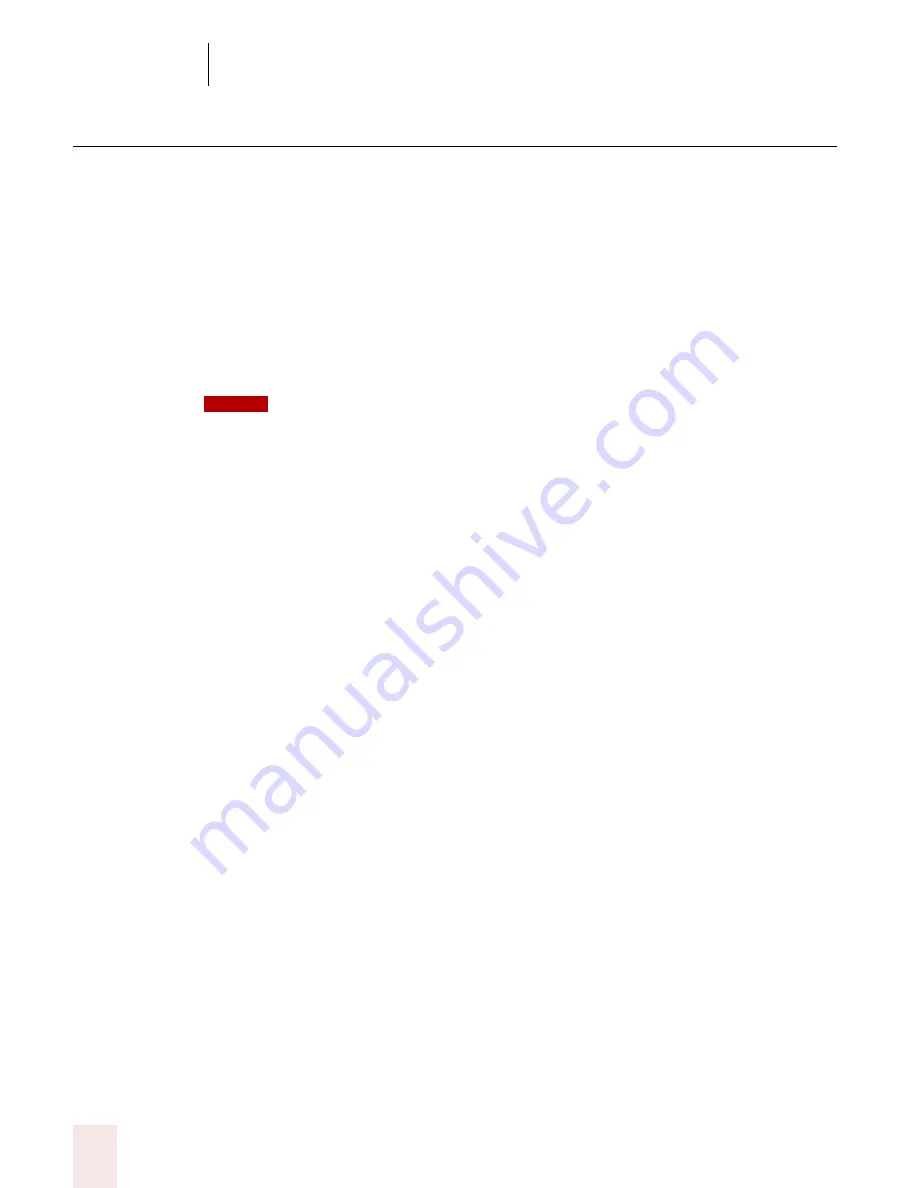
2
Installation and Training
Dragon NaturallySpeaking User’s Guide
16
Adapting to your writing style
After adapting to your voice, the New User Wizard prompts you to adapt Dragon
NaturallySpeaking to your writing style.
Dragon NaturallySpeaking can analyze your writing style to increase your overall
recognition accuracy during dictation. This tool scans documents in your My
Documents directory. These documents include Microsoft Word, Corel WordPerfect,
text files, HTML files, and rich text files (.rtf).
Adapting to your writing style can add 5 to 30 minutes to user training. Make sure all
other programs are closed when you run this step.
Though we recommend that you run this part of the New User Wizard, if you plan to skip
this part of User creation, select "Skip this step" rather than Cancel.
Click Start to continue. While scanning your system, the New User Wizard displays
its status. When Dragon NaturallySpeaking is done adapting to your writing style,
click Next.
You are now ready to dictate.
NOTE
Summary of Contents for DRAGON NATURALLYSPEAKING 8
Page 1: ...U S E R S G U I D E...
Page 3: ......
Page 4: ......
Page 68: ...5 Correcting and Editing Dragon NaturallySpeaking User s Guide 60...
Page 124: ...9 Using the Command Browser Dragon NaturallySpeaking User s Guide 116...
Page 140: ...1 0 Improving Accuracy Dragon NaturallySpeaking User s Guide 132...
Page 150: ...1 1 Managing Users Dragon NaturallySpeaking User s Guide 142...
Page 184: ...1 4 Automate Your Work Preferred and Professional Dragon NaturallySpeaking User s Guide 176...
Page 202: ...A P P E N D I X Version 8 File Structure Dragon NaturallySpeaking User s Guide 194...
Page 216: ...A P P E N D I X MSI Installation Options Dragon NaturallySpeaking User s Guide 208...
Page 223: ...Dragon NaturallySpeaking User s Guide 215 Index Y years 85 Z ZIP codes 88...
Page 224: ...Index Dragon NaturallySpeaking User s Guide 216...






























