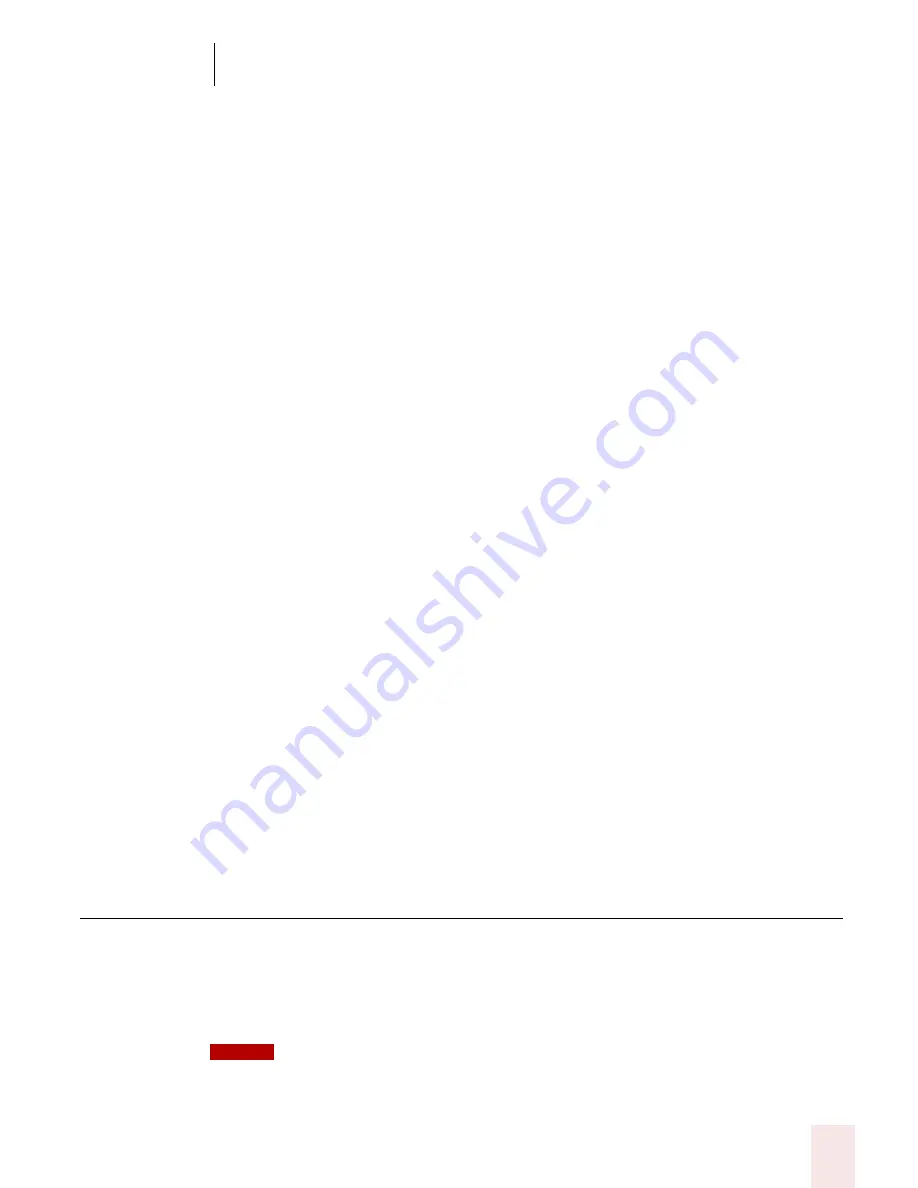
1 3
Using Portable Recorders (Preferred and Professional)
Dragon NaturallySpeaking User’s Guide
153
5
Click Yes.
6
Follow the instructions to install ScanSoft Voice Recorder on your device.
ScanSoft® Voice Recorder is automatically installed on your device.
Installing ScanSoft Voice Recorder after you install Dragon
NaturallySpeaking:
1
If you don’t already have ActiveSync 3.5 on your desktop, you must install it.
See http://www.microsoft.com/mobile/pocketpc/downloads/activesync35.asp
for more information.
2
Connect your PocketPC device to your computer using the device's USB
connection (or the COM port for NT systems).
3
Place the Dragon NaturallySpeaking CD in your computer's CD reader.
4
Open the Voicerec folder on the Dragon NaturallySpeaking CD.
5
Double-click on Setup.exe and follow the instructions on the screen.
ScanSoft® Voice Recorder is installed on your device.
Installing Palm OS support
Dragon NaturallySpeaking (Preferred and higher) you can dictate into any device
that supports the Palm OS® and have your recording transcribed by Dragon
NaturallySpeaking when you synchronize with your PC with the Palm OS device.
This functionality is installed separately from Dragon NaturallySpeaking. See the
Dragon NaturallySpeaking online help for more information installing Palm support
and using a Palm OS device to transcribe your recordings.
Creating a user adapted to your
recorded speech
Before you can use Dragon NaturallySpeaking with a handheld recorder or mobile
device, you must create a user specifically adapted to the sound of your recorded
speech. You do this by running the New User Wizard and selecting one of the
recorder options as the dictation source.
Steps 1 and 2 assume that you have already created a headset microphone user. If you
have not previously created a user for Dragon NaturallySpeaking, then the New User Wizard will
appear when you first start the program and you can skip to step 3.
NOTE
Summary of Contents for DRAGON NATURALLYSPEAKING 8
Page 1: ...U S E R S G U I D E...
Page 3: ......
Page 4: ......
Page 68: ...5 Correcting and Editing Dragon NaturallySpeaking User s Guide 60...
Page 124: ...9 Using the Command Browser Dragon NaturallySpeaking User s Guide 116...
Page 140: ...1 0 Improving Accuracy Dragon NaturallySpeaking User s Guide 132...
Page 150: ...1 1 Managing Users Dragon NaturallySpeaking User s Guide 142...
Page 184: ...1 4 Automate Your Work Preferred and Professional Dragon NaturallySpeaking User s Guide 176...
Page 202: ...A P P E N D I X Version 8 File Structure Dragon NaturallySpeaking User s Guide 194...
Page 216: ...A P P E N D I X MSI Installation Options Dragon NaturallySpeaking User s Guide 208...
Page 223: ...Dragon NaturallySpeaking User s Guide 215 Index Y years 85 Z ZIP codes 88...
Page 224: ...Index Dragon NaturallySpeaking User s Guide 216...






























