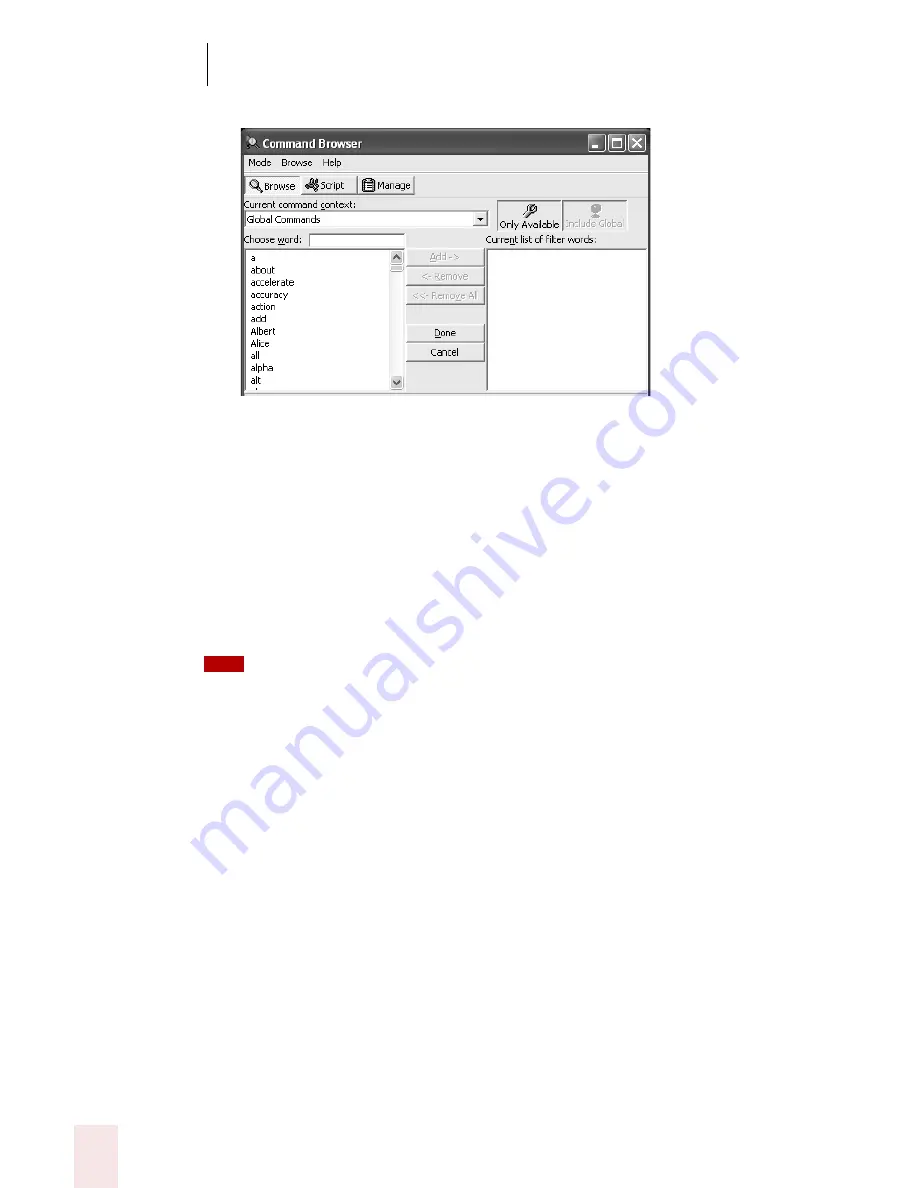
9
Using the Command Browser
Dragon NaturallySpeaking User’s Guide
106
3
Click the Filter button. This displays the Choose Word screen:
4
Type or dictate in the specific command(s) you are looking for, one word at a
time, in the "Choose Word" box. The list below the box scrolls to find that word
in the list. If the word exists, it is selected. If the word does not appear, then
there is no command in the current context that uses that word.
5
Press the space bar or click Add until you have added as much of the specific
command as you can to the "Current list of words" box.
6
When you are finished adding keywords, click or say "Done" or press or say
"Enter". This displays the commands containing the words you entered, if any.
Try to be as specific as possible when entering commands.
Example
To see if the command "set that to bold" exists in Microsoft Word 2000:
1
Select Microsoft Word 2000 - Message from the Current command context menu.
2
Click Filter.
3
Type or dictate the words "set", "that", and "bold" one word at a time in the
"Choose Word" field.
TIP
Summary of Contents for DRAGON NATURALLYSPEAKING 8
Page 1: ...U S E R S G U I D E...
Page 3: ......
Page 4: ......
Page 68: ...5 Correcting and Editing Dragon NaturallySpeaking User s Guide 60...
Page 124: ...9 Using the Command Browser Dragon NaturallySpeaking User s Guide 116...
Page 140: ...1 0 Improving Accuracy Dragon NaturallySpeaking User s Guide 132...
Page 150: ...1 1 Managing Users Dragon NaturallySpeaking User s Guide 142...
Page 184: ...1 4 Automate Your Work Preferred and Professional Dragon NaturallySpeaking User s Guide 176...
Page 202: ...A P P E N D I X Version 8 File Structure Dragon NaturallySpeaking User s Guide 194...
Page 216: ...A P P E N D I X MSI Installation Options Dragon NaturallySpeaking User s Guide 208...
Page 223: ...Dragon NaturallySpeaking User s Guide 215 Index Y years 85 Z ZIP codes 88...
Page 224: ...Index Dragon NaturallySpeaking User s Guide 216...






























