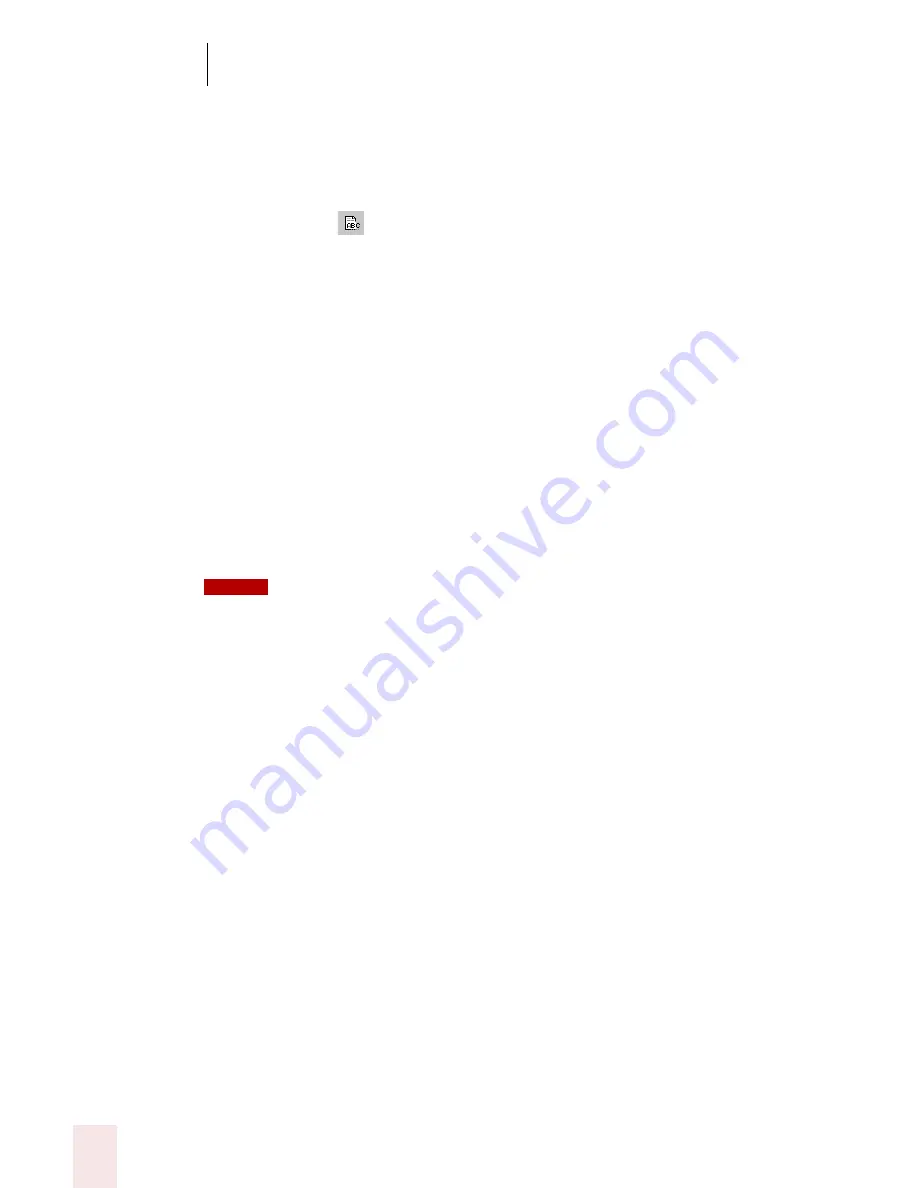
1 3
Using Portable Recorders (Preferred and Professional)
Dragon NaturallySpeaking User’s Guide
162
Sony Memory Stick or ICD-BP recorders
If you are using the Sony
®
IC Recorder, the Sony
®
Memory Stick
™
Voice Editor or
Digital Voice Editor dialog box opens.
In the Sony
®
Voice Editor or Digital Voice Editor screen, click the Voice
Recognition tool
on the toolbar or the Voice Recognition option on the File
menu.
Panasonic IC recorders
If you are using a Panasonic IC recorder, the Panasonic Voice Editor dialog box
opens. In the Panasonic Voice Editor, click the Dragon button.
Recorders using sound files (.wav)
If you are using a recorder that uses sound files (.wav) and you clicked the Browse
button to locate the file, the Open dialog box displays.
Locate the files you want to transcribe and click the Transcribe button to begin
transcription.
Recorders plugged into the Line-In jack
If your dictation source is “Recording device plugged into Line-In jack,” press the
Play button on your recorder.
If you are playing back recorded dictation through the Line-In jack, transcription stops
automatically by default as soon as the computer hears 10 seconds of silence.
Drag-and-drop transcription
You can transcribe a wave file (.wav) by dragging the file to the DragonPad window
or onto the DragonBar. By doing this, NaturallySpeaking starts to transcribe the
wave file automatically.
The Advanced Settings dialog box
The Advanced Settings dialog box allows you to change how Dragon
NaturallySpeaking transcribes the dictation from your recorder. The options you see
when you open the dialog box depend on the type of recorder you are using. The
NOTE
Summary of Contents for DRAGON NATURALLYSPEAKING 8
Page 1: ...U S E R S G U I D E...
Page 3: ......
Page 4: ......
Page 68: ...5 Correcting and Editing Dragon NaturallySpeaking User s Guide 60...
Page 124: ...9 Using the Command Browser Dragon NaturallySpeaking User s Guide 116...
Page 140: ...1 0 Improving Accuracy Dragon NaturallySpeaking User s Guide 132...
Page 150: ...1 1 Managing Users Dragon NaturallySpeaking User s Guide 142...
Page 184: ...1 4 Automate Your Work Preferred and Professional Dragon NaturallySpeaking User s Guide 176...
Page 202: ...A P P E N D I X Version 8 File Structure Dragon NaturallySpeaking User s Guide 194...
Page 216: ...A P P E N D I X MSI Installation Options Dragon NaturallySpeaking User s Guide 208...
Page 223: ...Dragon NaturallySpeaking User s Guide 215 Index Y years 85 Z ZIP codes 88...
Page 224: ...Index Dragon NaturallySpeaking User s Guide 216...






























