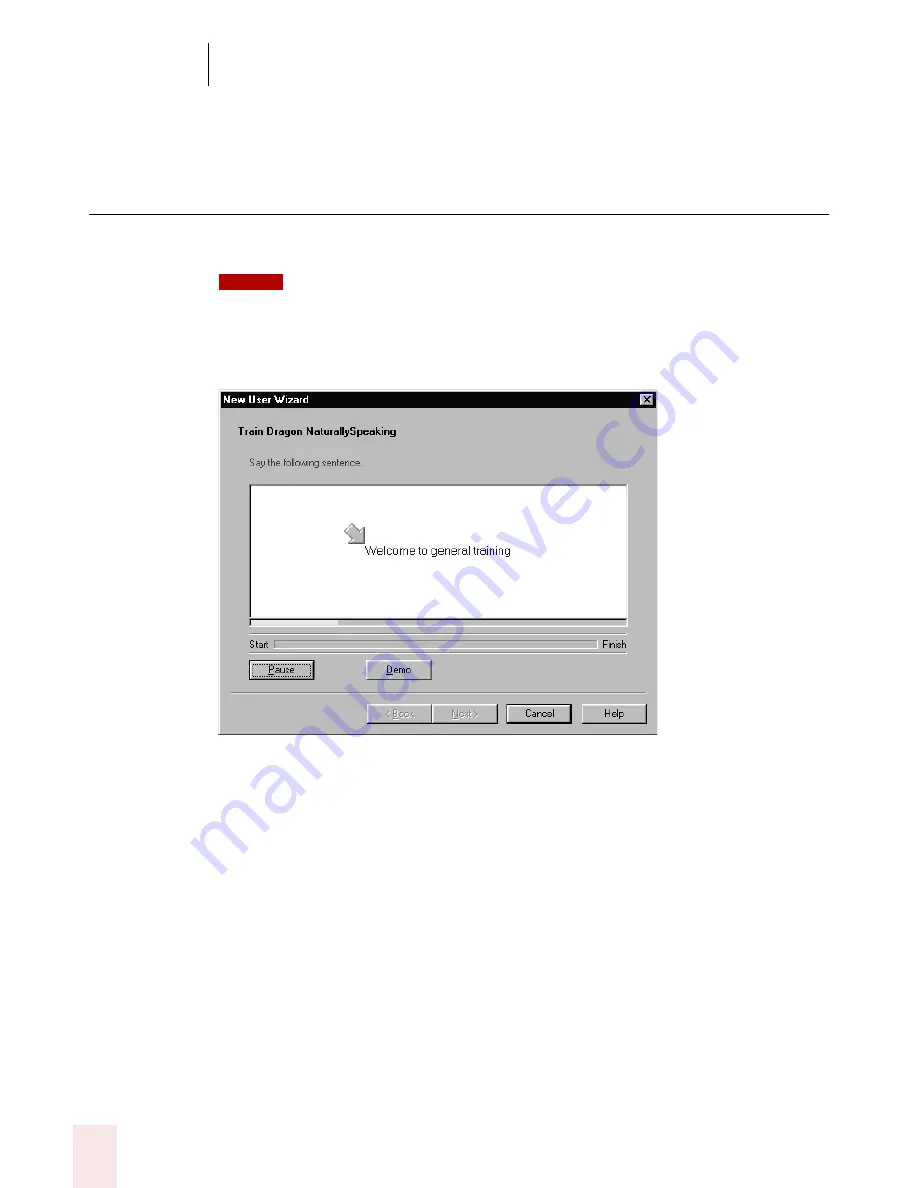
2
Installation and Training
Dragon NaturallySpeaking User’s Guide
14
Training a new user
You must now train Dragon NaturallySpeaking to recognize your voice.
For more information on training a mobile user, see “Using Portable Recorders
(Preferred and Professional)” on page 151.
A yellow arrow shows you where to start reading. To take breaks while you're
training the program, click Pause.
To advance through the first two screens, you must say the sentences without
pausing. For the rest of the screens, it's okay to pause in the middle of a
sentence.
When the words change color, it means the computer has heard and recognized
them. If you keep reading the same words, and the computer still doesn't get it,
just click Skip. Otherwise, click Next to continue.
NOTE
Summary of Contents for DRAGON NATURALLYSPEAKING 8
Page 1: ...U S E R S G U I D E...
Page 3: ......
Page 4: ......
Page 68: ...5 Correcting and Editing Dragon NaturallySpeaking User s Guide 60...
Page 124: ...9 Using the Command Browser Dragon NaturallySpeaking User s Guide 116...
Page 140: ...1 0 Improving Accuracy Dragon NaturallySpeaking User s Guide 132...
Page 150: ...1 1 Managing Users Dragon NaturallySpeaking User s Guide 142...
Page 184: ...1 4 Automate Your Work Preferred and Professional Dragon NaturallySpeaking User s Guide 176...
Page 202: ...A P P E N D I X Version 8 File Structure Dragon NaturallySpeaking User s Guide 194...
Page 216: ...A P P E N D I X MSI Installation Options Dragon NaturallySpeaking User s Guide 208...
Page 223: ...Dragon NaturallySpeaking User s Guide 215 Index Y years 85 Z ZIP codes 88...
Page 224: ...Index Dragon NaturallySpeaking User s Guide 216...
















































