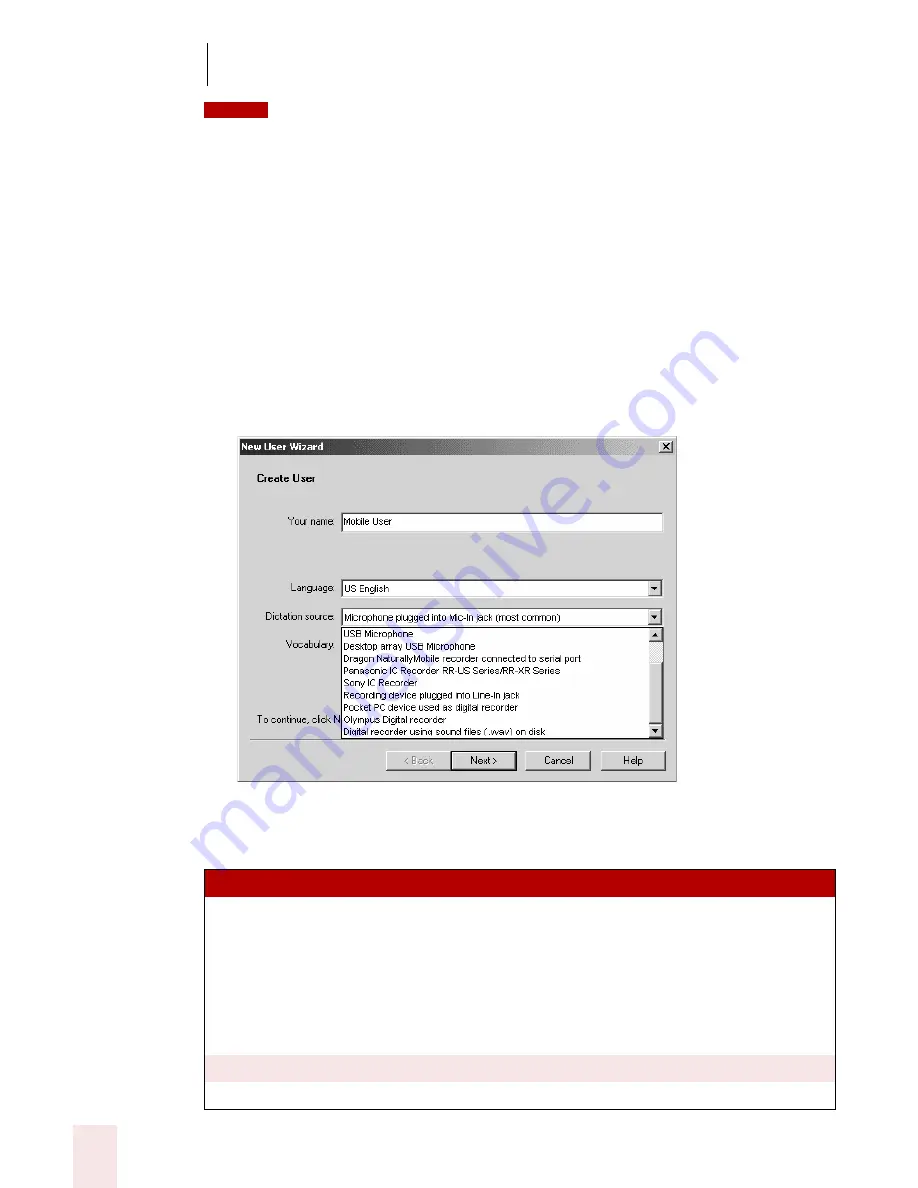
1 3
Using Portable Recorders (Preferred and Professional)
Dragon NaturallySpeaking User’s Guide
154
Some editions of Dragon NaturallySpeaking allow you to create and train users with multiple
dictation sources. For example, with a single set of user files you can dictate with a headset
microphone, an array microphone, or a portable recorder. This way you can keep the same custom
vocabulary and training, but use the dictation style most convenient for you at that moment. For more
information, see “Creating Multiple Dictation Sources” on page 140.
To create a user:
1
From the NaturallySpeaking menu on the DragonBar, click or say “Open User.”
2
In the Open User dialog box, click or say “New.” The New User Wizard guides
you through the steps of creating a user. As you complete the steps, click Next
whenever you are ready to continue.
3
On the Create User screen, enter a unique name for the user. Then select the
appropriate recorder type from the Dictation source list.
Use the following table as a guide for selecting a Dictation source and deciding what
to do next.
D IC T AT IO N S OU RC E
HO W T O P R OCEED
Dragon NaturallyMobile
recorder connected to serial
port
Use the recorder as a microphone attached to your
computer with the supplied serial cable. Do not
proceed any further with the training instructions in
this chapter. Instead, use the instructions for new
user training that begin on page 14. Also see
“Using the Dragon NaturallyMobile recorder as a
microphone” on page 165.
Sony
®
IC recorders
Go to step 4.
Panasonic IC recorder
Go to step 4.
NOTE
Summary of Contents for DRAGON NATURALLYSPEAKING 8
Page 1: ...U S E R S G U I D E...
Page 3: ......
Page 4: ......
Page 68: ...5 Correcting and Editing Dragon NaturallySpeaking User s Guide 60...
Page 124: ...9 Using the Command Browser Dragon NaturallySpeaking User s Guide 116...
Page 140: ...1 0 Improving Accuracy Dragon NaturallySpeaking User s Guide 132...
Page 150: ...1 1 Managing Users Dragon NaturallySpeaking User s Guide 142...
Page 184: ...1 4 Automate Your Work Preferred and Professional Dragon NaturallySpeaking User s Guide 176...
Page 202: ...A P P E N D I X Version 8 File Structure Dragon NaturallySpeaking User s Guide 194...
Page 216: ...A P P E N D I X MSI Installation Options Dragon NaturallySpeaking User s Guide 208...
Page 223: ...Dragon NaturallySpeaking User s Guide 215 Index Y years 85 Z ZIP codes 88...
Page 224: ...Index Dragon NaturallySpeaking User s Guide 216...






























