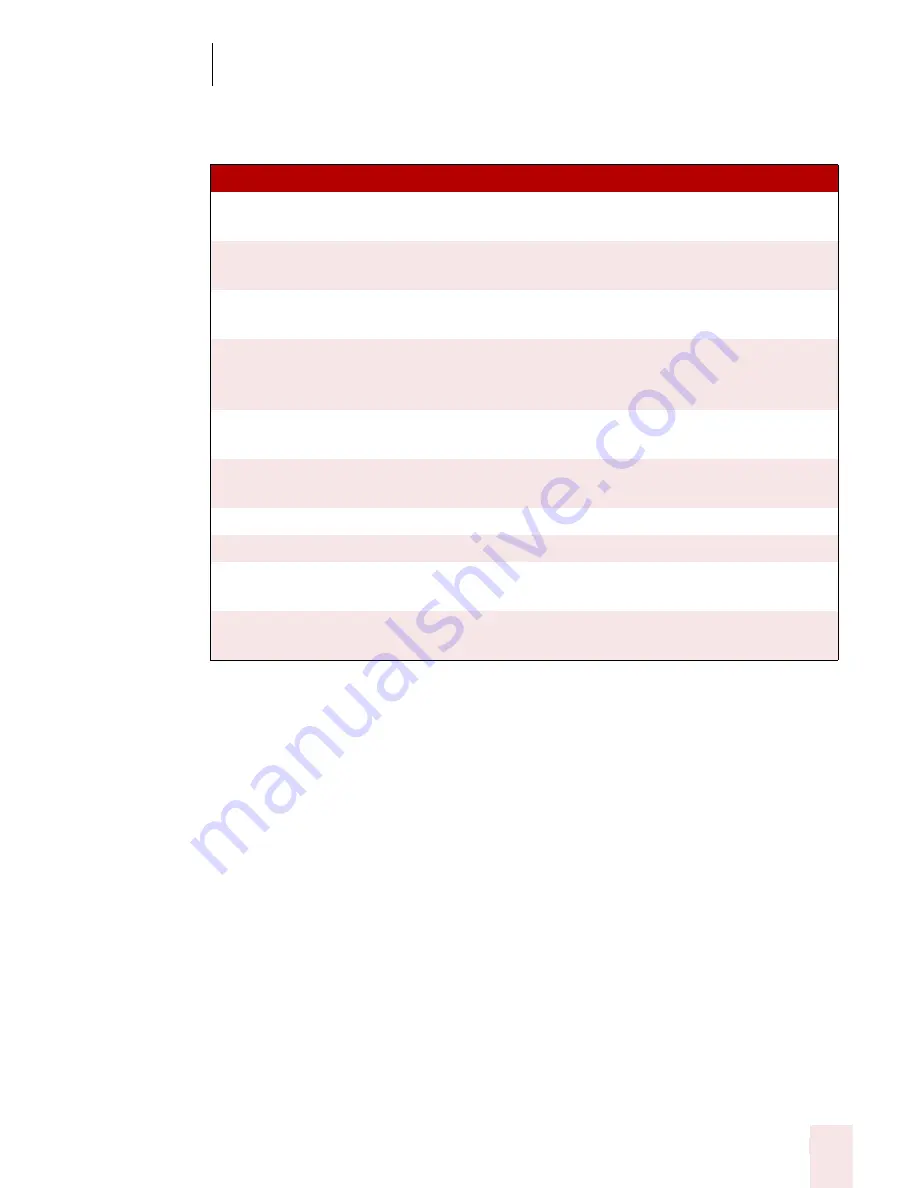
7
Working with Applications
Dragon NaturallySpeaking User’s Guide
75
Here is a table of commands you can use for clicking links, images, check boxes,
lists, and buttons.
Frames and panes
When you’re viewing a Web page that uses frames, say “Next Frame” or “Previous
Frame” to move between the different frames.
To move between different Microsoft
®
Internet Explorer
®
panes, say “Next Pane” or
“Previous Pane.” Panes are different windows within the Microsoft
®
Internet
Explorer
®
application, such as “Search” and “Tip of the Day.”
Scrolling in a Web page
When Dragon NaturallySpeaking is running, you can scroll in a Web page by voice.
You can use voice commands to go to the top or bottom of a page or to move up or
down a screen or line at a time.
S A Y
TO
Type Text or Edit Box
Go to the first place on a Web page where you can
enter text.
Click Check Box or Check
Box
Number all check boxes on the page and go to the first
one.
Click Image or Image
Number all images with links on the page and go to
the first one.
Choose 2
Select the image, option, button, and so on from the
numbered list of choices. You can say any number that
appears in the list.
Click Radio Button/Radio
Button
Number all option (radio) buttons on the page and go
to the first one.
Click List Box or List Box
Number all boxes with a list of choices (drop-down
lists) on the page and go to the first one.
Show Choices
Open a list of choices.
Hide Choices
Close a list of choices.
Choose Thursday or
Thursday
Choose an entry from a list of choices, in this example,
Thursday.
Show Choices or Drop List
or Open List
Opens the list box to show all the choices available in
the list.
Summary of Contents for DRAGON NATURALLYSPEAKING 8
Page 1: ...U S E R S G U I D E...
Page 3: ......
Page 4: ......
Page 68: ...5 Correcting and Editing Dragon NaturallySpeaking User s Guide 60...
Page 124: ...9 Using the Command Browser Dragon NaturallySpeaking User s Guide 116...
Page 140: ...1 0 Improving Accuracy Dragon NaturallySpeaking User s Guide 132...
Page 150: ...1 1 Managing Users Dragon NaturallySpeaking User s Guide 142...
Page 184: ...1 4 Automate Your Work Preferred and Professional Dragon NaturallySpeaking User s Guide 176...
Page 202: ...A P P E N D I X Version 8 File Structure Dragon NaturallySpeaking User s Guide 194...
Page 216: ...A P P E N D I X MSI Installation Options Dragon NaturallySpeaking User s Guide 208...
Page 223: ...Dragon NaturallySpeaking User s Guide 215 Index Y years 85 Z ZIP codes 88...
Page 224: ...Index Dragon NaturallySpeaking User s Guide 216...






























