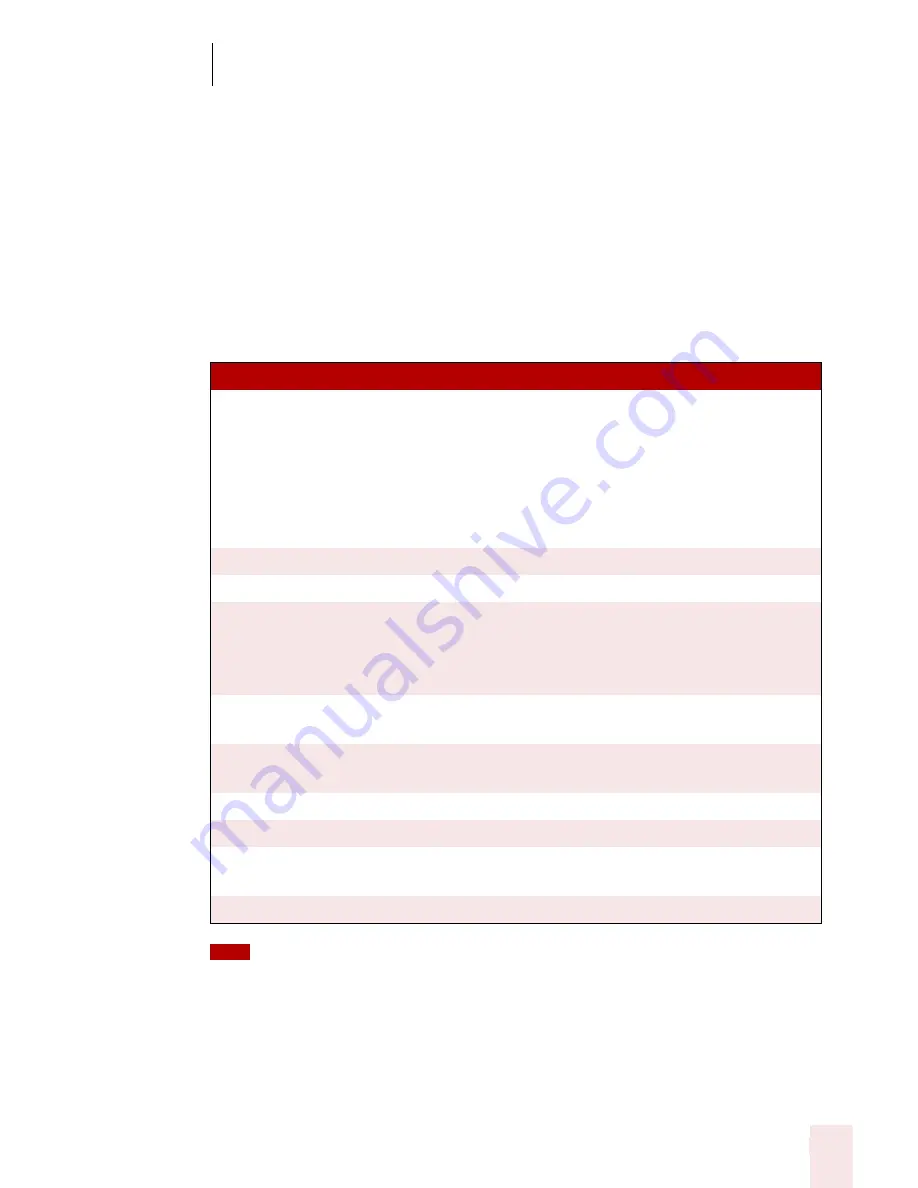
7
Working with Applications
Dragon NaturallySpeaking User’s Guide
81
■
If you dictate into a cell, then type some characters, and dictate more text into
that cell, Select-and-Say is available.
■
If you type at the beginning of a cell and dictate some text or numbers, Select-
and-Say is not available.
■
Once you have edited a cell using any combination of typing and dictation,
when you move back to that cell by voice, Select-and-Say is available in the
entire cell.
Moving Around a Worksheet
You can use the following commands to navigate between cells in a worksheet:
If column letters are not being recognized correctly, try using the alpha-bravo version of the
letters, as in “Move to Cell Alpha 3”.
Editing and Formatting Content
Use the following commands to format a worksheet and the text and numbers you
enter. The following commands are samples. Other commands that use similar
C O M M A ND
F U NCT IO N
Press Left, Right, Up, Down
or Move Left, Right, Up,
Down
Move to the next cell. If you are currently editing
the cell, saying any of these commands completes
the cell entry and moves to the next cell. If the cell
is open for editing, these commands move the
cursor within that cell. You can also add a number
to any of these commands, as in “Move Down 3
Rows”.
Next/Previous Row/Column
Move to the next or previous row or column.
Start of Row/Column
Move to the first cell in a row or column.
Row, Column, Row/Column
coordinates
Move to the specified row or column. For example,
“Column H”. Move to a cell defined by a column
and a row. For example, “Column D, Row 30” or
“D 30”.
New Line
Move down one cell in Quick Edit mode. Move to
new line within the current cell in Full Edit Mode.
Create New Worksheet,
Workbook
Add a new worksheet or workbook.
Apply
Complete a cell entry and stay in the cell.
Press Enter
Complete a cell entry and move down one cell.
Press Escape or
Press Cancel
Cancel a cell entry and remain in the cell.
Open Excel Help
View the Microsoft Excel online help.
TIP
Summary of Contents for DRAGON NATURALLYSPEAKING 8
Page 1: ...U S E R S G U I D E...
Page 3: ......
Page 4: ......
Page 68: ...5 Correcting and Editing Dragon NaturallySpeaking User s Guide 60...
Page 124: ...9 Using the Command Browser Dragon NaturallySpeaking User s Guide 116...
Page 140: ...1 0 Improving Accuracy Dragon NaturallySpeaking User s Guide 132...
Page 150: ...1 1 Managing Users Dragon NaturallySpeaking User s Guide 142...
Page 184: ...1 4 Automate Your Work Preferred and Professional Dragon NaturallySpeaking User s Guide 176...
Page 202: ...A P P E N D I X Version 8 File Structure Dragon NaturallySpeaking User s Guide 194...
Page 216: ...A P P E N D I X MSI Installation Options Dragon NaturallySpeaking User s Guide 208...
Page 223: ...Dragon NaturallySpeaking User s Guide 215 Index Y years 85 Z ZIP codes 88...
Page 224: ...Index Dragon NaturallySpeaking User s Guide 216...






























