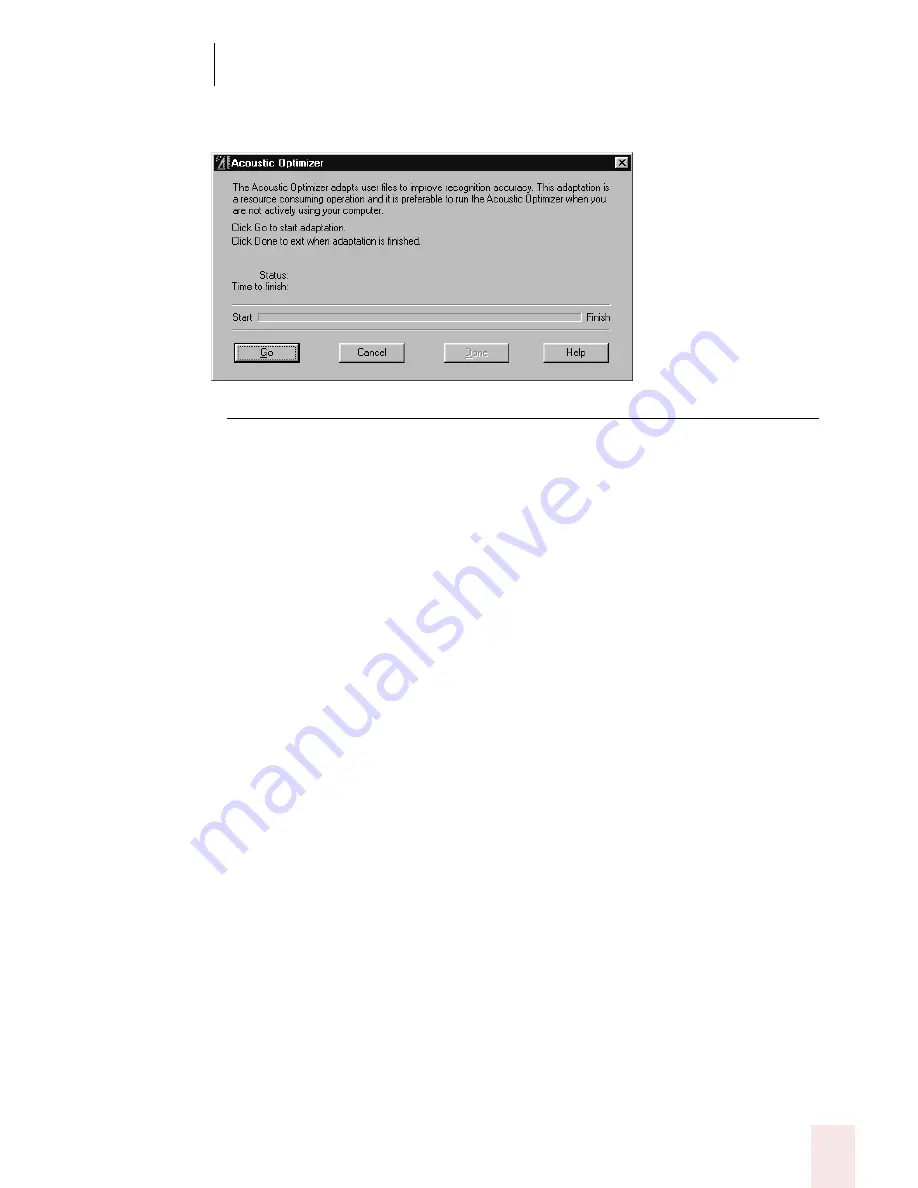
1 0
Improving Accuracy
Dragon NaturallySpeaking User’s Guide
119
To tell the software to make use of this information, in the Accuracy Center
window, click the “Run the Acoustic Optimizer” link.
▲
Click the Go button to start the Acoustic Optimizer.
How often you should run the Acoustic Optimizer depends on how much you
dictate. Run the Acoustic Optimizer about two weeks after you begin using Dragon
NaturallySpeaking and then once each month as you continue to use it.
Scheduling the Acoustic Optimizer
The Acoustic Optimizer Scheduler allows you to run the Acoustic Optimizer at a
time that is convenient for you. Because the Acoustic Optimizer requires a
significant amount of your computer's resources to run, you should schedule the
Optimizer to run at a time when the computer will not be needed for any other task.
The Acoustic Optimizer Scheduler window is divided into two parts.
■
Left Pane: The left window pane is an expanding list similar to the list-tree in
the Windows Explorer. Use this list to select a particular acoustic model for a
user name. Click on the plus (+) sign to expand the list and the minus (-) sign to
contract it.
■
Right Pane: The right window pane lists the user names along with information
about the Acoustic Optimizer schedule currently set for that user. As you add or
modify schedules using the Select Frequency dialog box, the updated
information appears in this window.
The following information on each user is available:
■
User: The name of the user files
■
Dictation Source: The input device used for dictation. Users can have multiple
dictation sources, such as a headset microphone, an array (wide field)
microphone, or a digital recorder. This field identifies which of those multiple
sources the Acoustic Optimizer will be updating.
■
Frequency: How often the Acoustic Optimizer is scheduled to run, for
example, daily, weekly, or once.
Summary of Contents for DRAGON NATURALLYSPEAKING 8
Page 1: ...U S E R S G U I D E...
Page 3: ......
Page 4: ......
Page 68: ...5 Correcting and Editing Dragon NaturallySpeaking User s Guide 60...
Page 124: ...9 Using the Command Browser Dragon NaturallySpeaking User s Guide 116...
Page 140: ...1 0 Improving Accuracy Dragon NaturallySpeaking User s Guide 132...
Page 150: ...1 1 Managing Users Dragon NaturallySpeaking User s Guide 142...
Page 184: ...1 4 Automate Your Work Preferred and Professional Dragon NaturallySpeaking User s Guide 176...
Page 202: ...A P P E N D I X Version 8 File Structure Dragon NaturallySpeaking User s Guide 194...
Page 216: ...A P P E N D I X MSI Installation Options Dragon NaturallySpeaking User s Guide 208...
Page 223: ...Dragon NaturallySpeaking User s Guide 215 Index Y years 85 Z ZIP codes 88...
Page 224: ...Index Dragon NaturallySpeaking User s Guide 216...
















































