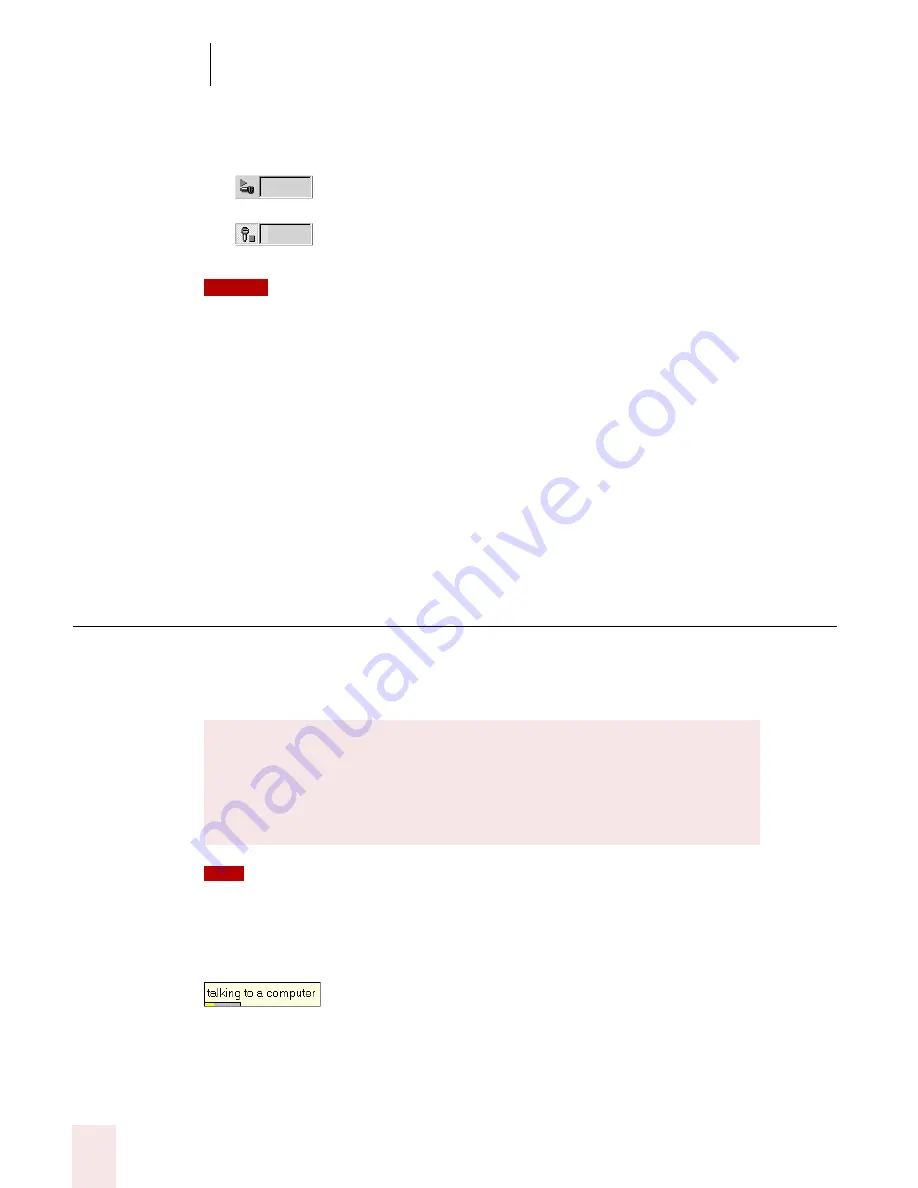
3
Starting to Dictate
Dragon NaturallySpeaking User’s Guide
18
The button and the volume meter on the DragonBar change to show if the
microphone is off or on.
Once the microphone is off, you cannot turn it on again by voice.
Sleeping and waking up
To make Dragon NaturallySpeaking stop listening temporarily:
1
Say "Go to Sleep" or "Stop Listening."
Dragon NaturallySpeaking ignores everything except the "Wake Up" or "Listen
To Me" commands.
2
To reactivate the microphone, say "Wake Up" or "Listen To Me."
You can also press the numeric (+) key to turn on the microphone.
Starting to dictate
To begin dictating, start a word processor (such as Microsoft
®
Word or Corel
®
WordPerfect
®
) and begin a new document. Make sure your text insertion point is at
the start of the new document.
Remember to click in the window you want to talk to before you speak.
Start talking. As you talk, text displays in the Results box while Dragon
NaturallySpeaking figures out what you said. The Results box is a small yellow
window that appears on-screen as you dictate. For example:
The words in the Results box may change as the program considers different
interpretations of what it heard.
Shows that the microphone is off
Shows that the microphone is on
DragonPad
You can use the DragonPad, a simple word processor included with
Dragon NaturallySpeaking. To open the DragonPad, from the Tools
menu on the DragonBar, click DragonPad.
NOTE
TIP
Summary of Contents for DRAGON NATURALLYSPEAKING 8
Page 1: ...U S E R S G U I D E...
Page 3: ......
Page 4: ......
Page 68: ...5 Correcting and Editing Dragon NaturallySpeaking User s Guide 60...
Page 124: ...9 Using the Command Browser Dragon NaturallySpeaking User s Guide 116...
Page 140: ...1 0 Improving Accuracy Dragon NaturallySpeaking User s Guide 132...
Page 150: ...1 1 Managing Users Dragon NaturallySpeaking User s Guide 142...
Page 184: ...1 4 Automate Your Work Preferred and Professional Dragon NaturallySpeaking User s Guide 176...
Page 202: ...A P P E N D I X Version 8 File Structure Dragon NaturallySpeaking User s Guide 194...
Page 216: ...A P P E N D I X MSI Installation Options Dragon NaturallySpeaking User s Guide 208...
Page 223: ...Dragon NaturallySpeaking User s Guide 215 Index Y years 85 Z ZIP codes 88...
Page 224: ...Index Dragon NaturallySpeaking User s Guide 216...






























