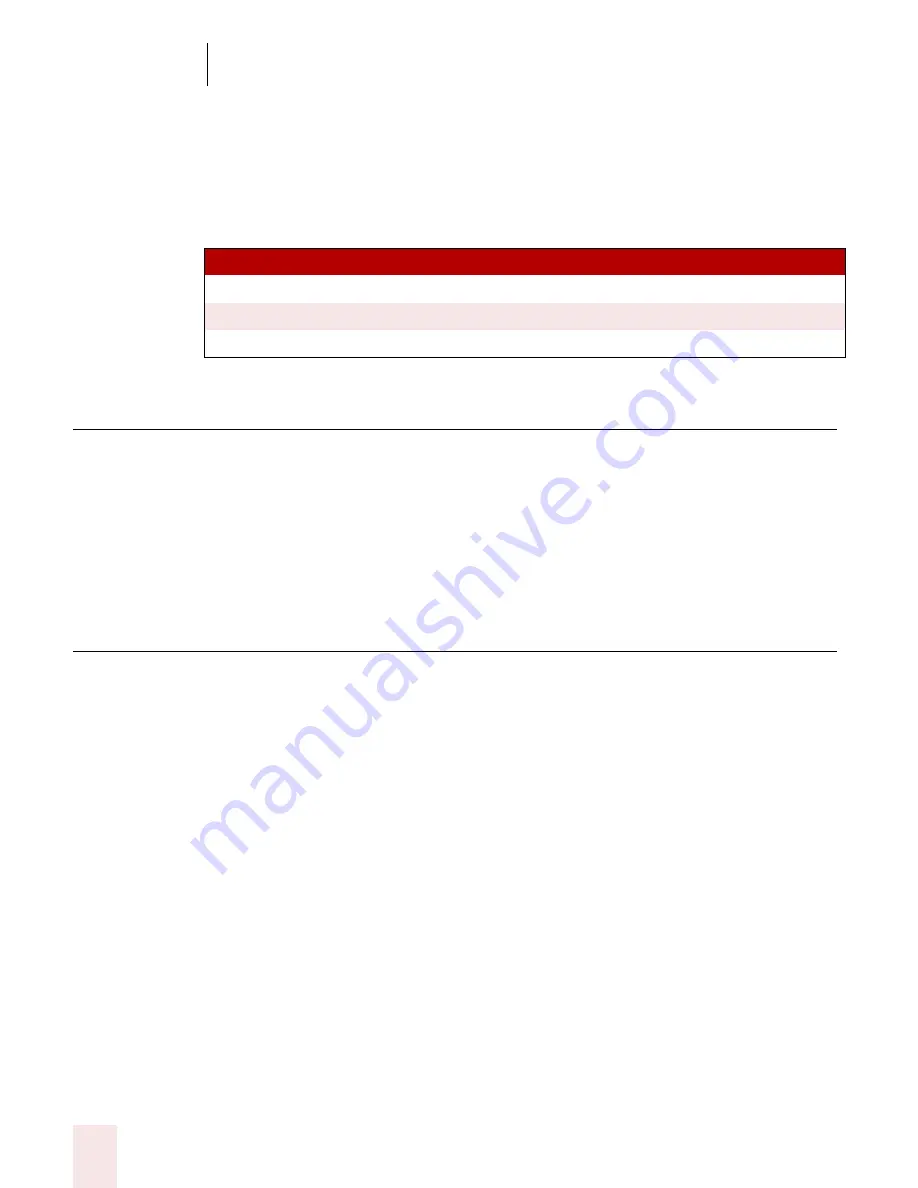
1 4
Automate Your Work (Preferred and Professional)
Dragon NaturallySpeaking User’s Guide
168
your vocabulary” on page 125. You can use this technique for phone numbers, URLs, and short
phrases.
MyCommands edition differences
The following information will help you determine whether your edition of Dragon
NaturallySpeaking supports creating and editing MyCommands.
Viewing and editing commands
You use the Command Browser to view and edit the commands available to you.
These commands are the commands you create as well as the commands included
with Dragon NaturallySpeaking that you can modify.
For more information, see “Working with Custom Commands (Preferred and
higher)” on page 109.
Creating new commands
There are two ways to create a new command:
■
Using the Command Browser. For more information, see “Creating a new
command” on page 110.
■
Select Tools>Add New Command from the DragonBar.
Both methods display the MyCommands Editor. See the section below for more
information on using the MyCommands Editor.
Using the MyCommands Editor (Preferred and higher)
You use the MyCommands Editor to create and edit your voice commands. You use
this dialog box to specify the command type, name, and other aspects of the
command you are creating. You also can create and modify what the command does.
ED IT ION
SU PPO R TS ...
Standard
Not supported
Preferred
The creation of Text and Graphics commands only.
Professional and above
All custom command types
Summary of Contents for DRAGON NATURALLYSPEAKING 8
Page 1: ...U S E R S G U I D E...
Page 3: ......
Page 4: ......
Page 68: ...5 Correcting and Editing Dragon NaturallySpeaking User s Guide 60...
Page 124: ...9 Using the Command Browser Dragon NaturallySpeaking User s Guide 116...
Page 140: ...1 0 Improving Accuracy Dragon NaturallySpeaking User s Guide 132...
Page 150: ...1 1 Managing Users Dragon NaturallySpeaking User s Guide 142...
Page 184: ...1 4 Automate Your Work Preferred and Professional Dragon NaturallySpeaking User s Guide 176...
Page 202: ...A P P E N D I X Version 8 File Structure Dragon NaturallySpeaking User s Guide 194...
Page 216: ...A P P E N D I X MSI Installation Options Dragon NaturallySpeaking User s Guide 208...
Page 223: ...Dragon NaturallySpeaking User s Guide 215 Index Y years 85 Z ZIP codes 88...
Page 224: ...Index Dragon NaturallySpeaking User s Guide 216...
















































