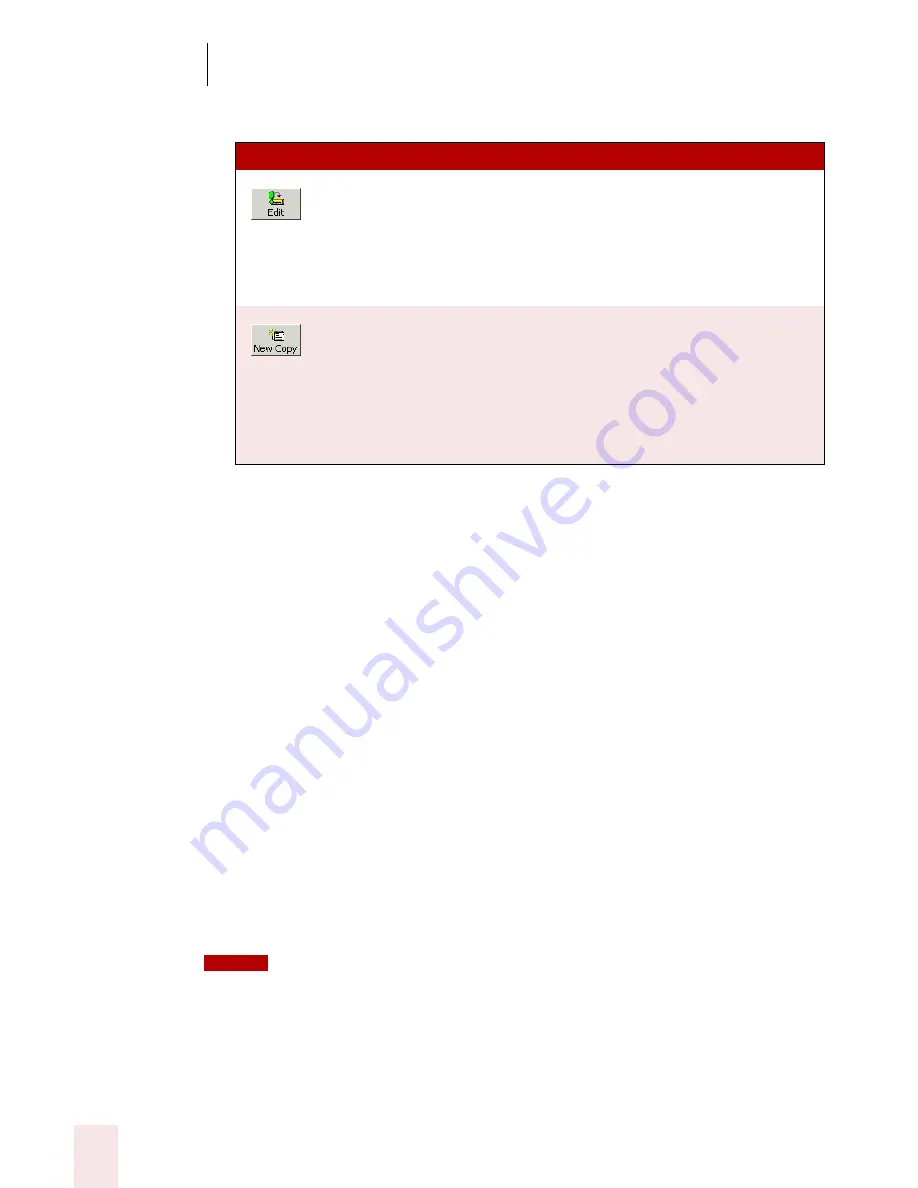
9
Using the Command Browser
Dragon NaturallySpeaking User’s Guide
112
5
Click:
6
Click Save when you are done.
Deleting a command
You can delete commands that you have either created or imported.
1
Open the Command Browser (say "Start Command Browser" or click Command
Browser on the Tools menu of the DragonBar).
2
Click the Script button. This displays the command grammars where custom
commands are available. By default, the custom global commands are displayed.
3
Use the Current command grammar list to select the program or context in
which the command is found. A list of commands display.
4
From the list, select the command that you want to delete.
5
Click the Delete button
6
Confirm that you want to delete the command. The command disappears from
the Command Browser.
You cannot delete many application-specific commands, Natural Language Commands, or
other built-in commands.
BU TT ON
DESCRI PTI ON
Edit button
This displays the MyCommands Editor with current
command. Use the editor to modify the command's
properties.For information on how to use the
MyCommands dialog box, click the Help button on the
dialog box, or see the MyCommands section listed
below.
New Copy button
This displays the MyCommands Editor with current
command, but with a unique name. For example, if you
chose go to sleep in Global Commands, the new copy
would be named go to sleep 2. Use the editor to modify
the command's properties.For information on how to use
the MyCommands dialog box, click the Help button on
the dialog box, or see the MyCommands section.
NOTE
Summary of Contents for DRAGON NATURALLYSPEAKING 8
Page 1: ...U S E R S G U I D E...
Page 3: ......
Page 4: ......
Page 68: ...5 Correcting and Editing Dragon NaturallySpeaking User s Guide 60...
Page 124: ...9 Using the Command Browser Dragon NaturallySpeaking User s Guide 116...
Page 140: ...1 0 Improving Accuracy Dragon NaturallySpeaking User s Guide 132...
Page 150: ...1 1 Managing Users Dragon NaturallySpeaking User s Guide 142...
Page 184: ...1 4 Automate Your Work Preferred and Professional Dragon NaturallySpeaking User s Guide 176...
Page 202: ...A P P E N D I X Version 8 File Structure Dragon NaturallySpeaking User s Guide 194...
Page 216: ...A P P E N D I X MSI Installation Options Dragon NaturallySpeaking User s Guide 208...
Page 223: ...Dragon NaturallySpeaking User s Guide 215 Index Y years 85 Z ZIP codes 88...
Page 224: ...Index Dragon NaturallySpeaking User s Guide 216...






























