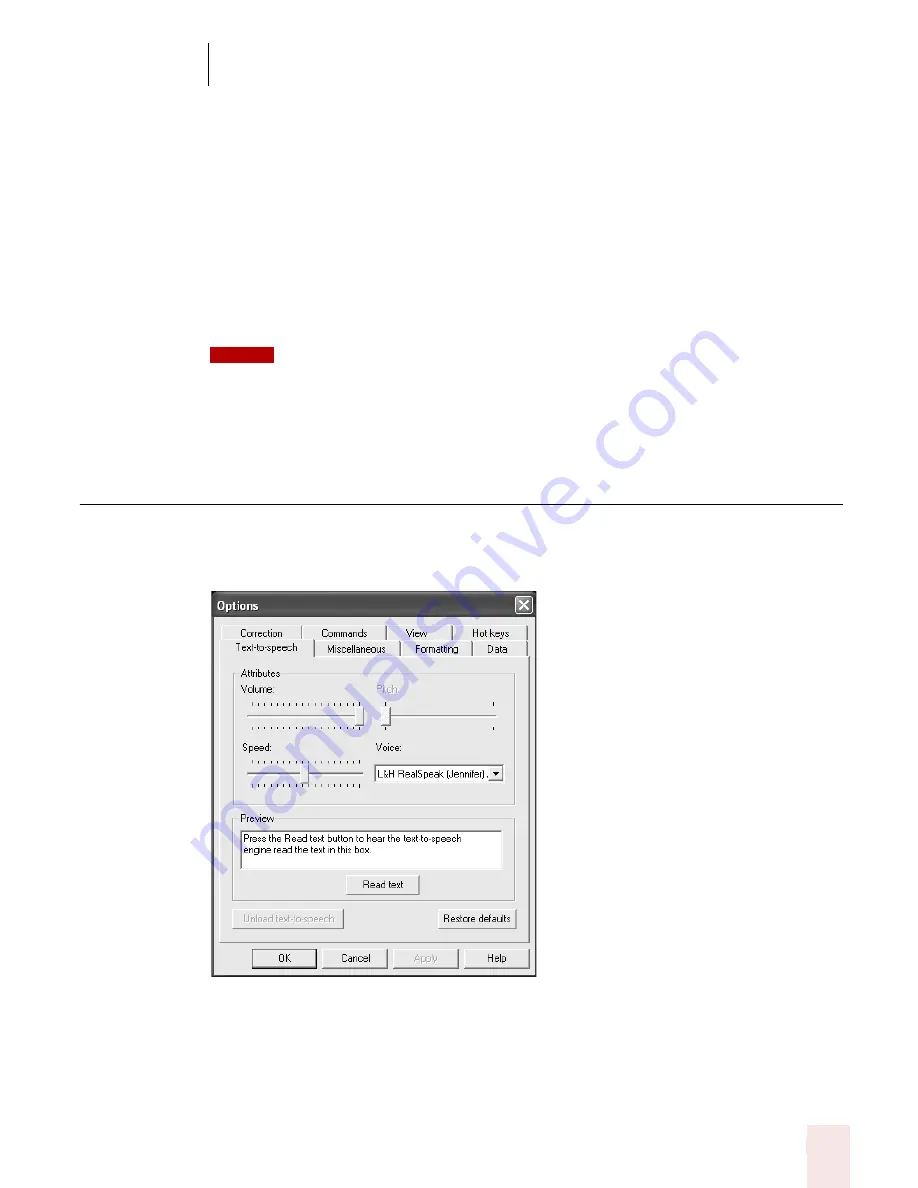
1 5
Customizing Dragon NaturallySpeaking
Dragon NaturallySpeaking User’s Guide
183
correction. The default is the SHIFT key plus the minus key (-) on the
numeric keypad. Preferred and higher editions.
■
Fast Playback: Changes the hot key that increases the play back speed. The
default is the SHIFT key plus the asterisk key (*) on the numeric keypad.
Preferred and higher editions.
Restore defaults
The Restore defaults button restores the values of the Hot keys tab to what they
were when you installed Dragon NaturallySpeaking. Click the Related Topics
button to see a list of the default hot keys.
If you are using a laptop computer that does not have a numeric keypad, you should assign
different hot keys before you use them, as the defaults will be difficult to use or may not work.
Text-to-speech options (Preferred and higher
editions)
Use the Text-to-speech tab to adjust the attributes of text-to-speech playback.
Changing these options only affects the current user; any other users keep their
existing settings.
Attributes
■
Volume: Adjusts the volume of text-to-speech playback.
■
Pitch: Adjusts the pitch of text-to-speech playback if supported by your version
of Text-to-Speech.
NOTE
Summary of Contents for DRAGON NATURALLYSPEAKING 8
Page 1: ...U S E R S G U I D E...
Page 3: ......
Page 4: ......
Page 68: ...5 Correcting and Editing Dragon NaturallySpeaking User s Guide 60...
Page 124: ...9 Using the Command Browser Dragon NaturallySpeaking User s Guide 116...
Page 140: ...1 0 Improving Accuracy Dragon NaturallySpeaking User s Guide 132...
Page 150: ...1 1 Managing Users Dragon NaturallySpeaking User s Guide 142...
Page 184: ...1 4 Automate Your Work Preferred and Professional Dragon NaturallySpeaking User s Guide 176...
Page 202: ...A P P E N D I X Version 8 File Structure Dragon NaturallySpeaking User s Guide 194...
Page 216: ...A P P E N D I X MSI Installation Options Dragon NaturallySpeaking User s Guide 208...
Page 223: ...Dragon NaturallySpeaking User s Guide 215 Index Y years 85 Z ZIP codes 88...
Page 224: ...Index Dragon NaturallySpeaking User s Guide 216...
















































