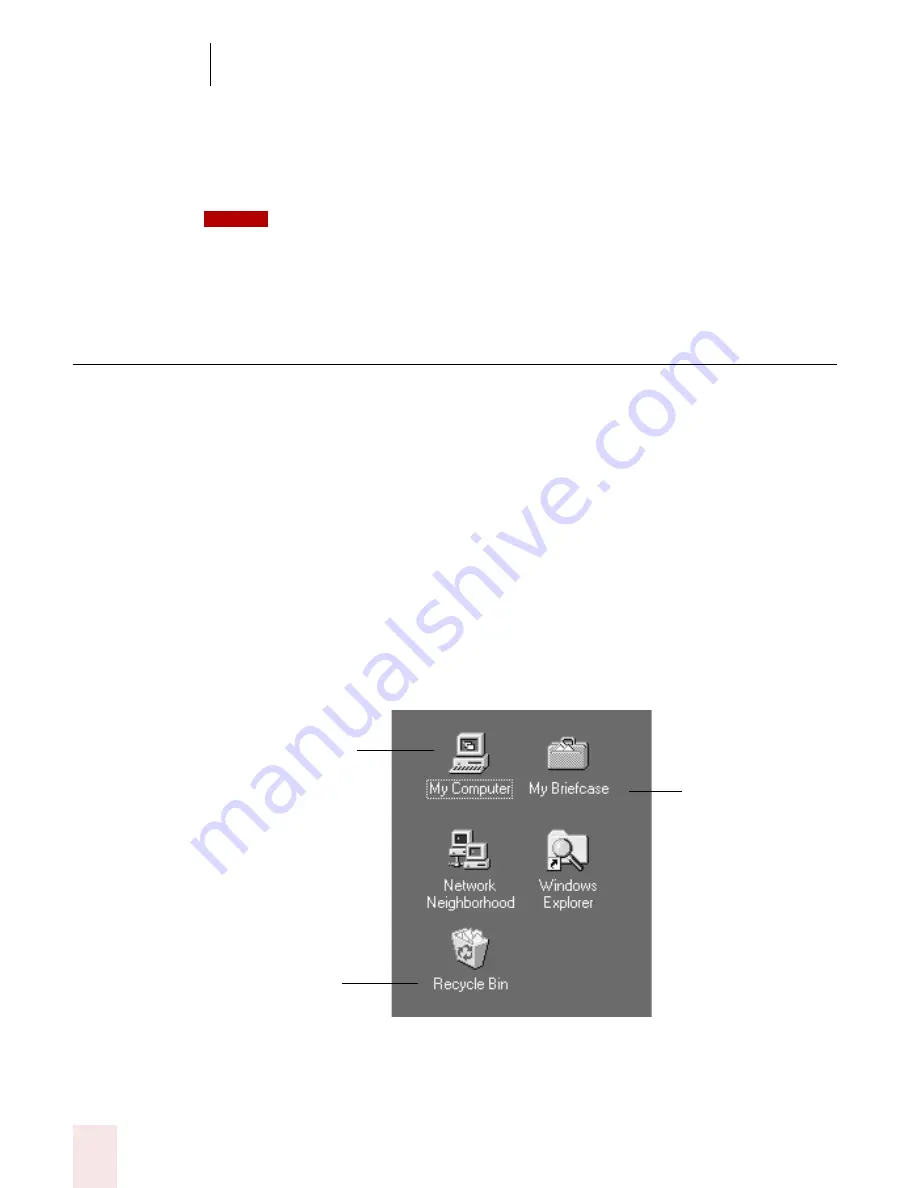
4
Working on your Desktop
Dragon NaturallySpeaking User’s Guide
30
You can select tabs by saying the name of the tab, alone or preceded by “Click.” In
the dialog box pictured, you could say “Options” or “Click Options” to select the
Options tab. You can also move between tabs by saying “Go to Next Tab” and “Go to
Previous Tab.”
In some programs, you may not be able to select dialog box items by saying their names. If
this happens, the following method of selecting items may work: say “Tab Key” repeatedly to move to
the item you want, then say “Press Space Bar” to select it. See also “Moving the mouse pointer and
clicking the mouse,” on page 36.
Selecting icons on the desktop
You can use voice commands to select icons on the Windows
®
desktop.
To select an icon on the desktop:
1
Switch to the Windows
®
desktop. To do this by voice, minimize all open
applications and place the mouse pointer over the desktop icon. Say “Mouse
Click” to make the desktop active.
2
Say the name of the icon (for example, “My Computer”). Dragon
NaturallySpeaking types the icon name and Windows
®
selects it.
3
To select another icon, say “Move” and then the direction (up, down, left, right)
and number of icons (up to 20).
For example, say “Move Right 1,” “Move Down 2,” or “Move Up 3.”
After you select an icon, you can say “Press Enter” to start or open it and “Press Shift
F10” to display its menu (as if you right-clicked the icon with the mouse.)
NOTE
Say “Move Right 1”
to select My
Briefcase
Say “Move Down 2”
to select Recycle Bin
Say “My Computer”
to select My
Computer
Summary of Contents for DRAGON NATURALLYSPEAKING 8
Page 1: ...U S E R S G U I D E...
Page 3: ......
Page 4: ......
Page 68: ...5 Correcting and Editing Dragon NaturallySpeaking User s Guide 60...
Page 124: ...9 Using the Command Browser Dragon NaturallySpeaking User s Guide 116...
Page 140: ...1 0 Improving Accuracy Dragon NaturallySpeaking User s Guide 132...
Page 150: ...1 1 Managing Users Dragon NaturallySpeaking User s Guide 142...
Page 184: ...1 4 Automate Your Work Preferred and Professional Dragon NaturallySpeaking User s Guide 176...
Page 202: ...A P P E N D I X Version 8 File Structure Dragon NaturallySpeaking User s Guide 194...
Page 216: ...A P P E N D I X MSI Installation Options Dragon NaturallySpeaking User s Guide 208...
Page 223: ...Dragon NaturallySpeaking User s Guide 215 Index Y years 85 Z ZIP codes 88...
Page 224: ...Index Dragon NaturallySpeaking User s Guide 216...






























